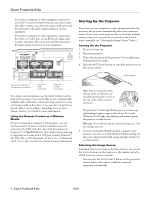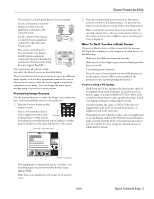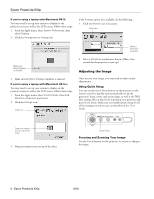Epson 830p Product Information Guide - Page 9
Shutting Down the Projector - powerlite lamp
 |
UPC - 010343851177
View all Epson 830p manuals
Add to My Manuals
Save this manual to your list of manuals |
Page 9 highlights
This automatically resets the projector's tracking, sync, resolution, and position settings. Auto button Epson PowerLite 830p Shutting Down the Projector When you've finished using the projector, follow the recommended procedure to shut it down. This extends the life of the lamp and protects the projector from possible overheating. Note: You can set the projector to automatically turn off the projector lamp and enter "sleep mode" when it has not received any signals for 30 minutes. This conserves electricity, cools the projector, and extends the life of the lamp. To start projecting again, press the P Power button. If you are done using the projector, unplug the power cord. To turn off sleep (standby) mode, see the User's Guide. 1. Turn off any equipment plugged into the projector. 2. To turn off the projector, press the red P Power button on the projector or remote control. If vertical bands appear in the projected image and pressing the Auto button doesn't correct the problem, hold down the Shift button on the projector's control panel while pressing either the Tracking + or the Tracking - button. Power button You see a confirmation message. (If you don't want to turn the projector off, press any other button.) If the image appears fuzzy or flickers and pressing the Auto button doesn't correct the problem, hold down the Shift button while pressing either the Sync + or Sync - button on the projector. 3. Press the P Power button again. The projector beeps twice, the lamp is turned off, and the Power light flashes orange for about 30 seconds as the projector cools down. After the projector has cooled, the orange light stays on and the exhaust fan shuts off. To turn the projector on again, wait until the orange light stops flashing. Then press the P Power button. 4. If you extended the adjustable front foot, press up on the blue foot release lever to retract it. 5. Replace the lens cap and unplug the power cord. Caution: Turn the projector off when not in use. Continuous 24-hour-a-day use may reduce the projector's overall life. 6. If you're using a remote control, set its ON/OFF switch to OFF. 10/04 Epson PowerLite 830p - 9