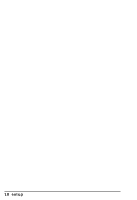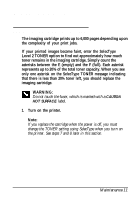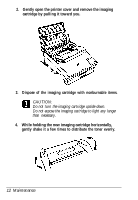Epson ActionLaser 1500 User Setup Information - Page 10
Testing the computer-to-printer connection, with Print Screen. - printer cable
 |
View all Epson ActionLaser 1500 manuals
Add to My Manuals
Save this manual to your list of manuals |
Page 10 highlights
Note: If you connect your printer to a serial or optional interface, you my need to change some of the printer's settings. See the SelecType INTERFACE option in Chapter 4 of the Reference Guide. 7 Testing the computer-to-printer connection To make sure you properly connected your computer to the printer, follow these steps before you start working with your software: 1. Turn on your computer; then turn on your printer. 2. Bring up a DOS prompt on your computer screen such as: c:> If you do not have a C drive, A:> or B:> may appear. 3. Type DIR and press Enter. The screen shows a directory listing of the files in the designated drive. 4. Press the Print Screen button on your keyboard once. (On some systems you may have to press Shift or Ctrl along with Print Screen.) 5. Press ON LINE to set your printer off line. Then press the FEED button to print the data in the printer's buffer. The printer prints what is on your screen. 6. If nothing prints or the results are not what you expect, make sure you used the proper cable, that the cable is connected securely to both the computer and the printer, and that you used the correct interface. Setup 7