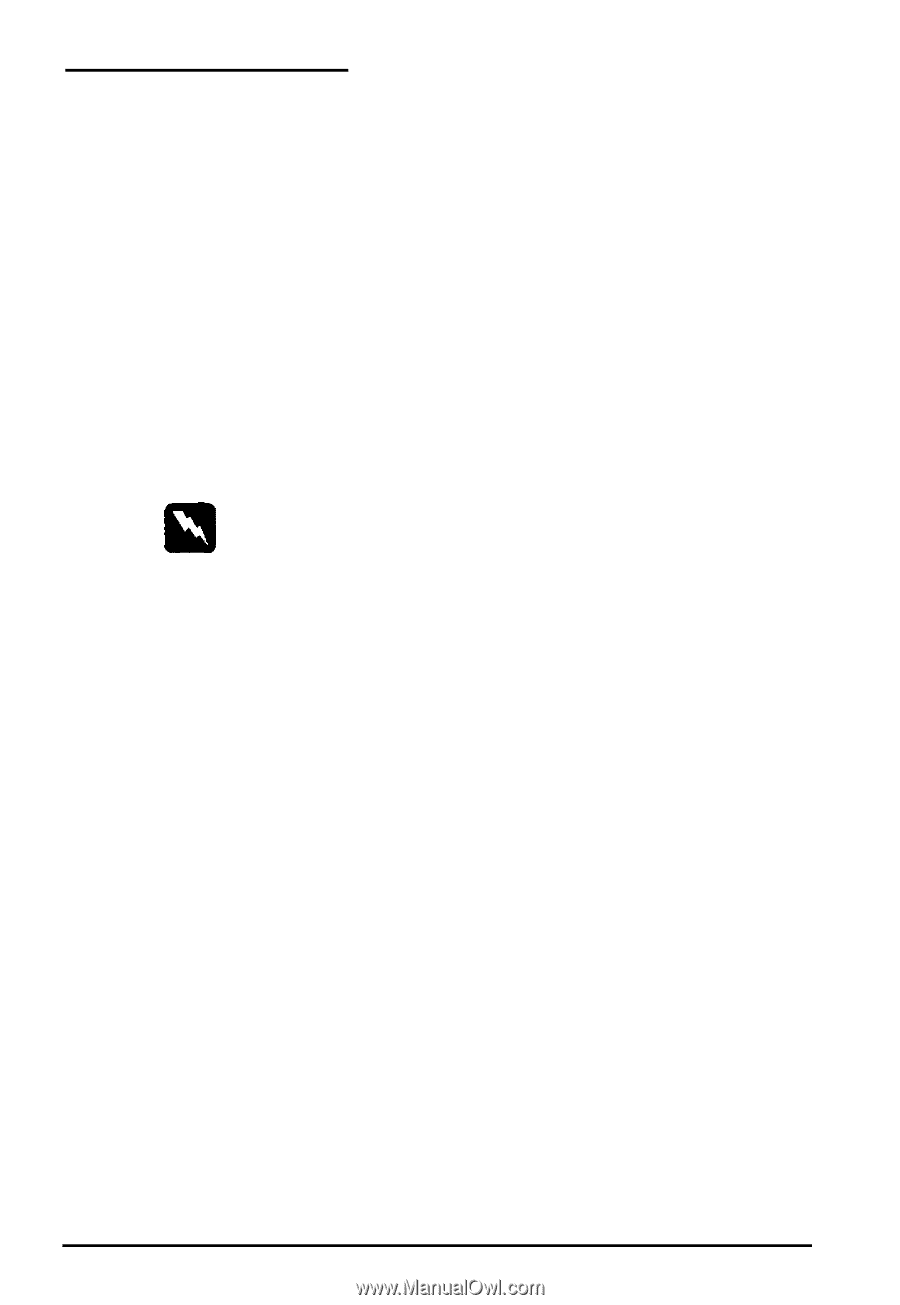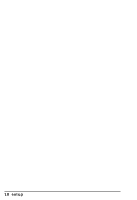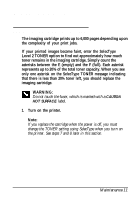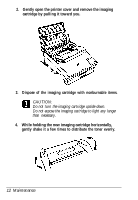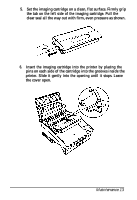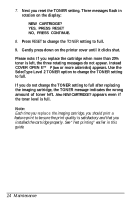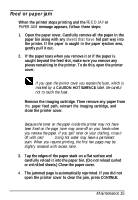Epson ActionLaser 1500 User Setup Information - Page 18
paper, paper feed path, reinsert the imaging cartridge,
 |
View all Epson ActionLaser 1500 manuals
Add to My Manuals
Save this manual to your list of manuals |
Page 18 highlights
Feed or paper jam When the printer stops printing and the FE E D JAY or PAPER JAM message appears, follow these steps: 1. Open the paper cover. Carefully remove all the paper in the paper bin along with any sheets that have fed part way into the printer. If the paper is caught in the paper ejection area, gently pull it out. 2. If the paper tears when you remove it or if the paper is caught beyond the feed slot, make sure you remove any pieces remaining in the printer. To do this, open the printer cover. 0 WARNING: If you open the printer cover you expose the fuser, which is marked by a CAUTION HOT SURFACE label. Be careful not to touch the fuser. Remove the imaging cartridge. Then remove any paper from the paper feed path, reinsert the imaging cartridge, and close the printer cover. Note: Because the toner on the paper inside the printer may not have been fixed on the page, toner may come off on your hands when you remove the paper. If you spill toner on your clothing, rinse it off with cold water. Using hot water may leave a permanent stain. When you resume printing, the first few pages may be slightly smeared with excess toner. 3. Tap the edges of the paper stack on a flat surface and carefully reload it into the paper bin. (Do not reload curled or wrinkled sheets.) Close the paper cover. 4. The jammed page is automatically reprinted. If you did not open the printer cover to clear the jam, press CONTINUE. Maintenance 15