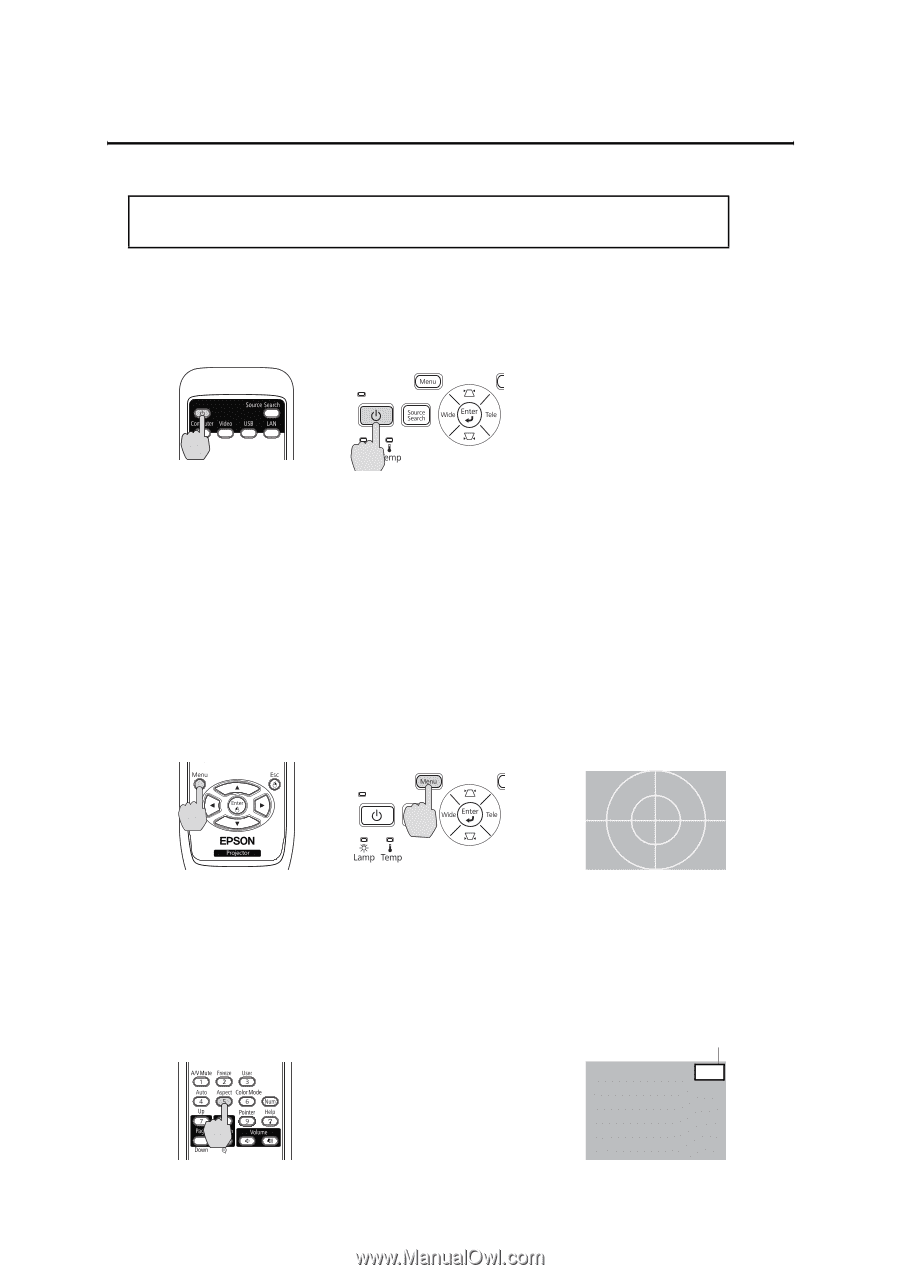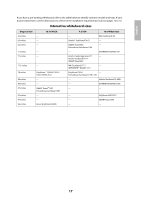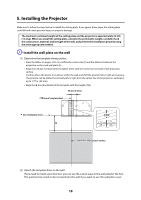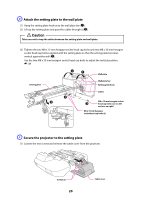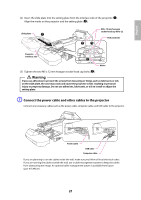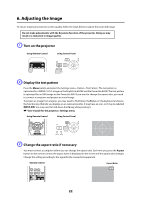Epson BrightLink 450Wi Installation Guide - Page 22
Adjusting the Image, Turn on the projector, Display the test pattern - lcd projector
 |
View all Epson BrightLink 450Wi manuals
Add to My Manuals
Save this manual to your list of manuals |
Page 22 highlights
6. Adjusting the Image To ensure maximum projection screen quality, follow the steps below to adjust the projected image. Do not make adjustments with the Keystone function of the projector. Doing so may result in a reduction in image quality. A Turn on the projector Using Remote Control Using Control Panel B Display the test pattern Press the Menu button and select the Settings menu - Pattern - Test Pattern. The test pattern is optimized for a WXGA (16:10) image on the BrightLink 450Wi and the PowerLite 450W. The test pattern is optimized for an XGA image on the PowerLite 460. If you want to change the aspect ratio, you need to connect a computer and project an actual image. To project an image from a laptop, you may need to Hold down the Fn key on the keyboard and press the function key that lets you display on an external monitor. It may have an icon, or it may be labelled CRT/LCD. You may need to hold down the Fn key while pressing it. s User's Guide for the projector: Settings menu Using Remote Control Using Control Panel C Change the aspect ratio if necessary You must connect a computer before you can change the aspect ratio. Each time you press the Aspect button on the remote control, the aspect name is displayed on the screen and the aspect ratio changes. Change the setting according to the signal for the connected equipment. Remote Control Aspect Ratio Full 22