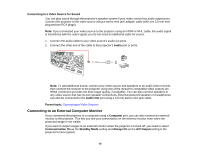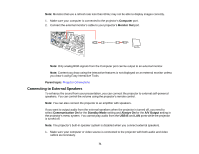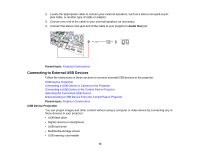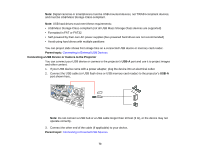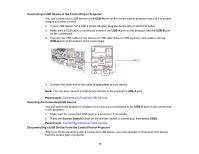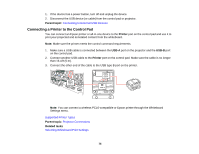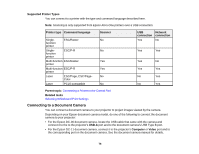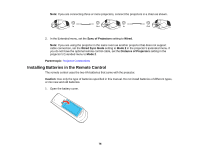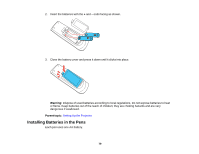Epson BrightLink Pro 1430Wi User Manual - Page 74
Connecting a USB Device to the Control Pad or Projector, Selecting the Connected USB Source
 |
View all Epson BrightLink Pro 1430Wi manuals
Add to My Manuals
Save this manual to your list of manuals |
Page 74 highlights
Connecting a USB Device to the Control Pad or Projector You can connect your USB device to the USB-A port on the control pad or projector and use it to project images and other content. 1. If your USB device came with a power adapter, plug the device into an electrical outlet. 2. Make sure a USB cable is connected between the USB-A port on the projector and the USB-B port on the control pad. 3. Connect the USB cable for the device (or USB flash drive or USB memory card reader) into the USB-A port on the bottom of the control pad. 4. Connect the other end of the cable (if applicable) to your device. Note: You can also connect a USB device directly to the projector's USB-A port. Parent topic: Connecting to External USB Devices Selecting the Connected USB Source You can switch the projector's display to the source you connected to the USB-A port on the control pad or the projector. 1. Make sure the connected USB source is turned on, if necessary. 2. Press the Source Search button on the remote control or control pad, then select USB1. Parent topic: Connecting to External USB Devices Disconnecting a USB Device From the Control Pad or Projector When you finish presenting with a connected USB device, you must prepare to disconnect the device from the control pad or projector. 74