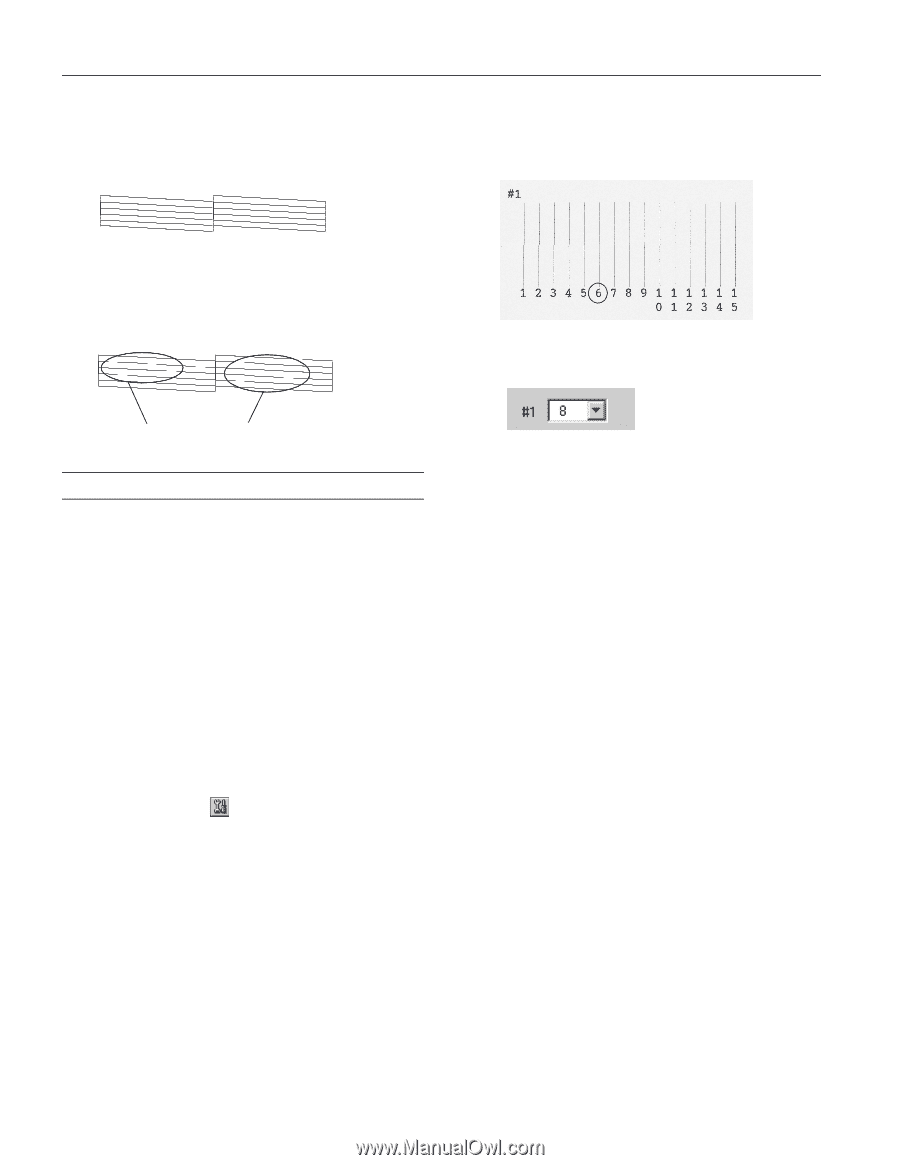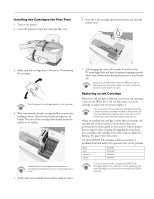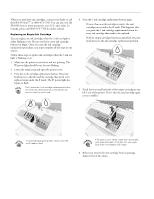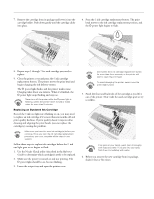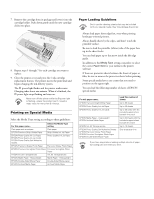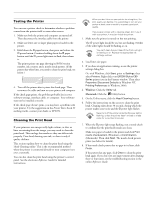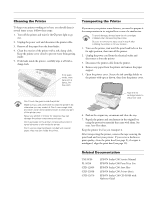Epson C80N Product Information Guide - Page 10
Examining the Nozzle Check Pattern, Aligning the Print Head - c80 print head
 |
UPC - 010343840935
View all Epson C80N manuals
Add to My Manuals
Save this manual to your list of manuals |
Page 10 highlights
EPSON Stylus C80 Examining the Nozzle Check Pattern Examine the nozzle check pattern you print. It should look something like this: 6. Select the best line from the first group of lines on the printout, then enter its number in box #1 on the screen. Select the line with the cleanest, straightest edges. Each staggered horizontal and straight vertical line should be complete, with no gaps in the dot pattern. If your printout looks okay, you're done. If there are gaps in the lines, clean the print head again. Select the line in the first pattern with the cleanest, straightest edges... gaps in nozzle check pattern Aligning the Print Head If your printouts contain misaligned vertical lines, you may need to align the print head. Your printer must be connected to a local port, not on a network, to use the Print Head Alignment utility. Follow these steps: 1. Make sure the printer is on but not printing, and letter-size plain paper is loaded. 2. If you have an application running, access the printer settings dialog box. Or, with Windows, click Start, point to Settings, then select Printers. Right-click your EPSON Stylus C80 Series printer icon in the Printers window. Select Properties (Document Defaults in Windows NT, Printing Preferences in Windows 2000). 3. Windows: Click the Utility tab. Macintosh: Click the Utility button. 4. You see the Utility menu. Click the Print Head Alignment button. 5. Follow the instructions on the screen to print a vertical alignment test page. and enter its number in the corresponding box on screen 7. Select the best line for each of the other groups of lines, and enter its number in the appropriate box. 8. Do one of the following: ❏ If the middle line (number 8) in each group is the best, your print head's vertical alignment is correct. Click Next to continue. ❏ If you select a number other than 8 for any of the groups, click Realignment and follow the instructions on the screen to print another vertical alignment test page. Repeat steps 6 through 8 until number 8 is the best line for each of the groups. Then click Next to continue. 9. Follow the instructions on the screen to print a horizontal alignment test page. You see seven pairs of gray rectangles on the printout. 10. Select the pattern with the least white or black banding where the rectangles meet and enter the number on the screen. 11. Do one of the following: ❏ If pattern number 4 is the best choice, your print head's horizontal alignment is correct. Click Finish. ❏ If you enter any number but 4, click Realignment and follow the instructions to print another test page. Repeat steps 10 and 11 until pattern number 4 is the best choice. Then click Finish. 10 - EPSON Stylus C80 1/02