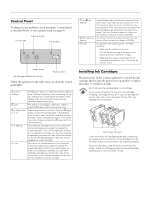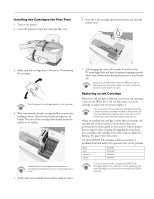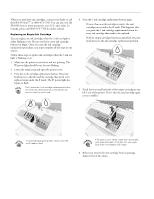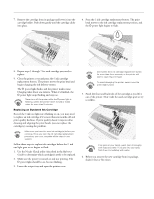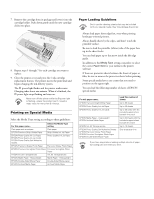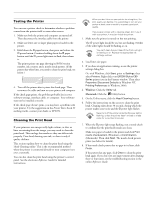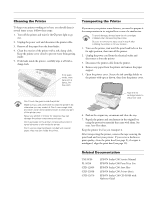Epson C80N Product Information Guide - Page 9
Testing the Printer, Cleaning the Print Head, Windows, Macintosh - stylus c80 troubleshooting
 |
UPC - 010343840935
View all Epson C80N manuals
Add to My Manuals
Save this manual to your list of manuals |
Page 9 highlights
EPSON Stylus C80 Testing the Printer You can run a printer check to determine whether a problem comes from the printer itself or some other source. 1. Make sure both the printer and computer are turned off. Then disconnect the interface cable from the printer. 2. Make sure letter-size or larger plain paper is loaded in the printer. 3. Hold down the m paper button, then press and release the Ppower button. Continue holding down the m paper button until the P power light starts to flash, then release it. The printer prints one page showing its ROM version number, ink counter, and a nozzle check pattern. (If the pattern has white lines, you need to clean the print head; see below.) 4. Turn off the printer after it prints the check page. Then reconnect the cable and turn on your printer and computer. If the check page prints, the problem probably lies in your software settings, interface cable, or computer. Your software may not be installed correctly. If the check page doesn't print, you may have a problem with your printer. Try the suggestions in the Printer Basics book. If nothing works, contact your dealer or EPSON. Cleaning the Print Head If your printouts are unexpectedly light or faint, or dots or lines are missing from the image, you may need to clean the print head. This unclogs the nozzles so they can deliver ink properly. Print head cleaning uses ink, so clean it only if quality declines. This section explains how to clean the print head using the Head Cleaning utility. This is the recommended method when the printer is connected directly to your computer (not over a network). You can also clean the print head using the printer's control panel. See the electronic Reference Guide for detailed instructions. When you don't turn on your printer for a long time, the print quality can decline. It's a good idea to turn on your printer at least once a month to maintain good print quality. If your paper comes with a cleaning sheet, don't use it with your printer; it may jam inside the printer. 1. Make sure the printer is turned on but not printing. The P power light should be on, but not flashing. Neither of the other lights should be flashing or on. You can't clean the print head if the H ink out light is flashing or on. Replace the appropriate ink cartridge instead. 2. Load letter-size paper. 3. If you have an application running, access the printer settings dialog box. Or, with Windows, click Start, point to Settings, then select Printers. Right-click your EPSON Stylus C80 Series printer icon in the Printers window. Then select Properties (Document Defaults in Windows NT, Printing Preferences in Windows 2000). 4. Windows: Click the Utility tab. Macintosh: Click the Utility button. 5. On the Utility menu, click the Head Cleaning button. 6. Follow the instructions on the screen to clean the print head. Cleaning takes about 30 seconds, during which the printer makes some noise and the Ppower light flashes. Never turn off the printer while the Ppower light is flashing, unless the printer hasn't moved or made noise for more than 5 minutes. 7. When the Ppower light stops flashing, run a nozzle check to confirm that the print head nozzles are clean. Make sure paper is loaded in the printer and click Print nozzle check pattern (Windows) or Confirmation (Macintosh). Then click Next. The nozzle check pattern prints (see below for details). 8. If the nozzle check pattern has no gaps in its lines, click Finish. If the pattern has any gaps, click Clean to clean the print head again. If you don't see any improvement after cleaning three or four times, see the troubleshooting section in the online Reference Guide. 1/02 EPSON Stylus C80 - 9