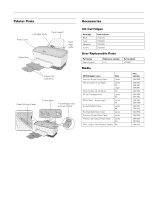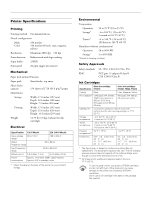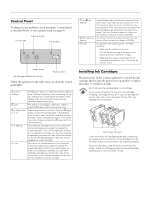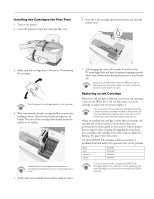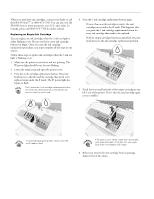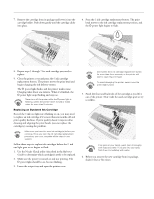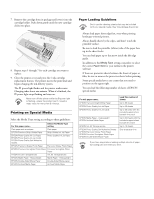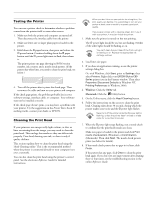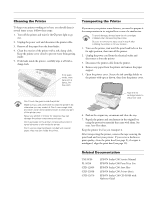Epson C80N Product Information Guide - Page 6
the EPSON Store, cartridge moves under - stylus c80
 |
UPC - 010343840935
View all Epson C80N manuals
Add to My Manuals
Save this manual to your list of manuals |
Page 6 highlights
EPSON Stylus C80 When you need new ink cartridges, contact your dealer or call the EPSON StoreSM at (800) 873-7766. You can also visit the EPSON Store at www.epsonstore.com (U.S. sales only). In Canada, please call (800) 873-7766 for dealer referral. Replacing an Empty Ink Cartridge You can replace an ink cartridge when the H ink out light is either flashing or on. Be sure you have a new ink cartridge before you begin. Once you start the ink cartridge replacement procedure, you must complete all the steps in one session. Follow these steps to replace ink cartridges when the H ink out light is flashing or on: 1. Make sure the printer is turned on and not printing. The P power light should be on, but not flashing. 2. Lower the output tray and open the printer cover. 3. Press the H ink cartridge replacement button. The print head moves to the left, and the cartridge that needs to be replaced stops under the _ mark. The P power light also begins to flash. Don't press the H ink cartridge replacement button for more than three seconds, or the printer will start to clean the print head. 4. Press the H ink cartridge replacement button again. ❏ If more than one ink cartridge is empty, the next cartridge moves under the _ mark. This happens after you press the H ink cartridge replacement button for every ink cartridge that needs to be replaced. ❏ If all the empty cartridges have been identified, the print head moves to the ink cartridge replacement position. 5. Pinch the front and back tabs of the empty cartridge as you lift it out of the printer. Don't take the used cartridge apart or try to refill it. To avoid damaging the printer, never move the print head by hand. If ink gets on your hands, wash them thoroughly with soap and water. If ink gets into your eyes, flush them immediately with water. 6. Before you remove the new cartridge from its package, shake it four or five times. 6 - EPSON Stylus C80 1/02