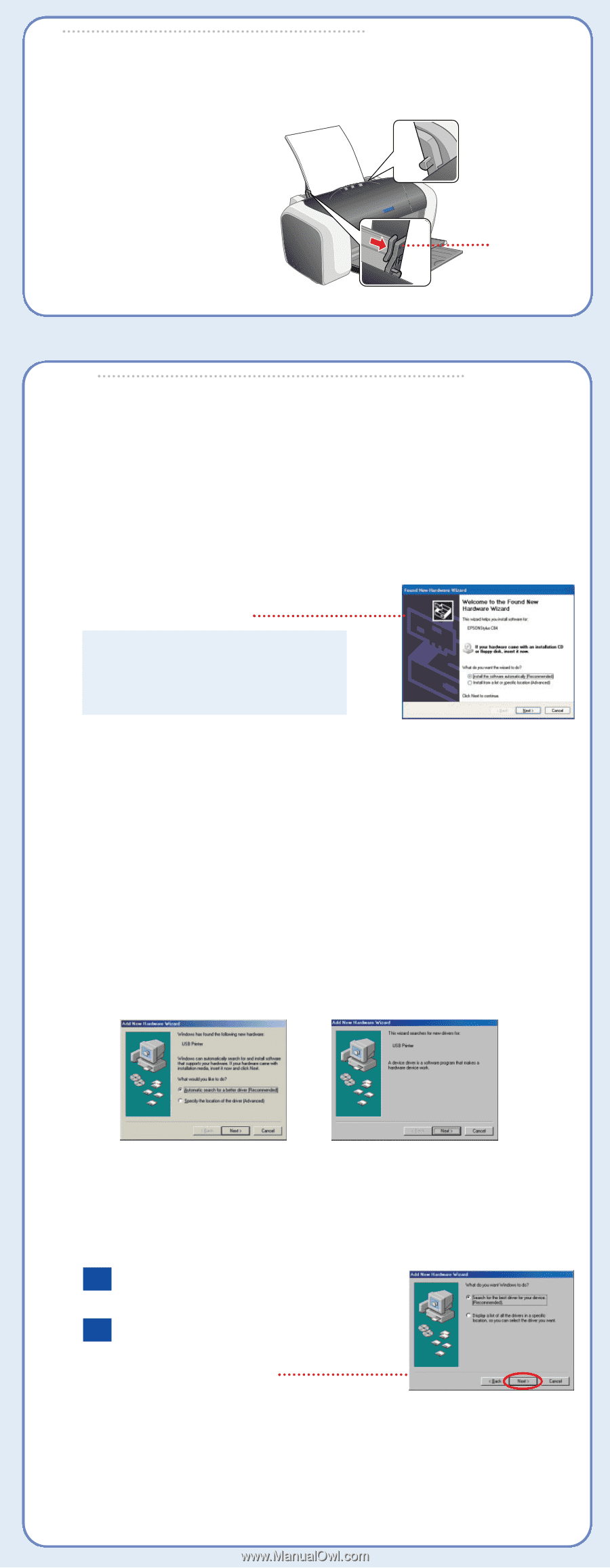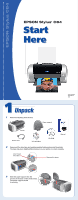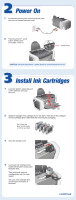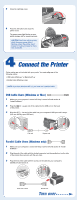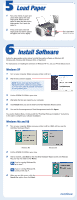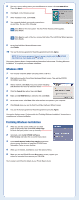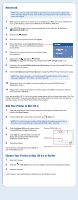Epson C80N Start Here Card - Page 4
Load Paper, Install Software, Windows XP, Windows Me and 98
 |
UPC - 010343840935
View all Epson C80N manuals
Add to My Manuals
Save this manual to your list of manuals |
Page 4 highlights
5 Load Paper 1 Fan a few sheets of paper and place them against the right edge guide. Make sure the paper is under the tabs on the edge guides. Don't push the paper in. 2 Press in the side of the left edge guide and slide it against the paper, but not too tightly. Don't load paper above this arrow 6 Install Software Follow the appropriate section below to install the printer software on Windows XP, Windows Me, Windows 98, Windows 2000, or Macintosh. For instructions on installing the software on Windows NT 4.x, see your Printer Basics book. Windows XP 1 Turn on your computer. (Make sure your printer is still on.) 2 Wait for this screen to appear. NOTE: If you don't see the Found New Hardware screen, make sure your printer is on and your cable is securely connected to your printer's port. 3 Put the EPSON CD-ROM in your drive. 4 Wait while the files are copied to your computer. 5 Click Finish when you see the final Found New Hardware Wizard screen. 6 You see the license agreement. Read the agreement and click Agree. You see the Options Menu. Continue with the "Finishing Windows Installation" instructions to the right to complete your software installation. Windows Me and 98 1 Turn on your computer. (Make sure your printer is still on.) Wait until you see the Add New Hardware Wizard. Windows Me Windows 98 2 Put the EPSON CD-ROM in your drive. 3 After a moment, click Next on the Add New Hardware Wizard screen. (In Windows Me, you may not need to click Next.) Me If you're running Windows Me, go to step 7. 98 If you're running Windows 98, continue with step 4. 4 When you see this screen, click the Search for option, then click Next. continue