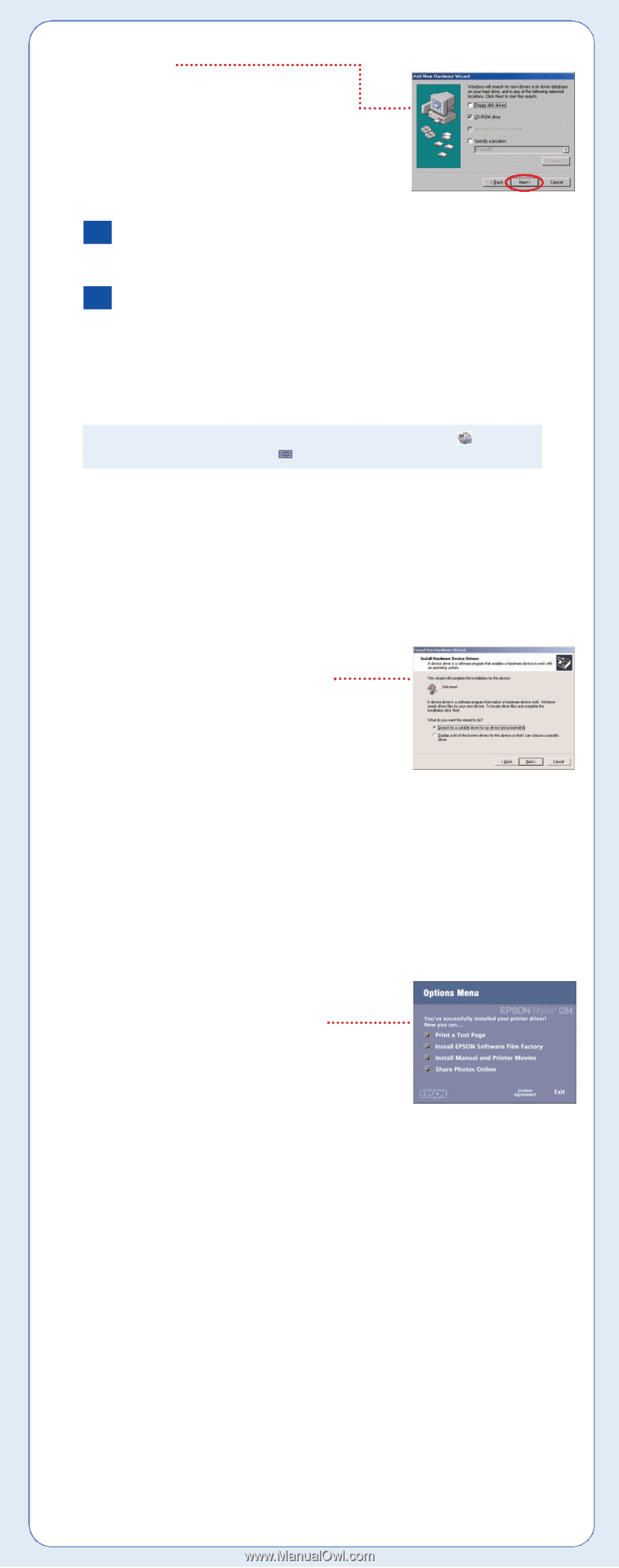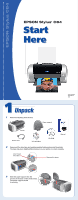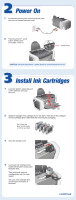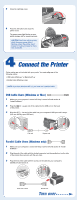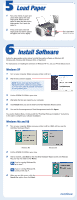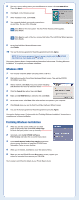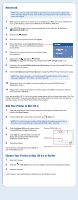Epson C80N Start Here Card - Page 5
Windows 2000, Finishing Windows Installation
 |
UPC - 010343840935
View all Epson C80N manuals
Add to My Manuals
Save this manual to your list of manuals |
Page 5 highlights
5 You see a screen asking where you want Windows to search. Click CD-ROM drive. Then click Next. 6 Click Next on the following screen. 7 When installation halts, click Finish. 8 Your computer detects your printer connection a second time. Do one of the following: Me Click Next on the next screen. The Add Printer Wizard screen appears. Click Finish. 98 Click Next on each of the four screens that follow. The Add Printer Wizard appears. Click Finish. 9 At the final Add New Hardare Wizard screen, click Finish. 10 You see the license agreement. Read the agreement and click Agree. NOTE: If the license agreement doesn't appear, double-click the EPSON CD-ROM icon, then double-click EPSON. You see the Options Menu. Continue with the instructions below under "Finishing Windows Installation" to complete your software installation. Windows 2000 1 Turn on your computer. (Make sure your printer is still on.) 2 Wait until you see the Found New Hardware Wizard screen. Then put the EPSON CD-ROM in your drive. 3 After a moment, click Next. You see a screen indicating that Windows has found an unknown device. 4 Click the Search for option, then click Next. 5 Make sure CD-ROM drives is selected, then click Next. 6 At the next screen, click Next. Wait while the files are copied to your computer. 7 Click Finish when you see the final Found New Hardware Wizard screen. 8 You see the license agreement. Read the agreement and click Agree. You see the Options menu. Continue with the "Finishing Windows Installation" instructions to complete your software installation. Finishing Windows Installation 1 When you see this screen, make sure you have paper in the printer, then click Print a Test Page to check that your printer is set up correctly. 2 Optionally, click Install EPSON Software Film Factory and follow the on-screen instructions. 3 Click Install Manual and Printer Movies and follow the on-screen directions to install the EPSON Printer Information Center on your desktop. 4 When you're finished, click Exit to close the Options Menu. 5 When you see the EPSON Product Registration screen, register your printer as instructed, then remove your CD-ROM. You're ready to print! See the details in your Printer Basics book.