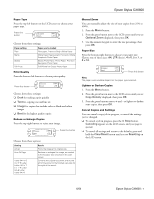Epson CX6600 Product Information Guide - Page 11
Running a Nozzle Check, Running the Head Cleaning Utility, Replacing an Ink Cartridge - cartridges
 |
UPC - 010343851436
View all Epson CX6600 manuals
Add to My Manuals
Save this manual to your list of manuals |
Page 11 highlights
Epson Stylus CX6600 Running a Nozzle Check 1. Make sure your CX6600 is turned on but not printing, and the ! error light is off. (If the ! error light is flashing or on, you may need to replace an ink cartridge; see page 11.) 2. Press the Setup button to enter Setup Mode. 3. Make sure letter-size paper is loaded. 4. Press the green button next to the LCD screen until you see Nozzle check displayed, then press the x Color button to print the nozzle check. 5. After the nozzle check finishes printing, make sure each line is complete, without any gaps or missing dots: If any dots are missing, clean the print head as described in the next section. Running the Head Cleaning Utility If you need to clean the print head, follow these steps: 1. Press the Setup button to enter Setup Mode. 2. Press the green button next to the LCD screen until you see Head Cleaning displayed, then press the x Color button to run a head cleaning cycle. Caution: Never turn off the CX6600 while the message Head Cleaning appears on the LCD screen, unless it hasn't moved or made noise for more than 5 minutes. 3. When the message Head Cleaning disappears, repeat the nozzle check to verify that the print head is clean. If you don't see any improvement after cleaning three or four times, turn off the CX6600 and wait overnight. This lets any dried ink soften. Then try cleaning the print head again. Caution: When you don't turn on your CX6600 for a long time, the print quality can decline. It's a good idea to turn it on at least once a month to maintain good print quality. Replacing an Ink Cartridge If the ! error light on the Epson Stylus CX6600 is flashing, or you see an ink cartridge error message on the LCD screen or computer monitor, you need to replace one of the cartridges. When a cartridge is more than six months old, you may need to replace it if printouts don't look their best. Also, replace the cartridge if the quality doesn't improve after cleaning and aligning the print head. Use these ink cartridges within six months of installing them and before the expiration date on the package: ❏ Black (high capacity): T0431 ❏ Black (standard capacity): T0441 ❏ Cyan: T0442 ❏ Magenta: T0443 ❏ Yellow: T0444 Note: Availability of black ink cartridge types varies by location. The high capacity black ink cartridges are recommended as replacement cartridges for users who print frequently. Users who print infrequently may want to choose the standard capacity black ink cartridge. Your printer includes the high capacity black ink cartridge. Caution: To ensure good results, use genuine Epson ink cartridges and do not refill them. Other products may cause damage to your CX6600 not covered by Epson's warranty. When you need new ink cartridges, contact your dealer. You can also call the Epson Store at (800) 873-7766, or visit www.epsonstore.com (U.S. sales only). In Canada, please call (800) 463-7766 for dealer referral. Warning: Keep ink cartridges out of the reach of children. If ink gets on your hands, wash them thoroughly with soap and water. If ink gets in your eyes, flush them thoroughly with water. Caution: To avoid damaging the Epson Stylus CX6600, never move the print head by hand. You cannot print if any ink cartridge is empty. Leave the empty cartridge installed until you have obtained a replacement. Otherwise the ink remaining in the print head nozzles may dry out. 6/04 Epson Stylus CX6600 - 11