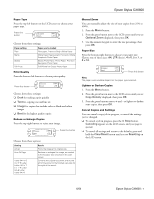Epson CX6600 Product Information Guide - Page 9
Using EPSON Smart Panel, Card Print, Color, To PC, Always use this program for this action - stylus user guide
 |
UPC - 010343851436
View all Epson CX6600 manuals
Add to My Manuals
Save this manual to your list of manuals |
Page 9 highlights
Epson Stylus CX6600 Print with DPOF If your memory card contains photos taken with a camera that supports DPOF (Digital Print Order Format), you can pre-select the photos you want to print while the card is still in the camera. 1. Insert a memory card containing DPOF image files. 2. Load the type of paper you want to print on. 3. Press the Card Print button on the control panel to enter Card Print Mode. 4. Press the top left button next to the LCD screen until you see DPOF. Then press the green button next to OK on the LCD screen. 5. Change any print settings, as needed. Then press the x Color button to print your images. For a list of print settings available in Card Print Mode, see the Quick Guide. Using EPSON Smart Panel Smart Panel is an easy, step-by-step interface for scanning, copying, printing, and more. EPSON Smart Panel launches. Choose from these features: Smart Panel Features Description Scans a photo into ArcSoft® PhotoImpression,™ where you can edit, retouch, enhance, or print it with templates, frames, and borders. Scan and Save Scans and prints documents and photos in various sizes and layouts like a photocopier. Includes Color Restoration. Copy/Reprint Photos When you install your own fax software, scans your image or document into your PC fax utility. Copy to Fax Scans text documents and converts them to editable text files on your computer. Edit Text Scans a photo into ArcSoft PhotoImpression, where you can edit, retouch, enhance, and print it with templates, frames, and borders. View and Create Scans a photo or document and lets you choose which program it opens in. You can launch Smart Panel from your computer or from the control panel of your CX6600. To launch it from the control panel, follow these steps: 1. Press the Scan button on the control panel. 2. Press the top left button next to the LCD screen until you see To PC on the screen. Then press the OK button. The first time you do this, you see a window on your computer asking you to select the program to launch for this action. Select EPSON Smart Panel, and select the Always use this program for this action box. Click OK. Scan to Application Scans a photo or document and attaches it to an e-mail so you can send it right away. Scan to E-mail Scans an image and uploads it to Epson's photosharing web site. Epson Photo Site Note: For details on using all the Smart Panel features, click the ? button in Smart Panel or see the online Smart Panel User Guide. 6/04 Epson Stylus CX6600 - 9