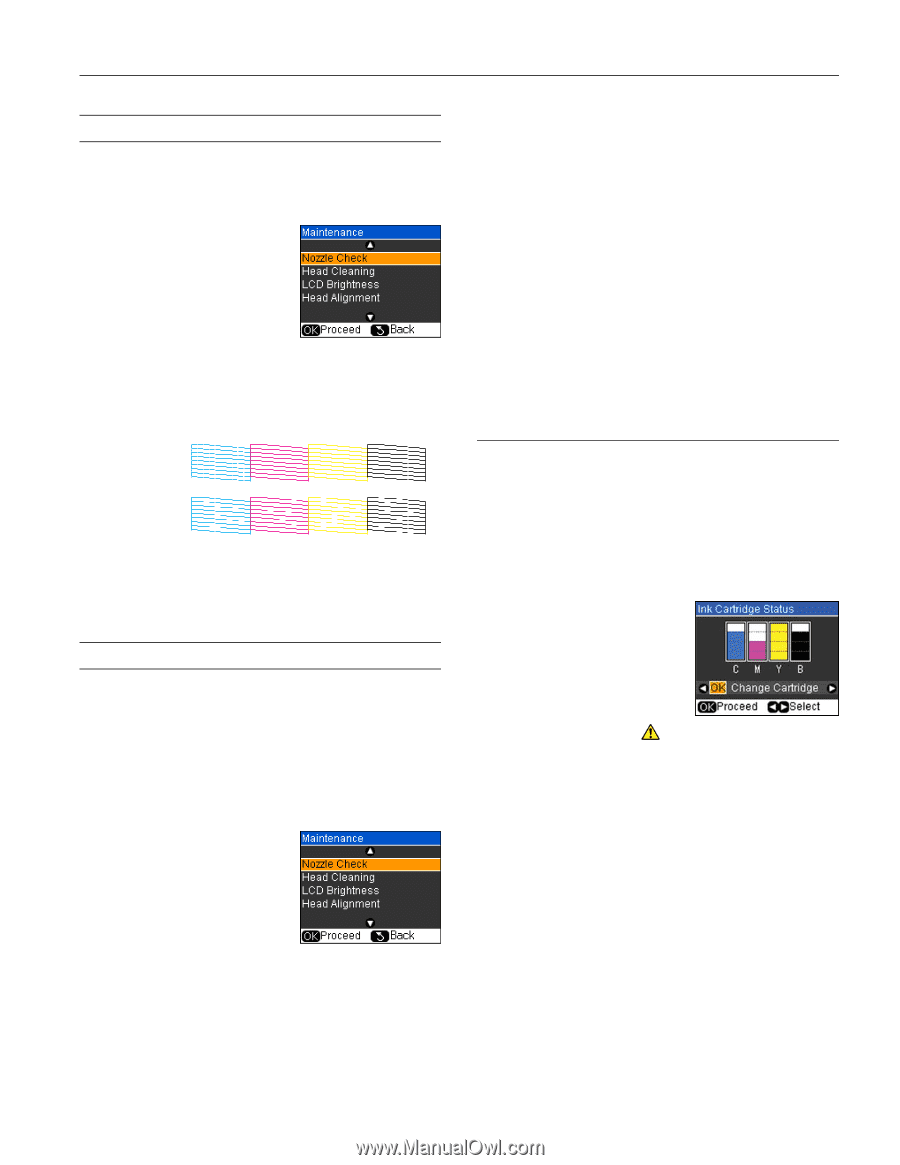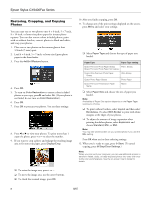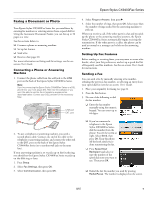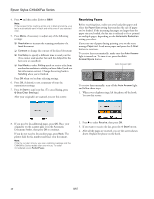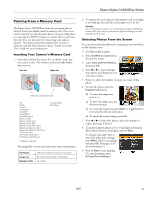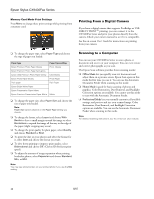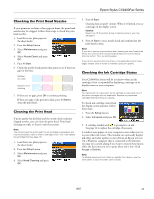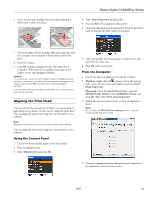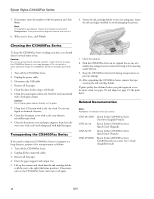Epson CX9400Fax Product Information Guide - Page 13
Checking the Print Head Nozzles, Cleaning the Print Head, Checking the Ink Cartridge Status
 |
UPC - 010343865815
View all Epson CX9400Fax manuals
Add to My Manuals
Save this manual to your list of manuals |
Page 13 highlights
Epson Stylus CX9400Fax Series Checking the Print Head Nozzles If your printouts are faint or have gaps in them, the print head nozzles may be clogged. Follow these steps to check the print head nozzles: 1. Load letter-size plain paper in the sheet feeder. 2. Press the Setup button. 3. Select Maintenance and press OK. 4. Select Nozzle Check and press OK. 5. Press x Start. 6. Check the nozzle check pattern that prints to see if there are gaps in the lines. Nozzles are clean Nozzles need cleaning 7. If there are no gaps, press OK to continue printing. If there are gaps or the pattern is faint, press x Start to clean the print head. Cleaning the Print Head If print quality has declined and the nozzle check indicates clogged nozzles, you can clean the print head. Print head cleaning uses ink, so clean it only if necessary. Note: You cannot clean the print head if an ink cartridge is expended, and may not be able to clean it when a cartridge is low. You must replace the cartridge first (see page 14). 1. Load letter-size plain paper in the sheet feeder. 2. Press the Setup button. 3. Select Maintenance and press OK. 4. Select Head Cleaning and press OK. 5. Press x Start. Cleaning lasts around 1 minute. When it's finished, you see a message on the display screen. Caution: Never turn off the printer during a cleaning cycle or you may damage it. 6. Press x Start to run a nozzle check and confirm that the print head is clean. Note: If you don't see any improvement after cleaning the print head three times, turn off your all-in-one and wait at least six hours to let any dried ink soften. Then try printing again. If you do not use your all-in-one often, it is a good idea to print a few pages at least once a month to maintain good print quality. Checking the Ink Cartridge Status Your CX9400Fax Series will let you know when an ink cartridge is low or expended by displaying a message on its display screen or your computer. Note: You cannot print or copy when an ink cartridge is expended even if the other cartridges are not expended. Replace any expended cartridges before printing or copying. To check ink cartridge status from the display screen anytime, follow these steps: 1. Press the Setup button. 2. Select Ink Levels and press OK. 3. A cartridge marked with is getting low on ink. See page 14 to replace the cartridge, if necessary. A window may appear on your computer screen when you try to print when ink is low. This window can optionally display ink offers and other updates retrieved from an Epson web site. On a Windows computer that is connected to the Internet, you may see a screen asking if you want to receive these Epson offers the first time you try to print when ink is low. Click Accept or Decline. Note: To disable checking for ink offers or updates from Epson, see the instructions in your on-screen User's Guide. 8/07 13