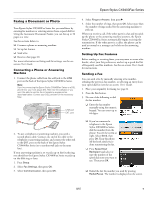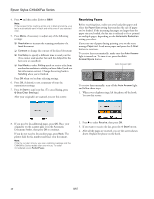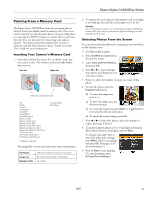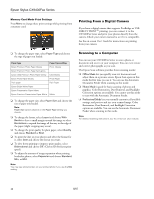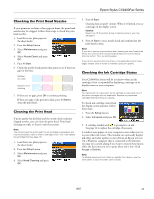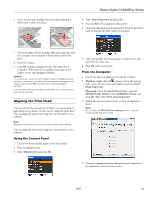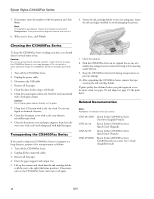Epson CX9400Fax Product Information Guide - Page 14
Replacing Ink Cartridges, Turn on the Epson Stylus CX9400Fax Series.
 |
UPC - 010343865815
View all Epson CX9400Fax manuals
Add to My Manuals
Save this manual to your list of manuals |
Page 14 highlights
Epson Stylus CX9400Fax Series Replacing Ink Cartridges Make sure you have a new ink cartridge before you begin. You must install new cartridges immediately after removing the old ones. Use the following part numbers when you order or purchase new ink cartridges: Ink color Black Cyan Magenta Yellow Part number 69 or 68 (High Capacity) 69 69 69 Note: We recommend that you use genuine Epson cartridges and do not refill them. The use of other products may affect your print quality and could result in printer damage. Yields vary considerably based on images printed, print settings, paper type, frequency of use, and temperature. For print quality, a small amount of ink remains in the cartridge after the "replace cartridge" indicator comes on. The printer ships with full cartridges and part of the ink from the first cartridges is used for charging the printer. For best printing results, use up a cartridge within six months of opening the package. Store ink cartridges in a cool, dark place. If you bring them inside from out in the cold, allow them to warm up to room temperature for at least 3 hours before using them. Caution: Do not open ink cartridge packages until you are ready to install the ink. Cartridges are vacuum packed to maintain reliability. Leave the expended cartridge(s) installed until you have obtained a replacement, or the ink remaining in the print head nozzles may dry out. 1. Turn on the Epson Stylus CX9400Fax Series. If a cartridge is low or expended, you see a message on the display screen. Note which cartridges need to be replaced and press OK. If you're replacing a cartridge before you see a message on the display screen, press the Setup button, select Maintenance, and press OK. Then select Change Ink Cartridge and press OK. 2. Open the scanner, then open the cartridge cover. 3. Squeeze the tab on the cartridge and lift it up. Dispose of it carefully. Do not take the used cartridge apart or try to refill it. Warning: If ink gets on your hands, wash them thoroughly with soap and water. If ink gets into your eyes, flush them immediately with water. Keep ink cartridges out of the reach of children. 4. Shake the cartridge several times, then remove it from the package. Do not to touch the green chip on the side. 5. Remove the yellow tape from the bottom of the ink cartridge. Caution: Do not remove any other labels or seals, or ink will leak. 14 8/07