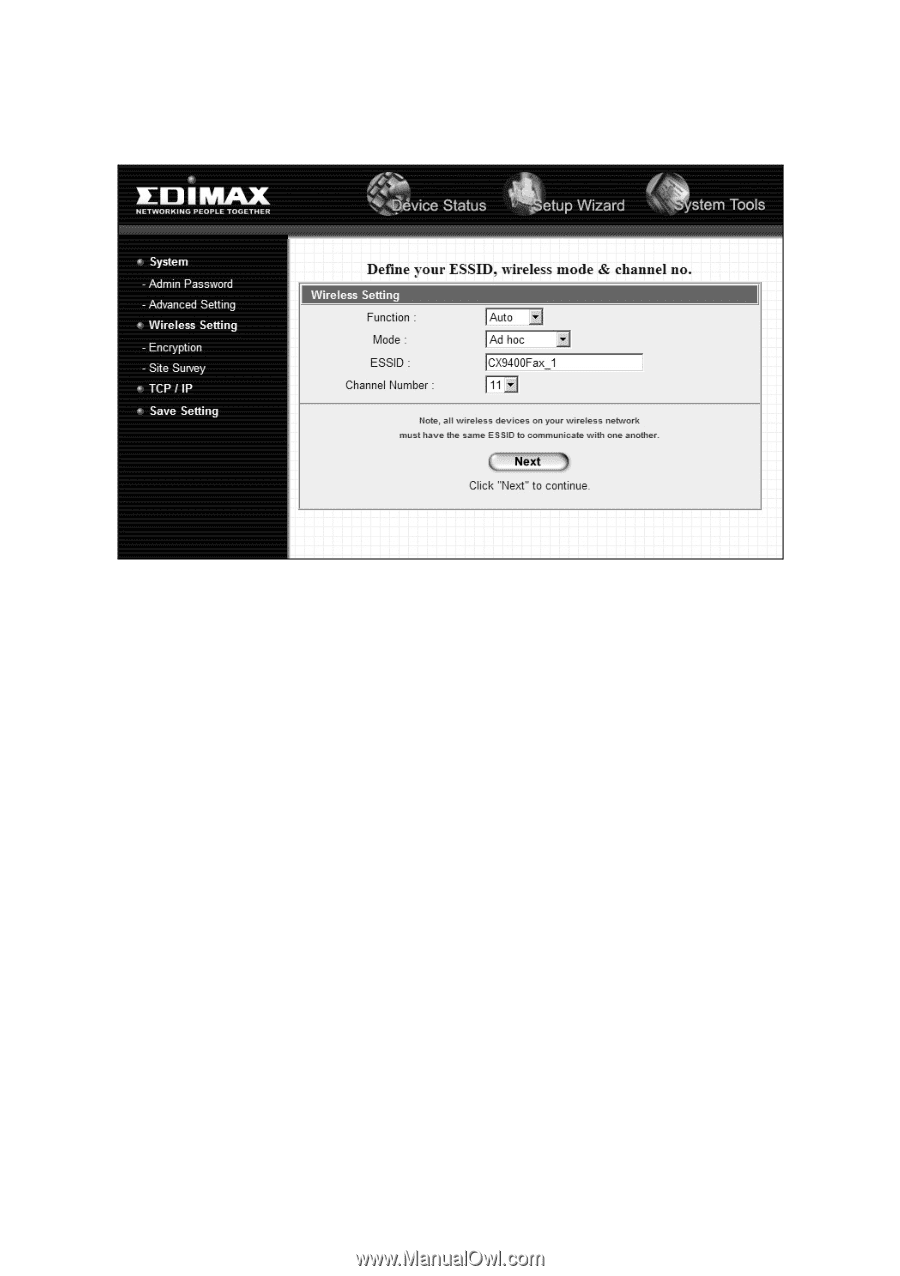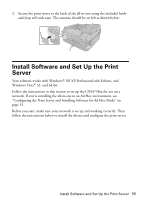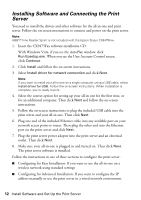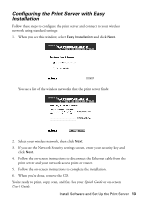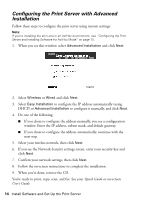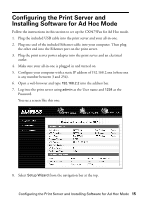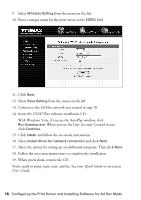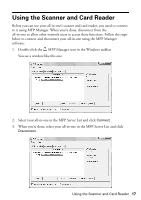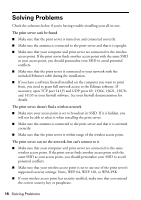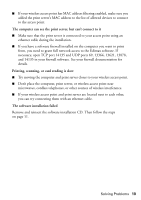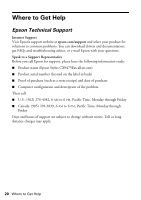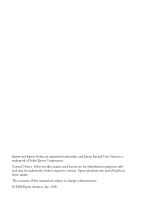Epson CX9400Fax Start Here Book (with wireless print server) - Page 16
Insert the CX9475Fax software installation CD - driver
 |
UPC - 010343865815
View all Epson CX9400Fax manuals
Add to My Manuals
Save this manual to your list of manuals |
Page 16 highlights
9. Select Wireless Setting from the menu on the left. 10. Enter a unique name for the print server in the ESSID field. 11. Click Next. 12. Select Save Setting from the menu on the left. 13. Connect to the Ad Hoc network you created in step 10. 14. Insert the CX9475Fax software installation CD. With Windows Vista, if you see the AutoPlay window, click Run Epsetup.exe. When you see the User Account Control screen, click Continue. 15. Click Install and follow the on-screen instructions. 16. Select Install driver for network connection and click Next. 17. Select the option for setting up an additional computer. Then click Next. 18. Follow the on-screen instructions to complete the installation. 19. When you're done, remove the CD. You're ready to print, copy, scan, and fax. See your Quick Guide or on-screen User's Guide. 16 Configuring the Print Server and Installing Software for Ad Hoc Mode