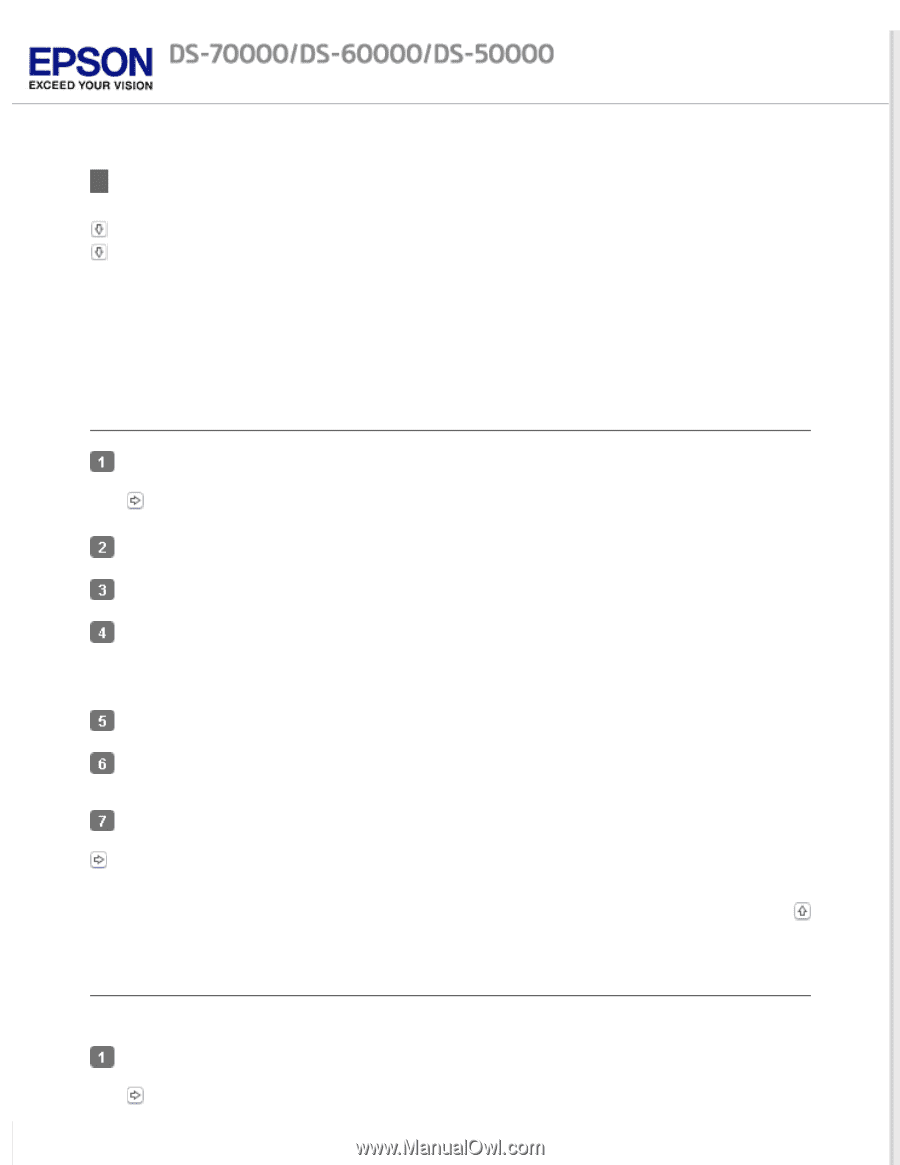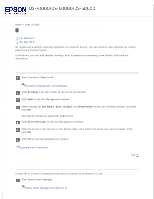Epson DS-60000 User Manual - Page 36
Assigning a Specified Scanning Setting to a Program, For Windows, For Mac OS X - scanner specifications
 |
View all Epson DS-60000 manuals
Add to My Manuals
Save this manual to your list of manuals |
Page 36 highlights
Home > How to Scan Assigning a Specified Scanning Setting to a Program For Windows For Mac OS X By registering a specific scanning operation to a scanner button, you can perform that operation by simply pressing the scanner button. In Windows, you can also register settings, such as separator processing, save format, and save as/ destination. For Windows Start Document Capture Pro. Document Capture Pro (for Windows) Click Settings from the toolbar at the top of the window. Click Add on the Job Management window. Make settings for Job Name, Scan, Output, and Destination on the Job Settings window, and then click OK. See help for details on Document Capture Pro. Click Event Settings on the Job Management window. Click the arrow in the list next to the action name, then select the action you want to assign. Then click OK. Click OK on the Job Management window. Scanning from the Button Top For Mac OS X In Mac OS X, a series of registered operations is known as an Action or a Job. Start Epson Event Manager. Epson Event Manager (for Mac OS X)