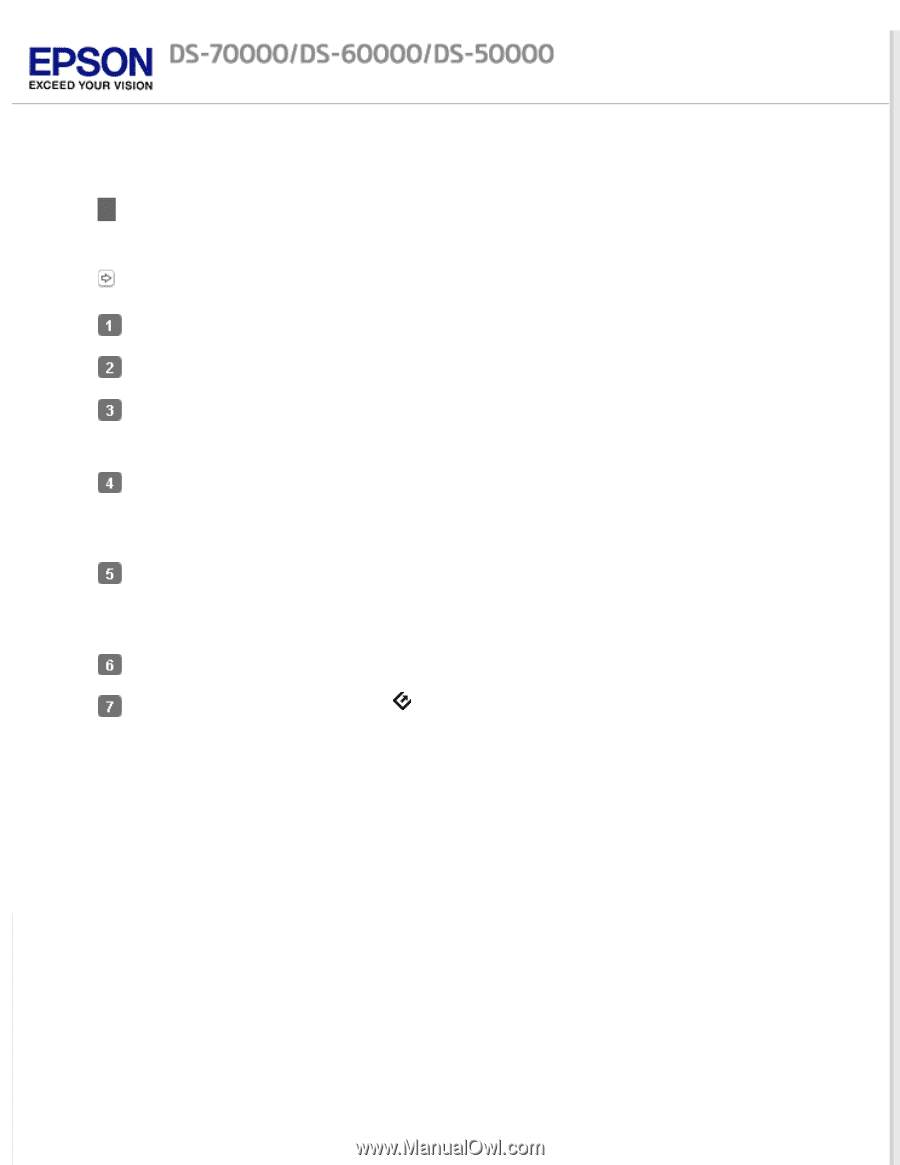Epson DS-60000 User Manual - Page 47
Scanning from the Panel, Using the Network Interface Panel
 |
View all Epson DS-60000 manuals
Add to My Manuals
Save this manual to your list of manuals |
Page 47 highlights
Home > Using the Network Interface Panel Scanning from the Panel Setup a Job in advance. Assigning a Specified Scanning Setting to a Program Turn on your scanner and the client computer. Place your original(s) on the document glass or Automatic Document Feeder (ADF). Press the OK button on the panel. The scanner searches for an available Windows-based computer running Document Capture Pro. Select the computer you want to send the data to, and then press the OK button. If a group is set for the scanner, you need to set the same group on the computer if you want to display it on the panel. Enter the password. If the password entry screen is not displayed, go to the next step. See help for details on Document Capture Pro. Select a job, and then press the OK button. Check the settings, and then press the button on the scanner.