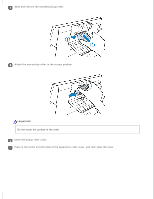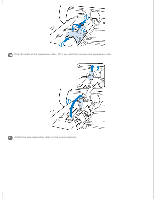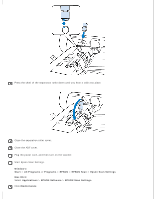Epson DS-60000 User Manual - Page 62
Windows, Start, All Programs, Programs, EPSON, EPSON Scan, Epson Scan Settings, Mac OS X, Applications
 |
View all Epson DS-60000 manuals
Add to My Manuals
Save this manual to your list of manuals |
Page 62 highlights
Press the shaft of the separation roller down until you hear it click into place. Close the separation roller cover. Close the ADF cover. Plug the power cord, and then turn on the scanner. Start Epson Scan Settings. Windows: Start > All Programs or Programs > EPSON > EPSON Scan > Epson Scan Settings Mac OS X: Select Applications > EPSON Software > EPSON Scan Settings. Click Maintenance.
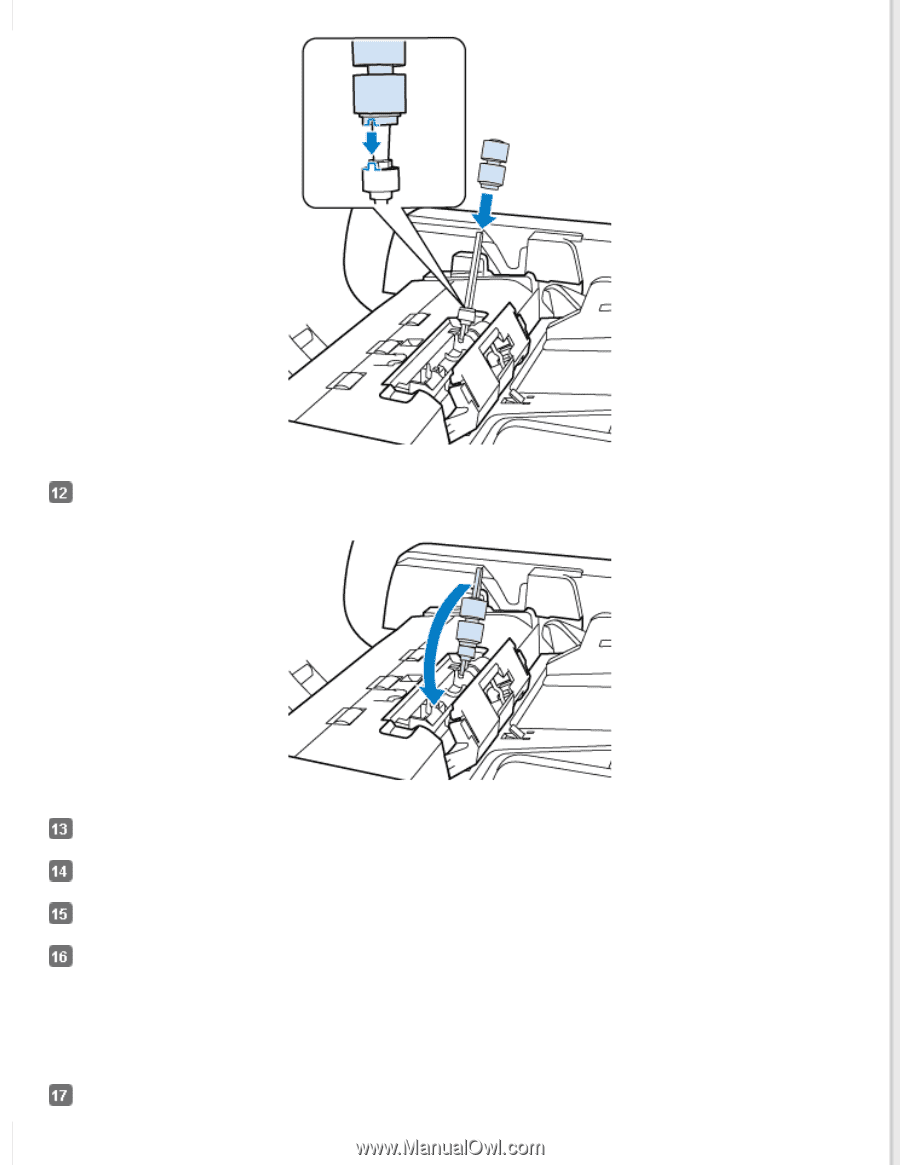
Press the shaft of the separation roller down until you hear it click into place.
Close the separation roller cover.
Close the ADF cover.
Plug the power cord, and then turn on the scanner.
Start Epson Scan Settings.
Windows:
Start
>
All Programs
or
Programs
>
EPSON
>
EPSON Scan
>
Epson Scan Settings
Mac OS X:
Select
Applications
>
EPSON Software
>
EPSON Scan Settings
.
Click
Maintenance
.