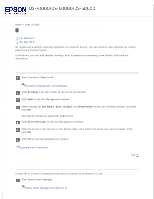Epson DS-60000 User Manual - Page 37
Close, Make Job Settings, You can also customize the action by clicking
 |
View all Epson DS-60000 manuals
Add to My Manuals
Save this manual to your list of manuals |
Page 37 highlights
On the window displayed, select the scanner you want to use. Click the arrow in the list next to the action name, then select the action you want to assign. Then click Close. Note: Frequently used actions are registered in advance in Epson Event Manager. You can also customize the action by clicking Make Job Settings. Scanning from the Button Top
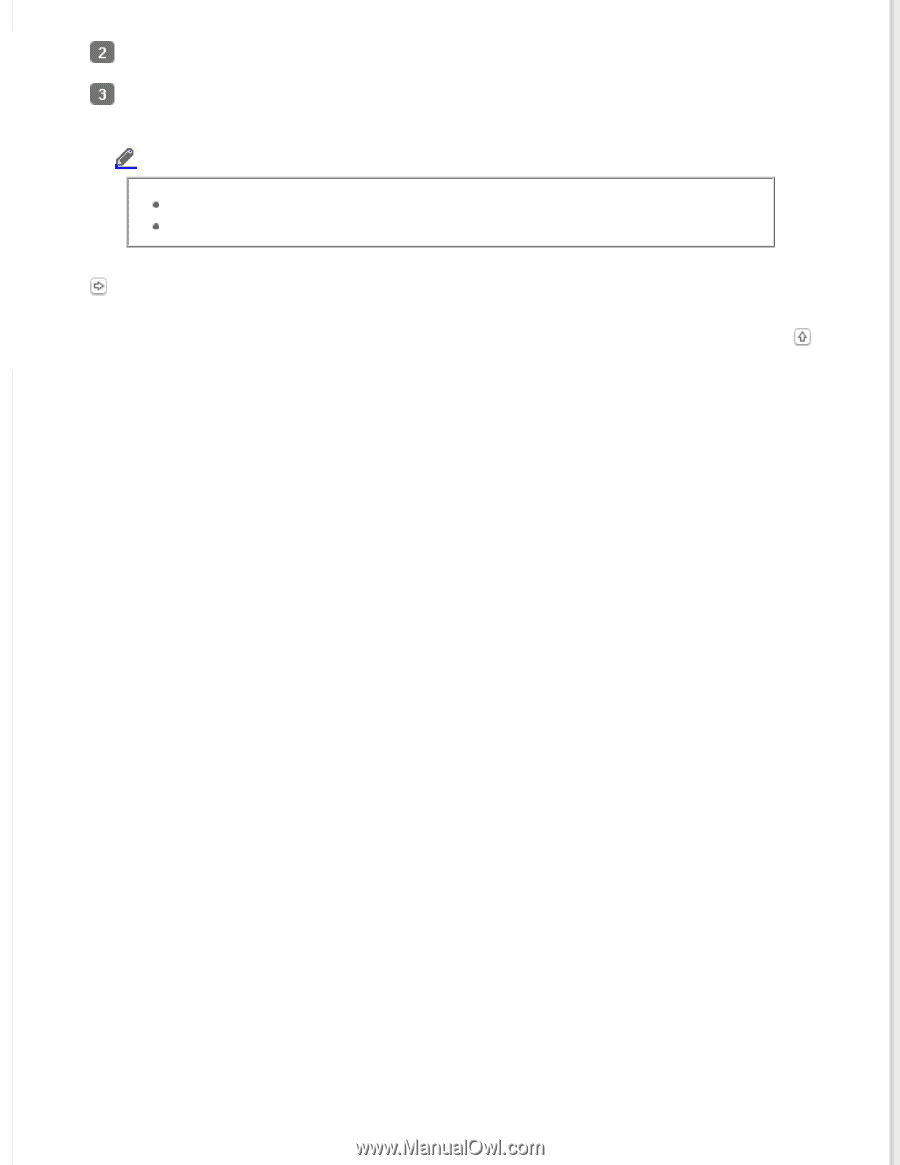
On the window displayed, select the scanner you want to use.
Click the arrow in the list next to the action name, then select the action you want to assign. Then
click
Close
.
Note:
Frequently used actions are registered in advance in Epson Event Manager.
You can also customize the action by clicking
Make Job Settings
.
Scanning from the Button
Top