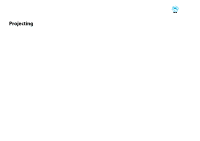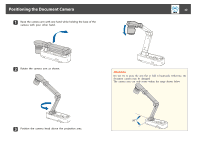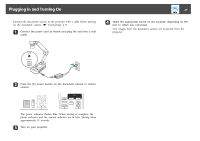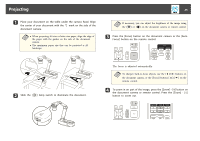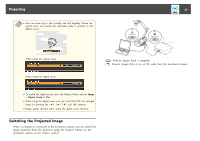Epson ELPDC21 Document Camera User Manual - Page 26
Outputting Images and Sound, Freezing an Image, Projecting Small Objects, Displaying Whiteboard
 |
View all Epson ELPDC21 Document Camera manuals
Add to My Manuals
Save this manual to your list of manuals |
Page 26 highlights
Projecting 26 Outputting Images and Sound When connecting multiple devices to one document camera, the image and audio are output as follows. When [ ] is selected using the Source button • Display Out port: Images from the computer • HDMI port: Live images from the document camera • USB-B port: Live images from the document camera and audio from the internal microphone a Images on the computer connected to the document camera are only output from the Display Out port. When [ ] is selected using the Source button When projecting live images from the document camera • Display Out port: Live images from the document camera • HDMI port: Live images from the document camera • USB-B port: Live images from the document camera and audio from the internal microphone a When recording live images or taking photos using the document camera, images and audio cannot be output from the USB-B port. Freezing an Image Press and release the [Freeze] button on the document camera or the remote control to freeze the image. After freezing the image, you can remove your document while leaving its image displayed on the screen. Place your next document under the camera lens and press the [Freeze] button again; your presentation continues without interruption. Projecting Small Objects To project a small object, lower the camera arm. You can place the camera head within approximately 10 cm (4 inches) of the object. To zoom in on part of the image, press the [Zoom] - [z] button on the document camera or remote control. Press the [Zoom] - [x] button to zoom out. Displaying Whiteboard Images You can use the document camera to display a lecture or presentation at the front of a room, or to capture images of a whiteboard or chalkboard. When projecting images from an SD card • Display Out port: Images from the SD card • HDMI port: Images and audio from the SD card a When a computer is connected to the USB-B port, the SD card viewer is unavailable. a Press the [Rotate Image] button [ ] on the remote control to turn an image upside-down. You can also rotate the image by pressing the [Menu] button and then selecting Image > Image Rotation > 180 degrees. a Rotate the camera head and set it in the direction of the object.