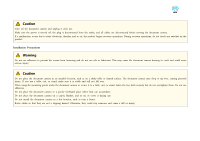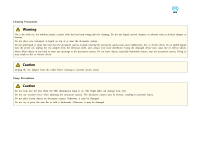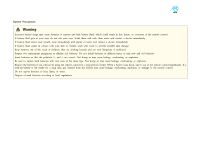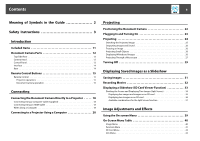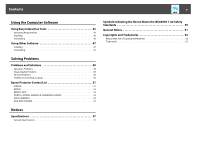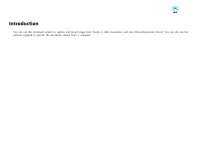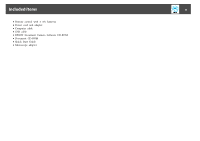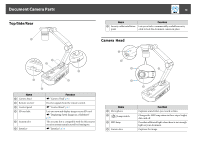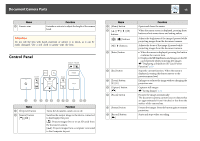Epson ELPDC21 Document Camera User Manual - Page 8
Contents, Displaying Saved Images as a Slideshow
 |
View all Epson ELPDC21 Document Camera manuals
Add to My Manuals
Save this manual to your list of manuals |
Page 8 highlights
Contents 8 Meaning of Symbols in the Guide 2 Safety Instructions 3 Introduction Included Items 11 Document Camera Parts 12 Top/Side/Rear 12 Camera Head 12 Control Panel 13 Interface 14 Base 14 Remote Control Buttons 15 Remote Control 15 Projector operations 15 Document camera operation 15 Connecting Connecting the Document Camera Directly to a Projector . . . . . 18 Connecting Using a Computer Cable (Supplied 18 Connecting Using an HDMI Cable 18 When Using a Computer 18 Connecting to a Projector Using a Computer 20 Projecting Positioning the Document Camera 22 Plugging In and Turning On 23 Projecting 24 Switching the Projected Image 25 Outputting Images and Sound 26 Freezing an Image 26 Projecting Small Objects 26 Displaying Whiteboard Images 26 Projecting Through a Microscope 27 Turning Off 29 Displaying Saved Images as a Slideshow Saving Images 31 Recording Movies 32 Displaying a Slideshow (SD Card Viewer Function 33 Dividing the Screen and Displaying Two Images (Split Screen 34 Displaying live images and images on an SD card 35 Displaying two images on an SD card 36 Available combinations for the Split Screen function 37 Image Adjustments and Effects Using the On-screen Menu 39 On-Screen Menu Table 40 Image Menu 40 Function Menu 41 SD Card Menu 43 Info Menu 43