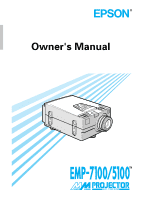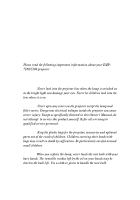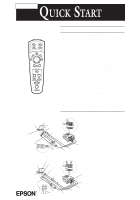Epson EMP-7100 Owners Manual
Epson EMP-7100 - SXGA LCD Projector Manual
 |
View all Epson EMP-7100 manuals
Add to My Manuals
Save this manual to your list of manuals |
Epson EMP-7100 manual content summary:
- Epson EMP-7100 | Owners Manual - Page 1
- Epson EMP-7100 | Owners Manual - Page 2
Important Information About Your EMP-7100/5100 Please read the following important information about your EMP7100/5100 projector. Important Safety Information Warning: Never look into the projector lens when the lamp is switched on as the bright light can damage your eyes. Never let children look - Epson EMP-7100 | Owners Manual - Page 3
EMP-7100/5100 UICK TART operation panel projection lamp indicator operation indicator remote control receiver zoom ring focus ring speaker (Figure is EMP-7100 menu items. /(tracking-/tracking+) Matches the projector's internal clock to various computer graphic signals (tracking - Epson EMP-7100 | Owners Manual - Page 4
user logo display. Switches the display dot mode and resize mode (EMP-7100 : for VGA, SVGA and SXGA input EMP-5100 : for VGA and XGA input ). Button for the custom function assigned using the ELP Link II software that comes with the projector In Audio In L R Remote 1-Mouse/ Com-2 Serial mouse - Epson EMP-7100 | Owners Manual - Page 5
(Figure is EMP-7100) D ATA / V I D E O P R O J E C T O R Owner's Manual - Epson EMP-7100 | Owners Manual - Page 6
product or unauthorized modifications, repairs, or alterations to this product, or (excluding the U.S.) failure to strictly comply with Seiko Epson Corporation's operating and maintenance instructions. Seiko Epson Corporation shall not be liable against any damages or problems arising from the use - Epson EMP-7100 | Owners Manual - Page 7
Getting the Most Out of Your Projector viii Optional Accessories ix Safety Instructions x Where to Get Help xii World Wide Web site xii Transporting your projector xiii Remote control information xiv 1 Installation 1 Unpacking the Projector 2 Additional Items 3 Setting Up the - Epson EMP-7100 | Owners Manual - Page 8
the Screen Image 21 Screen Image Position 22 AUTO Button 23 Resize Button 23 Controlling the Projector 24 Checking the Status of the Projector 29 Operation Indicator 29 Projection Lamp Indicator 30 3 Using the Menus 31 Accessing the Menus 32 Changing Menu Settings 33 Video Menu - Epson EMP-7100 | Owners Manual - Page 9
Replacing the Lamp 74 6 Troubleshooting 79 Problems with the Projector 80 Problems with the Image or Sound 83 A Technical Specifications 85 General 85 Optical 86 Projector Lamp 86 Mechanical 86 Electrical 87 Environmental 87 Supported Monitor Displays (EMP-7100) 88 Supported - Epson EMP-7100 | Owners Manual - Page 10
vi Contents - Epson EMP-7100 | Owners Manual - Page 11
ELP LINK II™ software that comes with the projector provides a number of add-on features that are designed to make presentations more effective. The projector also features a new patented AIrR™ (Advanced Image real-time Resizer) chip which supports XGA (EMP-7100), VGA~XGA (EMP-5100) computer output - Epson EMP-7100 | Owners Manual - Page 12
cables that came with the ELP Link II cable set so that you can use the remote control as a cordless mouse. Sleep mode The sleep mode conserves electricity by automatically turning off the lamp if the projector does not receive video input signal for specified period (default is 30 minutes). In the - Epson EMP-7100 | Owners Manual - Page 13
cable and a MAC adapter set etc. to connect to another computer. • A remote control receiver which may be used when the projector cannot be controlled directly with the remote control. • Replacement lamps. You can purchase these accessories from your EMP-7100/5100 dealer. Optional Accessories ix - Epson EMP-7100 | Owners Manual - Page 14
manual to draw your attention to important information about the EMP-7100/5100. x Note: Additional useful details or tips. x Caution: Steps to avoid damage to your equipment. x Warning: Steps to avoid personal injury. Always follow these safety instructions when setting up and using the projector - Epson EMP-7100 | Owners Manual - Page 15
the projector. 12. Except as specifically instructed in this Owner's Manual, do not attempt to service this product servicing to qualified service personnel. 13. Unplug the projector during thunder storms or if it is not going to be used for an extended period. Do not place the projector or remote - Epson EMP-7100 | Owners Manual - Page 16
provides local customer support and service through a nationwide network of authorized EPSON dealers and Service Centres. For inquiries please contact the appropriate representative listed in the section entitled "After sales service contact addresses" at the end of this manual. When you call - Epson EMP-7100 | Owners Manual - Page 17
damages while transporting, handle as the followings. q when transport to a maker due to troubleshooting • Use the original packing. • If you don't have the original packaging, use the equivalent, put cushioning around the projector. q when frequently transport for business use • First, put the - Epson EMP-7100 | Owners Manual - Page 18
information The EMP-7100/5100 can be operated by remote control via infrared (IR) receivers located at the front of the projector. The projector may not respond to remote control commands under the following conditions: • The ambient light is too bright. • Certain types of fluorescent lighting - Epson EMP-7100 | Owners Manual - Page 19
1 Installation This chapter tells you how to unpack and set up your projector and connect it to other equipment. The projector must be connected to a computer or a video source such as a video tape deck, camcorder, digital camera or laser disk player. 1 - Epson EMP-7100 | Owners Manual - Page 20
Make sure all of the following components are present when you unpack the projector. • Projector • Lens cover • Remote control • 2 AA batteries • Power cord • Computer cable • Audio cable • Video/audio cable • MAC adapter set MAC Desktop adapter MAC Monitor adapter • ELP Link II Kit - Epson EMP-7100 | Owners Manual - Page 21
plastic bag over the head of a small child can result in death by suffocation. Save all packaging materials in case you need to ship the projector in the future. It should always be transported in its original packaging or the equivalent. Additional Items The following items may also be required - Epson EMP-7100 | Owners Manual - Page 22
. Note that the mouse cable cannot be used with a computer that does not have a mouse connector. x Note: The hole on the right side of the projector accepts the connection of the Kensington MicroSaver anti-theft device, which can be purchased at your local computer dealer. 4 1 • Installation - Epson EMP-7100 | Owners Manual - Page 23
determines the actual image size. Use the general guidelines below to determine the correct distance. Screen size Horizontal distance from the projector to the screen 300 inches (610x460cm) 200 inches (410x300cm) 100 inches (200x150cm) 80 inches (160x120cm) 60 inches (120x90cm) 40 inches (81x61cm - Epson EMP-7100 | Owners Manual - Page 24
the lens. 5. To insert the batteries in the remote control device, slide off the battery compartment cover as shown below. 6. Insert the two AA batteries included with the projector. Make sure the polarity of the batteries is correct. 7. Replace the battery compartment cover. 6 1 • Installation - Epson EMP-7100 | Owners Manual - Page 25
used batteries or expose batteries to fire or water. • Replace batteries as soon as they run out. If the batteries projector to a computer capable of SVGA, VGA, SXGA and XGA (EMP-7100), SVGA, VGA and XGA (EMP-5100) output. Resizing is supported for VGA, SVGA and SXGA (EMP-7100), VGA and XGA (EMP-5100 - Epson EMP-7100 | Owners Manual - Page 26
cable of the computer monitor to the projector's Monitor port. 4. Connect the small end of the main cable to the projector's Mouse/Com 1 port. The Mouse/ the mouse port. 7. If you are planning to use the ELP Link II software, connect either end of a PC serial cable to the PC SERIAL terminal on - Epson EMP-7100 | Owners Manual - Page 27
In 2 Monitor Audio Out S-Video Video In Audio In L R Remote 1-Mouse/ Com-2 Monitor cable PS/2 mouse cable PC serial cable Computer cable that came with the monitor to the projector's monitor port. 4. Connect the small end of the main cable to the projector's Mouse/Com 1 port. The Mouse/Com - Epson EMP-7100 | Owners Manual - Page 28
connections. • Note that you will not be able to use the ELP Link II software if your system does not have two serial ports. Serial port Mouse port Serial mouse Out S-Video Video In Audio In L R Remote 1-Mouse/ Com-2 PC serial cable Monitor cable Audio cable Main cable 10 1 • Installation - Epson EMP-7100 | Owners Manual - Page 29
of the desktop adapter. 5. Connect either end of the computer cable to the projector's Computer In 1 port. The Computer In 2 port is used when connecting a MAC port. 10. If you are planning to use the ELP Link II software, connect either end of a MAC serial cable to the MAC SERIAL terminal at - Epson EMP-7100 | Owners Manual - Page 30
In 2 Monitor Audio Out S-Video Video In Audio In L R Remote 1-Mouse/ Com-2 MAC monitor adapter MAC mouse cable Monitor cable MAC serial . See page 7 for more information. Before beginning, make sure that the projector and PowerBook are both turned off. 1. Set the DIP switches of the - Epson EMP-7100 | Owners Manual - Page 31
the previous steps. 6. Connect the other end of the computer cable to the projector's Computer In1 port. The Computer In2 port is used when connecting a second this port. 11. If you are planning to use the ELP Link II software, connect either end of a MAC serial cable to the MAC SERIAL terminal - Epson EMP-7100 | Owners Manual - Page 32
In 2 Monitor Audio Out S-Video Video In Audio In L R Remote 1-Mouse/ Com-2 MAC monitor adapter Monitor cable MAC mouse cable your video source has a four-pin video jack you have S-Video. x Note: The projector is not compatible with a cable TV-style F connector. You can connect to both an - Epson EMP-7100 | Owners Manual - Page 33
projector and video source if they are on. 2. If your composite video uses an RCA-type composite video connector, you will need the audio/video cable supplied with the EMP-7100/5100 Audio Out S-Video Video In Audio In L R Remote 1-Mouse/ Com-2 A/V cable yellow Connecting to a Video Source 15 - Epson EMP-7100 | Owners Manual - Page 34
Video source. Computer In 1 Computer In 2 Audio In 1 Audio In 2 Monitor Audio Out S-Video Video In Audio In L R Remote 1-Mouse/ Com-2 Connecting to an Audio Source S-Video cable The projector has three types of inputs for audio: two single-jack inputs for a computer and one two-jack input - Epson EMP-7100 | Owners Manual - Page 35
. 2. Connect one end of the video/audio cable to the Audio In jacks on the projector. Insert the white plug into the L Audio In jack and the red plug into the Audio In 2 Monitor Audio Out S-Video Video In Audio In L R Remote 1-Mouse/ Com-2 red white A/V cable Connecting to an Audio Source 17 - Epson EMP-7100 | Owners Manual - Page 36
stereo mini audio cable or 3.5 mm stereo mini audio cable is required to connect the projector's 3.5 mm stereo mini jack to an external speaker or a PA system. These items In 1 Audio In 2 Monitor Audio Out S-Video Video In Audio In L R Remote 1-Mouse/ Com-2 3.5 mm mini-plug RCA/3.5 mm cable - Epson EMP-7100 | Owners Manual - Page 37
2 Using the Projector This chapter provides the following information about using your projector: • Turning equipment on and off • Adjusting the screen image • Controlling the projector • Checking the status of the projector 19 - Epson EMP-7100 | Owners Manual - Page 38
is on. If a computer or video equipment is attached to the projector, the video signal or computer signal from the attached equipment will be projected normal image appears. x Warning: Never look into the lens when the lamp is on. This can damage your eyes. It is especially important that children - Epson EMP-7100 | Owners Manual - Page 39
operation panel projection lamp indicator operation indicator remote control receiver zoom ring focus ring speaker (Figure is EMP-7100) foot adjustment the image, rotate the focus ring, which is the outer ring on the projector's lens. To adjust the size of the image, rotate the inner zoom ring - Epson EMP-7100 | Owners Manual - Page 40
If you need to raise or lower the image on the screen, extend or retract the front foot on the bottom of the projector. 1. While standing behind the projector and supporting the front of it by holding the handle located below the lens, press down on the foot release button. This unlocks the - Epson EMP-7100 | Owners Manual - Page 41
current projector settings EMP7100 and SVGA (800 x 600 pixels) size for EMP-5100, you can either select to display a portion of the projected image (Window display) or to display the entire projected image (Resize display). The Resize button cannot be used with XGA (1,024 x 768 pixels) for EMP-7100 - Epson EMP-7100 | Owners Manual - Page 42
Normally you control the projector using the remote control. The buttons on the remote control allow you to do the following: • Switch power on and off. • Auto-set-up of the computer image screen. • Switch between input images (Computer 1, - Epson EMP-7100 | Owners Manual - Page 43
Kit II . To use the remote control, always point it towards the remote control receivers located at the front of the projector. You can use the remote control up to 10 metres (33 feet) from the projector. In addition to the remote control, you can also control the projector by using the buttons on - Epson EMP-7100 | Owners Manual - Page 44
Pointer Click 1 Click 2 Remote control Operation Panel 26 2 • Using the Projector - Epson EMP-7100 | Owners Manual - Page 45
Remote Control Button/controller Menu Auto Video Computer user logo display. Switches the display dot mode and resize mode (EMP-7100 : for VGA, SVGA and SXGA input EMP-5100 : for VGA and XGA input). Button for the custom function assigned using the ELP Link II software that comes with the projector - Epson EMP-7100 | Owners Manual - Page 46
Resize Switches the display dot mode and resize mode (EMP-7100 : for VGA, SVGA and SXGA input EMP-5100 : for VGA and XGA input). Volume ± Adjusts the menu items. /(tracking-/tracking+) Matches the projector's internal clock to various computer graphic signals (tracking adjustment - Epson EMP-7100 | Owners Manual - Page 47
indicator Operation Indicator Colour Status Meaning Orange Green Orange Red Red Lit Lit Flashing Flashing Lit Sleep mode Projection lamp is lit and projector is projecting. The projector is hot. Internal projector problem The projector is too hot and turned off. Checking the Status of the - Epson EMP-7100 | Owners Manual - Page 48
and alternately should be replaced with a new one. Flashing The projector is cooling. Lit Projection lamp has reached the end of its life and will no longer project images. Replace the projection lamp with a new one. Flashing Projection lamp or lamp power supply problem. 30 2 • Using the - Epson EMP-7100 | Owners Manual - Page 49
3 Using the Menus The projector menus allow you to do the following: • Adjust the brightness, Select color temperature, rear projection, ceiling mount, screen blank- ing, screen switching effect and menu language (Option Menu) • Assign functions to the remote control's Custom button (Custom Menu) - Epson EMP-7100 | Owners Manual - Page 50
Accessing the Menus Press the Menu button to display the main menu on the screen. Press the Menu button again to close the menu. The currently selected menu item is highlighted on the screen. 32 3 • Using the Menus - Epson EMP-7100 | Owners Manual - Page 51
Changing Menu Settings Use the remote control's pointing button to select the menu you want and then press the Click 1 or Click 2 button to display the submenu. You can also select a - Epson EMP-7100 | Owners Manual - Page 52
When a submenu is displayed on the screen, use the pointing button or the and button to select the menu item you want. Next, use the pointing button or the and buttons to make adjustments to the settings of the item. To return to the main menu from the submenu, select the - Epson EMP-7100 | Owners Manual - Page 53
direction. After you are finished, press a Click button or the button to return to the Computer Menu. TRACKING Matches the projector's internal clock to various computer graphic signals. Adjust this setting to remove vertical fuzzy lines from the image. SYNC Synchronizes with the tracking - Epson EMP-7100 | Owners Manual - Page 54
to Mouse/Com 1 only. Selecting 2 locks wireless mouse control to the computer connected to the Mouse/Com 2 port. Selecting 1↔2 tells the projector to automatically switch wireless mouse control whenever the input source computer is changed. RESET Returns all Computer Menu items to their factory - Epson EMP-7100 | Owners Manual - Page 55
be left at AUTO for automatic detection of the video signal system. If automatic selection is not possible for some reason, use this menu to manually specify NTSC, PAL or SECAM . Changing Menu Settings 37 - Epson EMP-7100 | Owners Manual - Page 56
VIDEO RESET Returns all Video Menu items to their factory defaults. Select this item and then press a Click button or the button to display the confirmation screen. Next, select Yes and then press a Click button or the button to reset the Video Menu items. If you change your mind, - Epson EMP-7100 | Owners Manual - Page 57
normally do not need changing. PROMPT Temporarily displays a prompt on the projector screen to identify which source (computer or video) is providing the a cold white, M standard white, and L a warm white. Selecting the User item and pressing a Click button or the button displays a screen for - Epson EMP-7100 | Owners Manual - Page 58
's Blank button is pressed to blank the screen. You can select either a black screen or a user logo. A user logo can be created using the ELP Link II software that comes with the projector. VIEW CHANGE Specifies the view change to use when the input source is changed. OFF: No visual effects, simply - Epson EMP-7100 | Owners Manual - Page 59
, German, French, Italian, Spanish and Portuguese. LAMP Displays the number of hours the current projector lamp has been used. The color of this display turns red when the projector lamp is near the end of its normal life. When this happens, replace the projector lamp with a new one as soon as - Epson EMP-7100 | Owners Manual - Page 60
control. 2. The main menu appears. 3. Select [Custom] by using the Sync+/- buttons on the projector or the Pointer on the remote control. 4. Press [ (Enter)] or the Left/Right Click buttons on the remote control to call the Custom menu. 5. The Custom menu appears. 6. Select the function you want to - Epson EMP-7100 | Owners Manual - Page 61
buttons and the customized function is cancelled. * If "No Signal" appears on the screen or no supported signal is being entered, no function will work. Zoom 1. Press the [Custom] button on the remote control. (Switches to zoom display mode.) 2. Enlarges the displayed image +1.25 times each time the - Epson EMP-7100 | Owners Manual - Page 62
control is pressed. (Each input source name flashes on the screen.) 5. The Preview function is closed by pressing the [Left Click] button on the remote control. Next the image you selected in step 4 will be displayed on the screen. 6. The Preview function is cancelled by pressing the [Custom] button - Epson EMP-7100 | Owners Manual - Page 63
The Strobe function is cancelled by pressing the [Custom] button on the remote control. (The screen will revert to the image shown before the Preview function the time interval: 1. Press the [Right click] button on the remote control once. 2. The Strobe setting menu appears. 3. Set the number of frames - Epson EMP-7100 | Owners Manual - Page 64
the time interval. You can set the frame count to 4, 9 or 16, and the time interval from 0.1 to 1 second in 0.1 second increments. Press the remote control's Click 2 button again to clear the setting screen. RESET ALL Executing this command resets the settings in all menus to their factory defaults - Epson EMP-7100 | Owners Manual - Page 65
4 Using ELP Link II 47 - Epson EMP-7100 | Owners Manual - Page 66
Link II software, you need one of the following operational environments. Windows Ver. 3.1 (English) Windows 95 (English) MacOS System (from ver. 7) This instruction manual tells you how to use ELP Link II. The application ELP Link II supports two functions related to the projector. One is - Epson EMP-7100 | Owners Manual - Page 67
How to connect • For IBM PCs and IBM compatible PCs (Windows) Please refer to the section "Connecting to a computer" in this manual (pages 7~14). • For Macintosh Please refer to the section "Connecting to a computer" in this manual (pages 7~14). How to connect 49 - Epson EMP-7100 | Owners Manual - Page 68
screen to complete the installation. When the termination screen appears, click the [OK] button to finish the installation. • If you use the software often, place it in the Startup program group. This is very convenient. • Please refer to your Windows Instruction Manual. 50 4 • Using ELP Link II - Epson EMP-7100 | Owners Manual - Page 69
Macintosh Insert the floppy disk with the ELP Link II software into the floppy disk drive. The ELP Link II folder the system. • When you install the ELP Link II software, make a new folder and designate the disk drive to be used. • Please refer to your Macintosh Instruction Manual. How to install 51 - Epson EMP-7100 | Owners Manual - Page 70
window to the front. • To exit ELP Link II Click the close button or select [End] from the Menu to exit the application. If the projector's setting screen is open, you cannot exit ELP Link II. First close the setting screen, then exit ELP Link II. 52 4 • Using ELP Link II - Epson EMP-7100 | Owners Manual - Page 71
Control] : [COM Port] : Activates the effect function. Adjusts the projector image and sound etc., and sets the test pattern or the user logo. Selects the serial port connected to the projector. Select one of ports from COM1 to COM4. [Help] menu [Contents]: [About ELP Link II]: Displays all - Epson EMP-7100 | Owners Manual - Page 72
button with current setting. [OK]: Activates the property set. [Cancel]: Cancels the property set. [Help]: Explains properties and terminology. Projector Set Screen Main Menu [File] [Open]: [Save]: Reads the projector setting. Saves the current projector setting. 54 4 • Using ELP Link II - Epson EMP-7100 | Owners Manual - Page 73
±]: Adjusts the volume. [Mute]: Mutes the sound. [Power]: Starts up and terminates the projector. Projector control Adjusts the projector function. Test pattern Sets the test screen for the image ajust. User's logo Makes and edits the data for the blank screen. Color property Adjust the - Epson EMP-7100 | Owners Manual - Page 74
NTSC only). Selects the video signal system. Resets all settings to their default values. Displays the test pattern you select. Exits the Projector Control screen. Explains functions and terminology. Adjusts the volume. Adjusts tone. Adjusts sound effects. Resets all settings to their default values - Epson EMP-7100 | Owners Manual - Page 75
User's Logo]: A logo screen appears. [Source Prompt]: Temporarily displays a prompt on the projector Mount]: Select when you want to hang the projector from the ceiling. Flips the horizontal axis of the image, so the projector from the edge. [Lamp Hours]: Displays the lamp life. [Reset]: Resets - Epson EMP-7100 | Owners Manual - Page 76
Creates and edits the logo data for blank screens. [Edit User Logo]: Opens the User Logo Editing Screen. [Save User Logo]: Saves the present user logo image in the logo file. [Download]: Writes the present user logo image to the projector. [Zoom]: Sets the zoom rate for the logo you created - Epson EMP-7100 | Owners Manual - Page 77
[Close]: Exits the Projector Control screen. [Help]: Explains functions and terminology. [Edit User Logo Screen] [File]: Reads the bitmap file or existing user logo data. [Edit] [Area Specify]: Selects the data you want to display by dragging the mouse. [BackColor]: Selects the background - Epson EMP-7100 | Owners Manual - Page 78
Operating the projector control function Customizing functions Method 1: Select the function from the function list and drag and drop it to the effect button you want to customize. - Epson EMP-7100 | Owners Manual - Page 79
.) Color (8 colors:Light blue, Red, Green, Yellow, Black, Navy blue, Magenta, White) Line width (1 ~ 32 point) Grid width (1~100) Transparent / Not transparent (opaque) Operating the projector control function 61 - Epson EMP-7100 | Owners Manual - Page 80
Ellipse Description Execution Properties Draws ellipses on the screen. Clicking left button once = Determines the starting position. Clicking left button twice = Determines the end position. (After the start position was settled, a tracker appears from the start position until the mouse position - Epson EMP-7100 | Owners Manual - Page 81
left mouse button. Colors (Light blue, Red, Green, Yellow, Black, Navy blue, Magenta, White) Line width (1 ~ 300 point) Horizontal / Vertical Transparent / No transparent Operating the projector control function 63 - Epson EMP-7100 | Owners Manual - Page 82
Stamp Description Execution Properties Marks the drawing currently set on the screen. The mouse cursor is changed to the stamp picture set. Stamp's variety provided by application. Change Cursor (Changing the mouse cursor shape) Description Execution Properties Changes the cursor to shape set. - Epson EMP-7100 | Owners Manual - Page 83
/ Sync / Tracking You can change the settings by using the scrollbar next to the each item. The changes are immediately carried out on the projector. The present value is displayed to the left of the scrollbar. Moving to the left decreases the value, scrolling to the right increases it. • Horizontal - Epson EMP-7100 | Owners Manual - Page 84
] Option Setting Screen [Blank To]:Selects blank states for the screen. Black:black screen appears. Users logo:A logo screen appears. [Source Prompt]:Temporary displays a prompt on the projector screen to identify which source(computer or video) is providing the image. [Install]:Selects the type - Epson EMP-7100 | Owners Manual - Page 85
Mount:Select when you want to hang the projector from the ceiling. Flips the horizontal axis of the image, so the projector appears from the edge. [Lamp Hours]:Displays the lamp life. [Reset]:Resets all (effects 1 to 5) on the remote control supplied with the projector. [Zoom]: [Preview]: [Strobe]: - Epson EMP-7100 | Owners Manual - Page 86
screen is displayed. In this screen, you can display the projected image of the user logo, download it and save it in a file. Image Display: Displays the projected image from the projector on the computer screen, and displays the user logo you have made on the same screen. 68 4 • Using ELP Link II - Epson EMP-7100 | Owners Manual - Page 87
to the logo data edit screen. [Download]: Writes the present user logo data to the projector. [Save User Logo]: Saves the present user logo image in a file. [Zoom]: Through the projector, the zoom rate may be specified for displaying the user logo. You can select the zoom rate from 100%, 150 - Epson EMP-7100 | Owners Manual - Page 88
each Red, Green and Blue color by selecting the User Color. [Gamma] Selects the image property. [Pattern Display] Displays the pattern data currently selected. [Close] Closes the user logo setting screen and returns to the projector setting screen. [Help] Explains functions and terminology. 70 - Epson EMP-7100 | Owners Manual - Page 89
. The only parts you should replace yourself are the lamp and the air filter. If any other parts need replacing, contact your EMP-7100/ 5100 dealer or qualified service personnel. When cleaning any part of the projector, always switch off and unplug the projector first. x Warning: Never open any - Epson EMP-7100 | Owners Manual - Page 90
To remove dirt or stains on the lens, moisten a soft cloth with water and a neutral detergent and gently wipe the lens surface. Cleaning the Projector Case To clean the projector case, first unplug the power cable. To remove dirt or dust, wipe the casing with a soft, dry, lint-free cloth. To remove - Epson EMP-7100 | Owners Manual - Page 91
unplug the power cable from the wall socket. 2. Stand the projector with the handle at the top so that the filter is easily accessible. filter x Caution: Stand the projector with the handle at the top to prevent dust from entering the projector. 3. Lift the stopper of the filter cover with your - Epson EMP-7100 | Owners Manual - Page 92
filter is torn, replace it. Replacement lamps come with an air filter. Contact your EMP dealer or call an EPSON Service Centre. Be sure to request part number. 5. Replace the filter. 6. Plug the power cable back into the wall socket. Replacing the Lamp The projector lamp typically lasts for about - Epson EMP-7100 | Owners Manual - Page 93
your local EPSON dealer for a replacement lamp. Use only replacement lamp part number. x Note: Be sure to always use a new projector lamp. Otherwise the projector lamp operating time display will indicate incorrect information. x Warning: Allow the lamp to cool down before replacing it. During - Epson EMP-7100 | Owners Manual - Page 94
screws 4. Use a screwdriver, coin or similar object to loosen the two screws holding the lamp in position. You cannot remove these screws. 5. Lift up the handle and pull out the lamp. 76 5 • Maintenance - Epson EMP-7100 | Owners Manual - Page 95
you loosened in step 5. 8. Replace the lamp cover and tighten the cover screws. Make sure the lamp cover is securely fastened. The projector turns itself off if the lamp cover is open. 9. When replacing the bulb you should also replace the air filter attached to the lamp. Replacing the Lamp 77 - Epson EMP-7100 | Owners Manual - Page 96
78 5 • Maintenance - Epson EMP-7100 | Owners Manual - Page 97
an image or if the quality of the screen image is poor. If you have a problem, refer to the appropriate section and follow all the suggestions which apply to your problem. If none of the suggested solutions solves the problem, call your EMP-7100/5100 dealer or call the EPSON Service Centre. 79 - Epson EMP-7100 | Owners Manual - Page 98
and should be replaced with a new one. Flashing The projector is cooling. Lit Projection lamp has reached the end of its life and will no longer project images. Replace the projection lamp with a new one. Flashing Projection lamp or lamp power supply problem. 80 6 • Troubleshooting - Epson EMP-7100 | Owners Manual - Page 99
is flashing red. There is a problem with the projector's internal circuitry that requires servicing. Contact your nearest service provider. „ The projection lamp indicator is red. The projection lamp has reached the end of its life and needs to be replaced. Problems with the Projector 81 - Epson EMP-7100 | Owners Manual - Page 100
does not solve the problem, there is a problem with the projector lamp's internal circuitry that requires servicing. Contact your nearest service provider. „ Important! Never try to perform any maintenance on the projector that is not specifically covered in this manual. 82 6 • Troubleshooting - Epson EMP-7100 | Owners Manual - Page 101
Problems with the Image or Sound „ No image appears on the screen. Check to ensure that the operation indicator and projection lamp indicator are both green, and that the lens cover is removed from the projector's lens. Check to ensure that the screen is not blanked. Try pressing the remote control - Epson EMP-7100 | Owners Manual - Page 102
to ensure that the video/audio cable is connected securely to the audio source and projector. Check to ensure that the wrong source has not been selected. Try selecting a different source by pressing the Computer or Video button on the remote control or operation panel. 84 6 • Troubleshooting - Epson EMP-7100 | Owners Manual - Page 103
mm (1.32 inches) Resolution EMP-7100 : 1024 (horizontal) x 768 (vertical) pixels EMP-5100 : 800 (horizontal) x 600 (vertical) pixels Image size Projection distance 0.6 to 7.6 m (23 to 300 inches) 2.0 m (6.56 feet) on 60 inch screen 1.0 to 10 m (3.28 to 32.8 feet) Remote control range 10 m (30 - Epson EMP-7100 | Owners Manual - Page 104
ratio 4 × 3 (horizontal × vertical) 1:1.3 Projector Lamp Type Power Parts No Discharge Lamp 150W ELPLP04 Mechanical (with lens and feet) Height 15.9 cm (6.3 inches) Width 24.5 cm (9.7 inches) Depth 38.0 cm (15.0 inches) Weight (EMP-7100) 6.7 kg (14.7 lb.) (EMP-5100) 6.5 kg (14.4 lb.) 86 - Epson EMP-7100 | Owners Manual - Page 105
Electrical Voltage Rated frequency 100-120 VAC and 200-240 VAC ±10%, 50/60 Hz AC 50/60 Hz Power (EMP-7100) (EMP-5100) 100 - 120 VAC 2.9A, 50/60 Hz 200 - 240 VAC 1.8A, 50/60 Hz 100 - 120 VAC 2.7A, 50/60 Hz 200 - 240 VAC 1.6A, - Epson EMP-7100 | Owners Manual - Page 106
Monitor Displays (EMP-7100) The projector displays images at a resolution of 1024 × 768 pixels. To display a higher resolution image (1280 × 1024 mode), the projector compresses the image to 1024 × 768 pixels. The following table lists the display formats supported by the projector: Format Pixels - Epson EMP-7100 | Owners Manual - Page 107
Monitor Displays (EMP-5100) The projector displays images at a resolution of 800 × 600 pixels. To display a higher resolution image (1024 × 768 mode), the projector compresses the image to 800 × 600 pixels. The following table lists the display formats supported by the projector: Format Number - Epson EMP-7100 | Owners Manual - Page 108
Supported Modes (EMP-7100/5100) The following table lists the display modes supported by the projector: Format Hor Pix Ver Pix H Freq V Freq Pix CLK EMP- EMP[Pixels] [Lines] [KHz] [Hz] [MHz] 7100 5100 PC98 PC/AT DOS/V Mac Video PC98 VGA60 VESA72 VESA75 VESA85 VGAEGA SVGA56 SVGA60 SVGA72 SVGA75 - Epson EMP-7100 | Owners Manual - Page 109
sync input SCL Several older graphic subsystems and boards which use the ID bits to identify the attached monitor type may have problems with DDC monitors. • Avoid compatibility claims for these systems and boards. • Clearly label monitor as being suitable for DDC compatible graphic subsystems - Epson EMP-7100 | Owners Manual - Page 110
92 A • Technical Specifications - Epson EMP-7100 | Owners Manual - Page 111
6 Glossary Brightness. The balance of light and dark shades in an image. Composite video. A type of video signal that encodes colors, luminance and sychronization information so it can be carried in one signal. Contrast. A measure of the luminance differences between the highlights and shadows of an - Epson EMP-7100 | Owners Manual - Page 112
transmits data over a single wire. Sleep mode. The power cable is connected but the projector is switched off. In this mode the power LED lights up orange. If the projector is not used for 30 minutes the lamp switches itself off and after 30 seconds the projector goes into sleep mode. 94 Glossary - Epson EMP-7100 | Owners Manual - Page 113
, 65 BRIGHTNESS, 35, 37 Brightness, 31, 35, 37 C cabinet, xi, xii Cancel, 54, 59, 69 Capabilities, 3 Carrying cases, ix Caution, x, 73, 76 CEILING, 40 ceiling mount, 31, 57, 67 Centris, 7 Change Cursor, 53, 64 Chapter 1, "Installation", ix Index 95 - Epson EMP-7100 | Owners Manual - Page 114
Chapter 2, "Using the Projector", ix Chapter 3, "Using the Menus", ix Chapter 4, "Using ELP Link II", x Chapter 5, "Maintenance", x Chapter 6, "Troubleshooting", x Cleaners, xi Cleaning, xi, 72 Cleaning the Air Filter, 72 Cleaning the Lens, 72, 84 Clear Screen, 53, 64 Click 1, 26, 27, 33 Click 2, 26 - Epson EMP-7100 | Owners Manual - Page 115
II Screen, 53 EMP-7100/5100, vii, ix, x EMP-7100/5100 dealer, ix Enter, 27, 28, 33, 35 Enter key, 28 Environmental specifications, 87 EPSON, vii, ix, xiii, 79 EPSON dealers, xiii Equivalent , 64 L L Audio, 16, 17 L jack, 16 lamp cover, 75, 77, 81 Lamp Hours, 57, 67 Lamp indicator, 29, 30 Index 97 - Epson EMP-7100 | Owners Manual - Page 116
Menu, 32, 34, 53 Maintenance, ii, x, 71 Menu Settings, 33 Menus, 31 MODE, 37, 55 Monitor, 8, 9, 10, 11, 12, 14 Monitor cable, 8, 11 Monitor displays, supported, 88 mouse, 2 mouse cable, 2, 9 mouse port, viii, 8, 10 MOUSE/COM, 36 multi-way, xi Mute, viii, 24, 27, 28 98 Index N Navy blue, 61, 62 - Epson EMP-7100 | Owners Manual - Page 117
24, 27 Remote control receiver, ix, 21 REPLACE LAMP, 74 Replacing the Lamp, 74 RESET, 36, 38, 39 Reset, 31, 36, 38 Reset All, 31, 46 Resize Button, 23 resizing, 24 Resolution, 94 Restart, 51 RGB, 94 right mouse, 27, 60 right mouse button, 27, 60 S S-Video, vii, 3, 14, 15, 16, 94 Safety instructions - Epson EMP-7100 | Owners Manual - Page 118
projector, 5 SETUP.EXE, 50 Signal Format, 56 Sleep mode, viii software 7, 23, 28, 88 SXGA, vii, 23, 28, 88 SXGA modes, supported, 89 SYNC, 35 Sync, 42, 56, 65 System, viii, ix, Troubleshooting, x, 79 U unlock, 22 unpack, 1, 2 Unpacking the projector, 2, 3 user logo, 40, 48, 53, 55, 66, 68, 69, 70 user - Epson EMP-7100 | Owners Manual - Page 119
W Warning, x, 3, 6, 20, 71, 75 White, 15, 17, 18, 39 Wide, 38, 66 Windows, 49, 52 Windows 95, 48, 52 Windows Ver. 3.1, 48, 52 wireless mouse, vii, viii, 36 World Wide Web, xii X XGA, vii, 23, 88 Y Yellow, 15, 61, 62, 63 Z Zoom, 21, 42, 43, 57, 58, 67, 69 zoom in, 42 zoom out, 42 Zoom Rate, 69 Index - Epson EMP-7100 | Owners Manual - Page 120
102 Index - Epson EMP-7100 | Owners Manual - Page 121
After sales service contact addresses EPSON (UK) LIMITED (01442) 61144 Campus 100 Maylands Avenue Hemel Hempstead Herts. HP2 7TJ United Kingdom EPSON FRANCE S.A. 16 (1) 47.37.47.47 68 Bis Rue Marjolin 92305 Levallois Perret France EPSON DEUTSCHLAND GMBH 0211/56030 Zülpicher Straße 6, 40549 Dü - Epson EMP-7100 | Owners Manual - Page 122