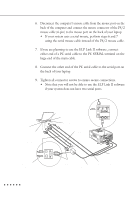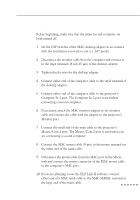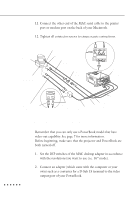Epson EMP-7100 Owners Manual - Page 33
you will need to provide YOUR OWN S-Video cable or use the S
 |
View all Epson EMP-7100 manuals
Add to My Manuals
Save this manual to your list of manuals |
Page 33 highlights
The projector supports NTSC, PAL and SECAM video formats. By default, it automatically detects and identifies the video format. However, you can set it to detect a single broadcast format. (See "Video menu" in Chapter 3.) Note that the projector will then be able to detect only one type of video signal. The type of cable you need to connect the video source to the projector depends on whether you have composite video or S-Video. For composite video, use the video/audio cable supplied with the projector. For S-Video, use the S-Video cable and audio cable supplied with your video device or obtain one from your computer dealer. 1. Switch off the projector and video source if they are on. 2. If your composite video uses an RCA-type composite video connector, you will need the audio/video cable supplied with the EMP-7100/5100. If your video uses a large S-Video connector, you will need to provide YOUR OWN S-Video cable or use the SVideo cable that came with your video source. 3. For composite video, connect the yellow RCA plug at one end of the video/audio cable to the projector's Video In jack. Connect the other yellow RCA plug to the video-out jack on the video source. (The red and white plugs carry audio signals. For information about audio, see page 17.) yellow Computer In 1 Computer In 2 Audio In 1 Audio In 2 Monitor Audio Out S-Video Video In Audio In L R Remote 1-Mouse/ Com-2 A/V cable yellow Connecting to a Video Source 15