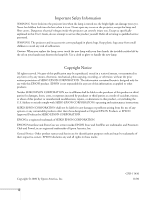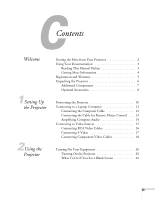Epson EMP-7700 User Manual
Epson EMP-7700 - XGA LCD Projector Manual
 |
UPC - 010343832572
View all Epson EMP-7700 manuals
Add to My Manuals
Save this manual to your list of manuals |
Epson EMP-7700 manual content summary:
- Epson EMP-7700 | User Manual - Page 1
EPSON® PowerLite® 7700p Multimedia Projector User's Guide - Epson EMP-7700 | User Manual - Page 2
the lens when it is on. Never open any cover on the projector, except the lamp and filter covers. Dangerous electrical voltages inside the projector can severely injure you. Except as specifically explained in this User's Guide, do not attempt to service this product yourself. Refer all servicing to - Epson EMP-7700 | User Manual - Page 3
Cable 12 Connecting the Cable for Remote Mouse Control . . . 13 Amplifying Computer Audio 14 Connecting to Video Sources 15 Connecting RCA Video Cables 16 Connecting S-Video 17 Connecting Component Video Cables 18 Turning On Your Equipment 20 Turning On the Projector 20 What To Do If You - Epson EMP-7700 | User Manual - Page 4
33 Displaying Picture-in-Picture Video 34 Highlighting Your Presentation 35 Using the Pointer 35 Using Box Highlights 36 Spotlighting Your Image 36 Using Horizontal and Vertical Highlights 37 Using the Remote Control as a Wireless Mouse 38 Using the Projector's Menu System 40 Changing Menu - Epson EMP-7700 | User Manual - Page 5
59 Replacing the Lamp 60 Resetting the Lamp Timer 62 Transporting the Projector 63 Using On-Screen Help 66 What To Do When the Lights Flash 67 Solving Problems with the Image or Sound 69 Solving Problems with the Remote Control 74 Where To Get Help 75 Telephone Support Services 75 Appendix - Epson EMP-7700 | User Manual - Page 6
88 Connecting to a DVI Video Source 89 Appendix B: Notices Important Safety Instructions 91 Remote Control Information 93 Declaration of Conformity 94 FCC Compliance Statement 95 Appendix C: Technical Specifications General 97 Projection Lamp 98 Remote Control 98 Mouse Compatibility 98 - Epson EMP-7700 | User Manual - Page 7
EPSON® PowerLite® 7700p is a portable projector offering 3000 ANSI lumens of brightness. From boardrooms to auditoriums, your full-color presentations and videos will be bright and visible even in ordinary room lighting. Images are displayed at a resolution of 1024 × 768 pixels. The new 1.3-inch LCD - Epson EMP-7700 | User Manual - Page 8
a maximum of four sources at the same time. Getting the Most from Your Projector Your EPSON PowerLite 7700p is a highly versatile presentation tool. You can connect it to one or two computer sources and up to three video sources and easily switch between them. You can also include sound for up to - Epson EMP-7700 | User Manual - Page 9
your presentation on the road. To view your electronic manual, you need to use Adobe® Acrobat® Reader. Just insert the PowerLite 7700p CD-ROM in your CD-ROM drive, select the Install/View User's Guide button and click Install User's Guide or View User's Guide. note If you do not have Acrobat Reader - Epson EMP-7700 | User Manual - Page 10
Setup sheet Gives you all the instructions you need to get your projector set up and connected to a laptop or PowerBook computer. I Owner's Kit folder Includes your Quick Setup sheet, warranty brochures, CD-ROMs, and EPSON PrivateLineSM Support card. Store this User's Guide in the folder and keep - Epson EMP-7700 | User Manual - Page 11
as a link to Presenters Online. On the Projector Software CD-ROM, you'll find the optional EMP Link V program and its User's Guide. If you still need help after checking this User's Guide and the sources listed above, you can use the EPSON PrivateLine Support service to get help fast. Call (800) 637 - Epson EMP-7700 | User Manual - Page 12
Power R/C ON OFF 3 2 5 4 1 Enter Esc batteries remote control EPSON PowerLite 7700p CD-ROM (not needed to use your projector) Projector Software CD-ROM (optional) power cord computer cable computer audio cable RCA audio cable PS/2 MOUSE RCA video cable USB mouse cable PS/2® mouse - Epson EMP-7700 | User Manual - Page 13
cable to use the remote control as a wireless mouse. If your Macintosh doesn't have a USB port, you'll need a Macintosh mouse cable. If your PC doesn't have a USB or PS/2 port, you'll need a PC serial cable. See your projector dealer to obtain the correct cable. I If you plan to use the EMP Link - Epson EMP-7700 | User Manual - Page 14
To enhance your use of the projector, EPSON provides the following optional accessories: Product Replacement lamp and air filter Long throw zoom lens Wide angle lens Customized carrying cases: Samsonite® wheeled soft case ATA molded hard shell case ATA shipping case Ceiling mount Suspension adapter - Epson EMP-7700 | User Manual - Page 15
chapter tells you how to set up the projector for a laptop computer or video presentation. If you need to set up the projector for a permanent installation or connect it to a desktop or workstation computer, see Appendix A. You'll find instructions for the following in this chapter: I Positioning - Epson EMP-7700 | User Manual - Page 16
and/or video source. I Place the projector directly in front projector. Image size generally increases with distance, but may vary depending on how you position the zoom ring and whether you have adjusted the image size with other settings. The dimensions shown are based on using the standard lens - Epson EMP-7700 | User Manual - Page 17
you won't be able to fill the whole screen with the image. note After positioning the projector, you may want to connect a Kensington MicroSaver® anti-theft device to the lock port on the projector's left side. You can purchase this from EPSON; see "Optional Accessories" on page 8. Setting Up the - Epson EMP-7700 | User Manual - Page 18
A. If you have an iBook with an RCA videoout port, follow the instructions for connecting to a video device on page 16. Connecting to a Laptop Computer You can connect the PowerLite projector to any computer that has a standard video output (monitor) port, including PC notebook and laptop computers - Epson EMP-7700 | User Manual - Page 19
. If you don't need to make any other connections, you can plug in your projector and turn it on. See page 20 for instructions. Connecting the Cable for Remote Mouse Control Using the remote control as a wireless mouse lets you click through slideshow-style presentations, such as PowerPoint - Epson EMP-7700 | User Manual - Page 20
to your laptop's headphone jack or audio-out jack. (Jack locations vary; see your computer manual if you're not sure of which jack to use.) If you don't need to make any other connections, you can plug in your projector and turn it on. See page 20 for instructions. 14 Setting Up the - Epson EMP-7700 | User Manual - Page 21
if you're unsure of which type of connectors you have. note The projector does not support TV antenna cable F connectors. composite video RCA connector component video BNC connector S-Video 4-pin, mini-DIN 1 2 3 4 Follow the instructions below for your type of connection. Setting Up the - Epson EMP-7700 | User Manual - Page 22
source are turned off. 1. Connect the yellow plug on one end of the RCA video cable to the projector's Video jack. 2. Connect the other end of the cable to the video-out jack on your video source. RCA video cable RCA audio cable 3. Connect the RCA audio cable to the left and right Audio jacks on - Epson EMP-7700 | User Manual - Page 23
Connecting S-Video If your video source has an S-Video jack, you can use it to project a higher quality video image. However, you'll need an S-Video cable, which may be included with your video source, or may be purchased. Before starting, make sure the projector and your DVD player or other video - Epson EMP-7700 | User Manual - Page 24
you may need to change the BNC option in the projector's Setting menu (see page 52). RCA audio cable note The Computer2/ Component Video port and the S-Video port share the same audio input. If you've connected a video source to both interfaces, you can use audio from only one of the sources. BNC - Epson EMP-7700 | User Manual - Page 25
Chapter 1), you're ready to turn on the projector, adjust the image, and give your presentation. Although you can operate the projector without it, the remote control lets you use additional features. See Chapter 3 for instructions on using the remote. This chapter covers the following: I Turning on - Epson EMP-7700 | User Manual - Page 26
one end of the power cord to the projector's power inlet. 2. Connect the other end to a grounded electrical outlet. The power light on the projector's control panel turns orange, indicating that the projector is receiving power but not yet turned on. 3. Remove the lens cap. 20 Using the Projector - Epson EMP-7700 | User Manual - Page 27
as described on page 28. Shutting down the projector correctly prevents premature lamp failure and possible damage to the projector from overheating. warning Never look into the lens when the lamp is on. This can damage your eyes, and is especially dangerous for children. Using the Projector 21 - Epson EMP-7700 | User Manual - Page 28
the Computer or Video button on top of the projector to select the correct source. (Allow a few seconds for the projector to sync up after pressing the button.) If you're using a PowerBook: You may need to set up your system to display on the projector screen as well as the LCD screen. Follow these - Epson EMP-7700 | User Manual - Page 29
's manual or online help for details. On most systems, the key lets you toggle between the LCD screen and the projector, or display on both at the same time. Allow a few seconds for the projector to sync up after pressing it. I Depending on your computer's video card, you might need to use the - Epson EMP-7700 | User Manual - Page 30
To focus or zoom your image, see below. I If only part of a computer image is displayed, you may need to press projector farther away from the screen. You can also use the E-Zoom button on the remote control to zoom in on a portion of the image. See page 33 for instructions. 24 Using the Projector - Epson EMP-7700 | User Manual - Page 31
the aspect ratio between 4:3 and 16:9. If you've zoomed in on your image (using the E-Zoom button on the remote), you can press the Resize button to return it the original display size. Power Computer Video A/V mute Resize Shift Resize button Adjusting the Height of Your Image If the image is - Epson EMP-7700 | User Manual - Page 32
by pressing the button on the control panel (or the Auto button on the remote control). This resets the projector's tracking, sync, and position settings. If necessary, you can also correct the image manually using the Tracking and Sync buttons on the control panel. I Press the Tracking - and - Epson EMP-7700 | User Manual - Page 33
volume, or temporarily turn off the picture and sound. Follow the instructions below to access theses features from your projector's control panel. You can also access these features, as well as many others, by using the remote control as described in Chapter 3. Switching Between Picture Sources If - Epson EMP-7700 | User Manual - Page 34
on and the exhaust fan shuts off. If you want to turn the projector on again, wait until the orange light stops flashing. Then press the Power button. 4. Replace the lens cap and unplug the power cord. 5. If you're using a VCR or other video source, turn it off after you turn off the - Epson EMP-7700 | User Manual - Page 35
to 30 feet away. You can use it to turn the projector on and off, control the picture and sound, and highlight your presentation by using it as a digital pointer. If you've connected the mouse cable (as described in Chapter 1 or Appendix A), you can even use the remote control as a wireless mouse to - Epson EMP-7700 | User Manual - Page 36
Remove batteries if you won't be using the projector for a long period of time. 2. Remove the cover and insert the two off switch light button Turning On the Remote Control Make sure batteries are installed. Then push up the on/off switch on the side of the remote control to turn it on. If - Epson EMP-7700 | User Manual - Page 37
feet of the projector. Point the remote control either at the front or back of the projector or at the screen (the projector's front sensor can detect signals bounced off the screen). I Press the button for the function you want to use. See the following pages for instructions. I For some functions - Epson EMP-7700 | User Manual - Page 38
A. E@sy-MP Adjust volume Select computer 1 Select computer 2 or component video Switching Between Picture Sources If you've connected your projector to more than one computer and/or video source, you can use the buttons on the remote control (or the control panel) to switch between the different - Epson EMP-7700 | User Manual - Page 39
, such as a company logo, display on the screen whenever you press the A/V Mute button. See page 49 for instructions. Stopping Action You can use the remote control to stop the action in your video or computer image. I Press the Freeze button to stop the action and keep the current image on the - Epson EMP-7700 | User Manual - Page 40
as described in Chapter 1. (You can't display the picture-in-picture window using component video.) If you're using S-Video, you need to select it in the P in P menu option as described on page 52. 1. Press the P in P button on the remote control. The screen may go dark for a moment, and then your - Epson EMP-7700 | User Manual - Page 41
menu. See page 47 for instructions. Freeze A/V Mute E-Zoom Power R/C ON OFF 3 2 5 4 1 Enter Esc spotlight bar erase Using the Pointer You can choose from feature, press Esc. note You can use the projector's Effect menu to select different pointers. See page 47. Using the Remote Control 35 - Epson EMP-7700 | User Manual - Page 42
note You can use the projector's Effect menu to change the color and shape of the box. See page 47. Using Box Highlights You can draw outline boxes on the screen to highlight areas of your presentation or video. 1. To activate the box tool, press button 2 on the remote control. A pink square - Epson EMP-7700 | User Manual - Page 43
three types of bars. 1. To activate the bar tool, press button 4 on the remote control. A horizontal bar appears across the screen. If you want a vertical bar, press 4 again. If you want to try another horizontal bar, press 4 again. 2. Use the Enter button to move the bar up and down the screen (or - Epson EMP-7700 | User Manual - Page 44
OFF 3 2 5 4 1 Enter Esc Using the Remote Control as a Wireless Mouse When you use the remote control as a wireless mouse, you can control connect the projector's mouse cable. If you have a laptop, you won't be able to use an external mouse; however, you may still be able to use the computer's - Epson EMP-7700 | User Manual - Page 45
-tuning the Projector You can use the projector's on-screen menus to adjust the image, sound, and other features. You can also create your own startup screen, customize the highlighting tools, and find out how long your lamp has been in use. This chapter covers the following information: I Using the - Epson EMP-7700 | User Manual - Page 46
Using the Projector's Menu System The eight projector menus let you adjust and customize the projector features from either the remote control or control panel: I The Video lamp status and computer or video settings. I The Reset All menu lets you restore the factory defaults for all the projector - Epson EMP-7700 | User Manual - Page 47
Changing Menu Settings You can use the buttons on the control panel or remote control to access the menus and change settings. Follow these steps: 1. To display the menu screen, press the Menu button on the control panel or the remote control. Menu button mputer Video Menu Sync Esc Help V mute - Epson EMP-7700 | User Manual - Page 48
the list of options. (If a computer or video source isn't connected, certain options may be unavailable.) 5. Use the arrow buttons (control panel) or the Enter button (remote control) to change the setting for the selected (or the Menu button) to exit the menu system. 42 Fine-tuning the Projector - Epson EMP-7700 | User Manual - Page 49
connected to the projector: standard computer video, computer digital video, composite or S-Video, or component video. Video Audio Effect : Normal Natural : Auto Manual [ Select Execute Select ] Video menu for standard computer display Video Audio Effect Setting Capture Advanced About - Epson EMP-7700 | User Manual - Page 50
menu. 2. Press Enter to select the Video menu. 3. Use the arrow buttons (control panel) or the Enter button (remote control) to set one of the following flicker by synchronizing the projector with the tracking signal sent from the computer. I Color (composite video or S-Video only) Adjusts the depth - Epson EMP-7700 | User Manual - Page 51
Leave this setting at Auto to allow the projector to detect the video signal automatically. If the projector is unable to sync up with the computer, select Manual and choose from 32 settings. I Video Signal Leave this setting at Auto unless you are using a 60-hertz PAL system (select PAL60). 4. When - Epson EMP-7700 | User Manual - Page 52
6. Press Esc to return to the Video menu. When you want to use a saved setting, press the Preset button on the remote control. You see the setting for session you want is displayed. The projector resets according to the selected setting. Adjusting the Sound You can use the Audio menu to adjust the - Epson EMP-7700 | User Manual - Page 53
to their default settings. 1. Press the Menu button. You see the main menu. 2. Use the down arrow button (control panel) or the Enter button (remote control) to highlight Effect. You see the Effect menu: Video Audio Effect Setting Capture Advanced About Reset All 1 Cursor/Stamp Setting 2 Box - Epson EMP-7700 | User Manual - Page 54
4. Use the arrow buttons (control panel) or the Enter button to customize: I Cursor can set the color and width, and choose between vertical and horizontal. 5. Use the arrow buttons (control panel) or the Enter button (remote control) to make your selections. 6. When you're finished customizing the - Epson EMP-7700 | User Manual - Page 55
the image you want to use on the projector. You can use an image from either a computer or video source such as a VCR or digital camera. Then follow these steps to capture the image and transfer it to the projector: 1. Press the Menu button on the control panel or remote control. You see the main - Epson EMP-7700 | User Manual - Page 56
not use the projector or other sources (computer, video, speaker, etc.) while the logo is being saved. 9. When you see the message "Saving the user logo the down arrow (control panel) or press down on the Enter button (remote control) to highlight the Setting menu. 3. Press the Enter button to select - Epson EMP-7700 | User Manual - Page 57
disable the projector's sleep mode, adjust the image shape, and customize several other features. 1. Press the Menu button. 2. Use the arrow keys (control panel) or the Enter button (remote control) to highlight Setting. You see the features and their settings on the right side: Video Audio Effect - Epson EMP-7700 | User Manual - Page 58
an image that you have transferred to the projector. See page 49 for instructions on transferring an image to use as the no-signal message. I Prompt Turns off the identifying text that appears briefly when you switch from computer input to a video source. I A/V Mute Selects the screen color or image - Epson EMP-7700 | User Manual - Page 59
the projector for rear projection or ceiling mounting, and adjust several other features. 1. Press the Menu button. 2. Use the arrow keys (control panel) or the Enter button (remote control) to highlight Advanced. You see the features and their settings on the right side: Video Audio Effect - Epson EMP-7700 | User Manual - Page 60
Turn on when the projector is mounted upside-down from the ceiling. 5. When you're finished, press Esc. note If you access the About menu when the projector display is set to video, you only see the lamp life and the video signal setting. Viewing Lamp Usage and Other Information Use the About menu - Epson EMP-7700 | User Manual - Page 61
Reset All option lets you return all the projector settings to their default values. Video Audio Effect Setting Capture Advanced About Reset All Execute :Select :Enter Select Reset All and press the Enter button on the control button or remote control to display the confirmation screen. Select - Epson EMP-7700 | User Manual - Page 62
56 Fine-tuning the Projector - Epson EMP-7700 | User Manual - Page 63
you severely. Do not try to service this product yourself, except as specifically explained in this User's Guide. Refer all other servicing to qualified service personnel. Your projector needs little maintenance. All you need to do on a regular basis is keep the lens clean. Any dirt or smears on - Epson EMP-7700 | User Manual - Page 64
of compressed air to remove dust. I To remove dirt or smears on the lens, use lens-cleaning paper. If necessary, moisten a soft cloth with lens cleaner and gently wipe the lens surface. Remove lens cap, then clean the lens Cleaning the Projector Case Before you clean the case, first turn off the - Epson EMP-7700 | User Manual - Page 65
filter, EPSON recommends using a small vacuum cleaner designed for computers and other office equipment. If you don't have one, gently clean the filter using a call EPSON at (800) 873-7766 in the United States and Canada to obtain a new one. note When you get a replacement lamp for your projector, - Epson EMP-7700 | User Manual - Page 66
screen when the projector lamp comes on (after about 1400 hours of use). To maintain projector brightness and image quality, replace the lamp as soon as possible. Contact your dealer or call EPSON at (800) 873-7766 in the United States and Canada for a replacement lamp. Request part number ELPLP12 - Epson EMP-7700 | User Manual - Page 67
Follow these steps to replace the lamp: 1. Turn off the projector and unplug the power cord. 2. Allow the projector to cool down for at least an hour (if it has been on). 3. Use a screwdriver to loosen the retaining screw on the lamp cover. (You can't remove the screw from the cover.) When the screw - Epson EMP-7700 | User Manual - Page 68
won't come on if the lamp cover is loose.) 9. Reset the lamp timer as described in the following section. Resetting the Lamp Timer After you install a new lamp, you need to reset the timer so the projector can keep track of how many hours it has been used. Follow these steps: 1. Press the Help - Epson EMP-7700 | User Manual - Page 69
(remote control) to select Yes. 3. Press Enter to reset the timer. Transporting the Projector The projector contains many glass and precision parts. If you need to transport it, please follow these packing guidelines to prevent damage to the projector: I When shipping the projector for repairs, use - Epson EMP-7700 | User Manual - Page 70
64 Maintaining and Transporting the Projector - Epson EMP-7700 | User Manual - Page 71
contact technical support for problems you can't solve yourself. This chapter explains the following: I Using the projector's on-screen help system I What to do when the projector's status lights flash I Solving problems with the image or sound I Solving problems with the remote control I Contacting - Epson EMP-7700 | User Manual - Page 72
lamp timer. Using On-Screen Help If you see a No Signal message or your audio isn't working, you can get help by pressing the blue ? Help button on top of the projector or under the cover on the remote on the Enter button on the remote control) to display additional text. 5. To exit the - Epson EMP-7700 | User Manual - Page 73
What To Do When the Lights Flash The lights on top of the projector indicate the projector's status and let you know when a problem occurs. power light lamp light temperature light Power Computer A/V mute Resize If the projector is not working correctly, first turn it off and unplug it. Then plug - Epson EMP-7700 | User Manual - Page 74
or replace it as described on page 59. warning Except as specifically explained in this User's Guide, do not attempt to service this product yourself. The temperature light is red. I The projector has overheated. Turn it off and let the projector cool for a few minutes, then turn it back on. Make - Epson EMP-7700 | User Manual - Page 75
to overheat, you may need to change the air filter. See page 59 for instructions. There is a problem with the cooling fan or temperature sensor. Turn off the projector and unplug it. Contact EPSON for help. Solving Problems with the Image or Sound No image appears on the screen. I Check that the - Epson EMP-7700 | User Manual - Page 76
's manual or online help for details. On most systems, the key lets you toggle between the LCD screen and the projector, or to display on both at the same time. Allow a few seconds for the projector to sync up after pressing it. I Depending on your computer's video card, you might need to use - Epson EMP-7700 | User Manual - Page 77
is supported by the projector (see page 99). If necessary, change your computer's resolution setting as described below. Only part of the computer image is displayed. I Press the Resize button on the control panel or remote control. I Make sure the image Position setting is correct on the Video menu - Epson EMP-7700 | User Manual - Page 78
the Keystone button on top of the projector until the image is square. The image is blurry or poor. I There may be dirt or smears on the lens. Clean the lens as described on page 58. I Adjust the focus using the focus ring. I Adjust the settings on the Video menu (see page 44). When you - Epson EMP-7700 | User Manual - Page 79
button (remote control). I If you're using a VCR or other video source, is securely connected to both the projector and your computer's headphone jack or Video button on the control panel-or the Comp1, Comp2/YCbCr, or Video button on the remote control-to select the proper source. Solving Problems - Epson EMP-7700 | User Manual - Page 80
OFF 3 2 5 4 1 Enter Esc Solving Problems with the Remote Control on/off switch The projector doesn't respond to remote control commands. I Make sure the remote control is turned on. I Make sure you are within 30 feet of the projector, and within range of the projector's front or back sensor - Epson EMP-7700 | User Manual - Page 81
advice through e-mail, go to http://support.epson.com and complete the form under the troubleshooting tab, as requested. Automated Telephone Services A variety of automated help services are available 24 hours a day, seven days a week. To use these services, you must have a touch tone telephone - Epson EMP-7700 | User Manual - Page 82
have the following information ready: I Product name (EPSON PowerLite 7700p) I Product serial number (located on the bottom of the projector) I Computer configuration I Description of the problem You can purchase screens, carrying cases, or other accessories from EPSON at (800) 873-7766 or visit the - Epson EMP-7700 | User Manual - Page 83
, high-end workstation, more than one computer, or a DVI video source. It also provides guidance on setting up the projector in a permanent installation. The following information is covered: I Installing the projector I Connecting to a PC desktop computer I Connecting to a desktop Macintosh - Epson EMP-7700 | User Manual - Page 84
on page 53. If you're ceiling-mounting the projector and you place it above screen level, using the Keystone function in the projector's menu system (see "Customizing Projector Features" on page 51) or by using the Keystone button on the projector's control panel. If you place the projector's lens - Epson EMP-7700 | User Manual - Page 85
screen. The installation program also installs the EMP Link V User's Guide on your hard disk. You can access this manual in the EMP Link V folder for complete instructions on using the program. Connecting to an External Audio System The projector's internal speakers are loud enough for most rooms - Epson EMP-7700 | User Manual - Page 86
a PC Desktop Computer You can connect the projector to any IBM compatible PC. This section includes instructions for the following: I Connecting the computer cable and computer monitor cable I Connecting the mouse cable (if you want to use the remote control as a mouse) I Connecting the audio cable - Epson EMP-7700 | User Manual - Page 87
4. Connect the other end of the computer cable to the computer's video port. 5. Tighten the screws on the connectors. Connecting the Mouse Cable To use the remote control as a mouse, follow the steps below. You'll use a different mouse cable, depending on whether your computer has a round PS/2 - Epson EMP-7700 | User Manual - Page 88
the Audio Cable If your presentation includes sound and you want to use the projector's built-in speakers, you'll need to connect the audio cable. 1. Connect one end of the audio cable to the Audio (Computer1) jack on the projector. Audio (Computer1) jack audio cable 2. Connect the other end of the - Epson EMP-7700 | User Manual - Page 89
a Desktop Macintosh You can connect the projector to any desktop Macintosh. This section includes instructions for the following: I Connecting the computer video cable and computer monitor cable I Connecting the mouse cable (if you want to use your remote control as a mouse) I Connecting the audio - Epson EMP-7700 | User Manual - Page 90
from EPSON (see page 8). To use the adapter, remove its cover as shown and set its DIP switches according to the resolution you want to use, such as 16-inch mode. See your Macintosh documentation for instructions. Replace the cover and connect the adapter to the free end of the computer video cable - Epson EMP-7700 | User Manual - Page 91
Connecting the Mouse Cable To use the remote control as a mouse follow the steps below. If the Macintosh has a USB port, you can use the USB mouse cable included with the projector. If it has a round mouse port, you'll need a Macintosh mouse cable; see your projector dealer for help in obtaining the - Epson EMP-7700 | User Manual - Page 92
the Audio Cable If your presentation includes sound and you want to use the projector's built-in speakers, you'll need to connect the audio cable. 1. Connect one end of the audio cable to the Audio (Computer1) port on the projector. Audio (Computer1) port audio cable 2. Connect the other end of the - Epson EMP-7700 | User Manual - Page 93
Audio-R L-Audio-R Audio(Computer1) Audio Out (S-Video/BNC) Remote Control (RS-232C) Mouse 2 Mouse 1 BNC connectors 3. To display images properly, make sure the BNC option in the projector's Setting menu is set to RGB. See page 52 for instructions. 4. If you want to hear computer-audio through - Epson EMP-7700 | User Manual - Page 94
or USB port. Connecting to a High-End Workstation Your PowerLite projector is capable of remapping input resolutions up to 1600 × 1200 projector is ideal for displaying workstation video output. There is no standard for workstation video output. Workstations that follow the SXGA standard and use - Epson EMP-7700 | User Manual - Page 95
Out (S-Video/BNC) Remote Control (RS-232C) Mouse 2 Mouse 1 DVI port note You won't be able to view images on a separate monitor when the DVI port is in use. 2. Using the tip of a pen or a small screwdriver, slide the Computer 1 interface switch to the right. (If you need to use the projector - Epson EMP-7700 | User Manual - Page 96
90 Appendix A: Connecting to Additional Equipment - Epson EMP-7700 | User Manual - Page 97
and other important information about your EPSON PowerLite 7700p. Important Safety Instructions Follow these safety instructions when setting up and using the projector: I Do not place the projector on an unstable cart, stand, or table. I Do not use the projector near water or sources of heat - Epson EMP-7700 | User Manual - Page 98
kind through cabinet slots. Never spill liquid of any kind into the projector. I Except as specifically explained in this User's Guide, do not attempt to service this product yourself. Refer all servicing to qualified service personnel. Opening or removing covers may expose you to dangerous voltages - Epson EMP-7700 | User Manual - Page 99
commands under the following conditions: I There is an object between the remote control IR emitter and the IR receiver on the projector. I Ambient light is too bright. I Certain types of fluorescent lighting are used. I A strong light source shines into the IR receiver. I Other equipment that - Epson EMP-7700 | User Manual - Page 100
, Part 2 and 15 Class B Personal Computers and Peripherals; and/or CPU Boards and Power Supplies used with Class B Personal Computers We: Located at: Tel: EPSON AMERICA cause undesired operation. Trade Name: EPSON Type of Product: LCD Projector Model: EMP-7700/ELP-7700 94 Appendix B: Notices - Epson EMP-7700 | User Manual - Page 101
pursuant to Part 15 of the FCC Rules. These limits are designed to provide reasonable protection against harmful interference in a residential installation. This equipment generates, uses, and can radiate radio frequency energy and, if not installed and used in accordance with the instructions, may - Epson EMP-7700 | User Manual - Page 102
96 Appendix B: Notices - Epson EMP-7700 | User Manual - Page 103
CAppendix C: Technical Specifications General Type of display Size of liquid crystal panels Lens Resolution Color reproduction to 14.5 meters) Front, rear, upside-down (ceiling mount) 3W × 3W stereo 4:3 (horizontal : vertical) 1:1.3 38 dB ± 30° (maximum) Appendix C: Technical Specifications 97 - Epson EMP-7700 | User Manual - Page 104
Lamp life About 1500 hours Part number ELPLP12 Remote Control Range 32.8 feet (10 meters) Batteries Alkaline AA (2) Mouse Compatibility Supports PS/2, USB, serial, ADB Remote IR Receiver Supports EPSON Remote IR Receiver, 10-foot cable (typical use W 98 Appendix C: Technical Specifications - Epson EMP-7700 | User Manual - Page 105
Part 15B Class B UL1950 Rev. 3 DOC ICES003 Class B CSA C22.2 No. 950 Rev. 3 Directive 89/336/EEC, 92/31/EEC EN 60950 Compatible Video Formats The projector supports NTSC, HDTV, PAL, and SECAM international video × 350 640 × 480 640 × 480 640 × 480 640 × 480 Appendix C: Technical Specifications 99 - Epson EMP-7700 | User Manual - Page 106
* 1280 × 1024* 1280 × 1024* 1280 × 1024* 1280 × 1024* 1600 × 1200* 1600 × 1200* 1600 × 1200* 1600 × 1200* 1600 × 1200* 1600 × 1200* 1600 × 1200* 100 Appendix C: Technical Specifications - Epson EMP-7700 | User Manual - Page 107
800 × 438 60 1024 × 438 50 800 × 512 50 1024 × 512 50 800 × 512 50 1024 × 512 * The image is resized so that it displays using one of the projector's native formats. Appendix C: Technical Specifications 101 - Epson EMP-7700 | User Manual - Page 108
2 Mouse 1 BNC connectors (for Computer 2 or component video source) Audio out connector Computer 1 audio connector optional remote receiver connector Mouse connectors S-Video/BNC audio connectors serial connector for computer running EMP Link V software 102 Appendix C: Technical Specifications - Epson EMP-7700 | User Manual - Page 109
Computer 1 port 1 Red video 2 Green video 3 Blue video 4 Monitor (ID bit 2) 5 GND 6 Red video GND 7 Green video GND 8 Blue video GND 9 +5 V Reserved Monitor Out port Red out / red video Green out / green video Blue out / blue video Reserved GND GND GND GND Reserved GND Reserved - Epson EMP-7700 | User Manual - Page 110
screen size. Note that if you tilt the projector upward by extending the feet or use electronic keystone correction, your image size may vary. Standard Lens Diagonal screen size Distance 30 inches 3.6 - 4.3 inches 48.3 - 62.4 feet (14.72 - 19.02 meters) 104 Appendix C: Technical Specifications - Epson EMP-7700 | User Manual - Page 111
Wide Angle Lens (ELPAW01) Diagonal screen size Distance 30 inches 2.8 - 3.6 feet (0.85 - 1.09 meters) 60 inches 5.5 - 7.2 feet (1.69 - 2.19 meters) 100 inches 18.6 - 24.0 feet (5.67 - 7.33 meters) 300 inches 28.1 - 36.1 feet (8.57 - 11.00 meters) Appendix C: Technical Specifications 105 - Epson EMP-7700 | User Manual - Page 112
106 Appendix C: Technical Specifications - Epson EMP-7700 | User Manual - Page 113
63 Ceiling mount, 8, 78 Cleaning air filter, 59 lens, 58 projector case, 58 Comp2/BNC button, 73 Component video cable, 7, 15 Composite video cable, 15 Computer cable, 6 Computer connector pin assignments, 103 Computer settings, saving, 45 to 46 Computers supported, 1 Connecting projector to a BNC - Epson EMP-7700 | User Manual - Page 114
, 58 long throw zoom, 8, 104 specifications, 97 standard, 104 wide angle, 8, 105 Light button (on remote control), 30 Lights, status, 67 to 69 Lines, drawing on screen, 37 Logo, saving on projector, 49 to 51 Long throw zoom lens, 8, 104 M Macintosh connecting projector to, 83 to 86 desktop adapter - Epson EMP-7700 | User Manual - Page 115
Options for projector, 8 P P in P (picture in picture) button, 34 Picture See Image Picture-in-picture video source, Remote control light button, 30 numbered buttons, 35 problems, 74 specifications, 98 troubleshooting, 93 turning on, 30 using, 29 to 38 using as wireless mouse, 38 Replacing lamp - Epson EMP-7700 | User Manual - Page 116
, 32, 46 to 47 problems, troubleshooting, 73 turning off (using A/V Mute), 27, 33 See also Audio Source, selecting, 27, 32 Speakers, specifications, 97 Special effects buttons, 35 to 37 Specifications brightness, 1, 97 electrical, 98 environmental, 99 general, 97 lamp, 98 lens, 97 remote control, 98

EPSON
®
PowerLite
®
7700p
Multimedia Projector
User’s Guide