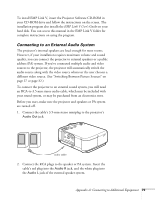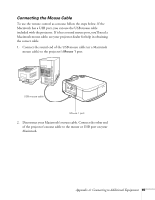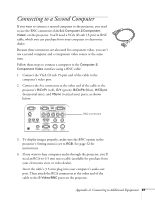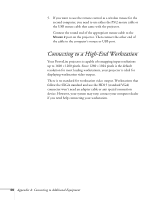Epson EMP-7700 User Manual - Page 89
Connecting to a Desktop Macintosh, Connecting the Computer and Monitor Cables - projector model #
 |
UPC - 010343832572
View all Epson EMP-7700 manuals
Add to My Manuals
Save this manual to your list of manuals |
Page 89 highlights
Connecting to a Desktop Macintosh You can connect the projector to any desktop Macintosh. This section includes instructions for the following: I Connecting the computer video cable and computer monitor cable I Connecting the mouse cable (if you want to use your remote control as a mouse) I Connecting the audio cable (if you'll be projecting with audio) Follow the steps in each section for the cables you need to connect. Before beginning, turn off the projector and computer if they are on. Connecting the Computer and Monitor Cables This illustration shows the connections you'll be making. (You may not need to use the adapters as shown.) For details, follow the steps below. Macintosh desktop adapter (if needed) Macintosh monitor adapter (if needed) note Macintosh configurations vary. See your computer manual for the location of the ports needed to connect your projector. Older models may require a Macintosh adapter set, which you may purchase from EPSON; see page 8. Macintosh monitor cable computer cable 1. Disconnect the monitor cable from the video port on the back of the Macintosh. 2. Connect one end of the computer cable to the projector's Computer 1 port, as shown. Appendix A: Connecting to Additional Equipment 83