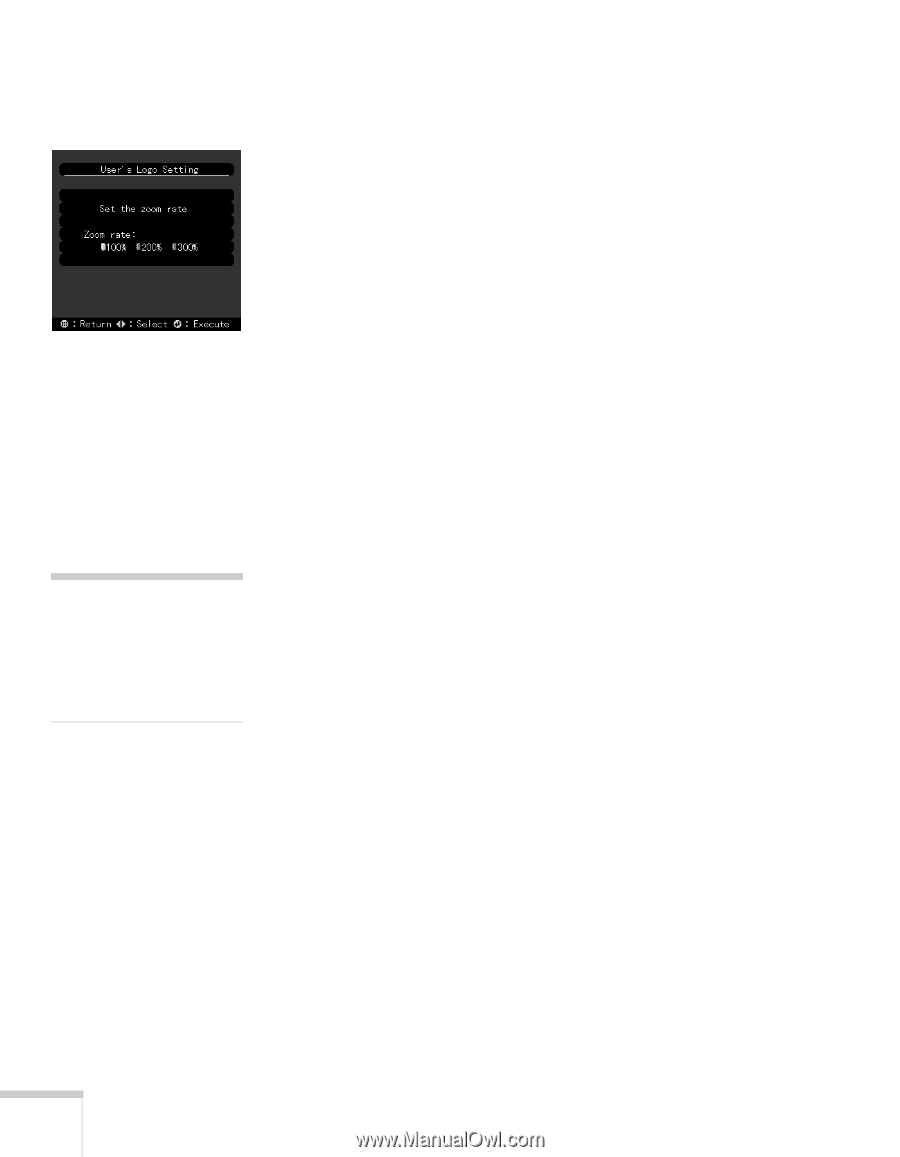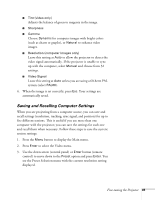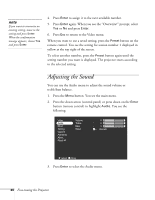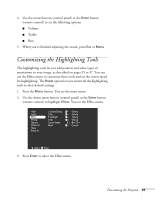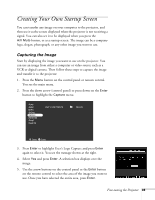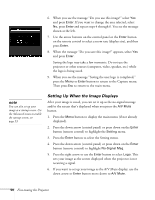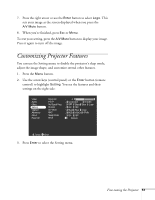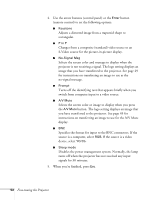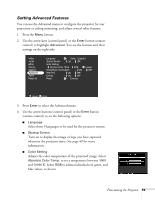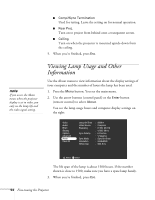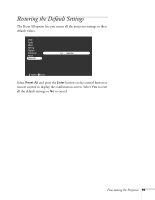Epson EMP-7700 User Manual - Page 56
Setting Up When the Image Displays, Press the down arrow control panel or press down on
 |
UPC - 010343832572
View all Epson EMP-7700 manuals
Add to My Manuals
Save this manual to your list of manuals |
Page 56 highlights
6. When you see the message "Do you use this image?" select Yes and press Enter. If you want to change the area selected, select No, press Enter and repeat steps 4 through 6. You see the message shown at the left. 7. Use the arrow buttons on the control panel or the Enter button on the remote control to select a zoom rate (display size), and then press Enter. 8. When the message "Do you save this image?" appears, select Yes and press Enter. Saving the logo may take a few moments. Do not use the projector or other sources (computer, video, speaker, etc.) while the logo is being saved. 9. When you see the message "Saving the user logo is completed," press the Menu or Enter button to return to the Capture menu. Then press Esc to return to the main menu. note You can also set up your image as a startup screen. Use the Advanced menu to enable the startup screen; see page 53. Setting Up When the Image Displays After your image is saved, you can set it up as the no-signal message and/or the screen that's displayed when you press the A/V Mute button. 1. Press the Menu button to display the main menu (if not already displayed). 2. Press the down arrow (control panel) or press down on the Enter button (remote control) to highlight the Setting menu. 3. Press the Enter button to select the Setting menu. 4. Press the down arrow (control panel) or press down on the Enter button (remote control) to highlight No-Signal Msg. 5. Press the right arrow or use the Enter button to select Logo. This sets your image as the screen displayed when the projector is not receiving a signal. 6. If you want to set up your image as the A/V Mute display, use the down arrow or Enter button move down to A/V Mute. 50 Fine-tuning the Projector