Epson ES-C380W Users Guide - Page 238
Parent topic, Related concepts, Related tasks, Wi-Fi Networking
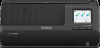 |
View all Epson ES-C380W manuals
Add to My Manuals
Save this manual to your list of manuals |
Page 238 highlights
• If your router or access point does not broadcast its network name (SSID), follow the instructions that came with your product to enter your wireless network name manually. • If your router or access point has security enabled, determine the kind of security it is using and any required password or passphrase for connection. Then make sure to enter the exact WEP key or WPA passphrase correctly. • Check if your computer is restricting the available wireless channels. If so, verify that your wireless access point is using one of the usable channels and change to a usable channel, if necessary. • The product may not be able to communicate with a computer with both Ethernet and Wi-Fi adapters enabled. Disable all network interfaces except for the interface connected to the product. • Turn off all of the devices you are trying to connect to the network. Wait about 10 seconds, and then turn on the devices in the following order; wireless router, computer or smart device, scanner. Move the scanner and computer or smart device closer to the wireless router, and then try to make network settings again. • If you are using multiple wireless routers at the same time or the wireless router has multiple SSIDs and devices are connected to different SSIDs, you cannot connect to the wireless router. Connect the computer or smart device to the same SSID as the scanner. • Enable the DHCP function on the router or access point. • Check that the product's IP address is set correctly. • Make sure Epson ScanSmart is installed. • If you cannot start scanning from a smart device, make sure the product and smart device are connected correctly. Use the Epson Smart Panel to check the connection status for the smart device and the product. Parent topic: Solving Network Scanning Problems Related concepts Wi-Fi Direct (Simple AP) Mode Setup Related tasks Selecting Wireless Network Settings from the Control Panel Using the Epson Smart Panel Mobile App Related topics Wi-Fi Networking 238















