Epson ES-C380W Users Guide - Page 265
Wireless Connection Safety Instructions, Notes on the Administrator Password, Parent topic, Settings
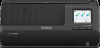 |
View all Epson ES-C380W manuals
Add to My Manuals
Save this manual to your list of manuals |
Page 265 highlights
• If the LCD screen is damaged, contact Epson. If the liquid crystal solution gets on your hands, wash them thoroughly with soap and water. If the liquid crystal solution gets into your eyes, flush them immediately with water. If discomfort or vision problems remain after a thorough flushing, see a doctor immediately. • Do not press too hard on the LCD screen or subject it to heavy impacts. • Do not use a pointy or sharp object, such as a pen or your fingernail, to operate the LCD screen. • If the LCD screen chips or cracks, do not touch or attempt to remove the broken pieces; contact Epson for support. • Do not subject your product to sudden changes in temperature or humidity; this may cause condensation to develop inside the LCD screen and degrade its performance. Parent topic: Notices Wireless Connection Safety Instructions Radio waves from this product may adversely affect the operation of medical equipment or automatically controlled devices, such as pacemakers, automatic doors or fire alarms. When using this product near such devices or inside a medical facility, follow the directions from authorized staff members at the facility, and follow all posted warnings and directions on the device to avoid causing an accident. Do not connect this product to the internet directly. Connect it to a network protected by a router or firewall. If you dispose of this product or give it to someone else, make sure to erase all the personal information stored in the product's memory by selecting Settings > System Administration > Restore Default Settings > All Settings on the product control panel. Parent topic: Notices Notes on the Administrator Password You can set an administrator password to prevent unauthorized access or changes to general product settings and network settings stored in the product when connecting to a network. The default value of the administrator password is printed on the product's label. The label is located on the side, the back, or the bottom, depending on the product. If there is no "Password" label attached, enter the serial number from the label attached to the bottom of the product for the default administrator password. You must enter the administrator password when performing the following operations: • Accessing the advanced settings in Web Config • Updating your product's firmware from a computer or smart device 265















