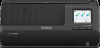3
Contents
ES-C380W User's Guide
............................................................................................................................
11
Product Basics
..........................................................................................................................................
12
Product Features
................................................................................................................................
12
Product Parts Locations
.....................................................................................................................
15
Product Parts - Front
.....................................................................................................................
16
Product Parts - Back
......................................................................................................................
18
Product Parts - Inside
....................................................................................................................
19
Optional Accessories and Replacement Parts
..............................................................................
19
Scanner Position
................................................................................................................................
20
Using the Control Panel
.....................................................................................................................
24
Control Panel Buttons and Lights
..................................................................................................
25
LCD Screen
...................................................................................................................................
26
Status Icon Information
..................................................................................................................
26
Navigating the LCD Screen
...........................................................................................................
27
Entering Characters on the LCD Screen
.......................................................................................
28
Viewing Animations
.......................................................................................................................
29
Registering Presets
.......................................................................................................................
30
Presets Menu Options
..............................................................................................................
32
Adjusting the Screen Brightness
....................................................................................................
33
Adjusting Control Panel Sounds
....................................................................................................
33
Changing LCD Screen Language
..................................................................................................
33
Selecting the Date and Time
.........................................................................................................
34
Changing the Keyboard Layout
.....................................................................................................
34
Adjusting the Operation Time Out Setting
.....................................................................................
35
Preventing PC Connection via USB
..............................................................................................
35
Setting Direct Power On
................................................................................................................
35
Changing Regular Cleaning Alert Settings
....................................................................................
36
Changing Roller Replacement Alert Settings
................................................................................
36
Setting a Password and Locking the Control Panel
.......................................................................
37
Setting Up Epson Connect Services
..............................................................................................
38