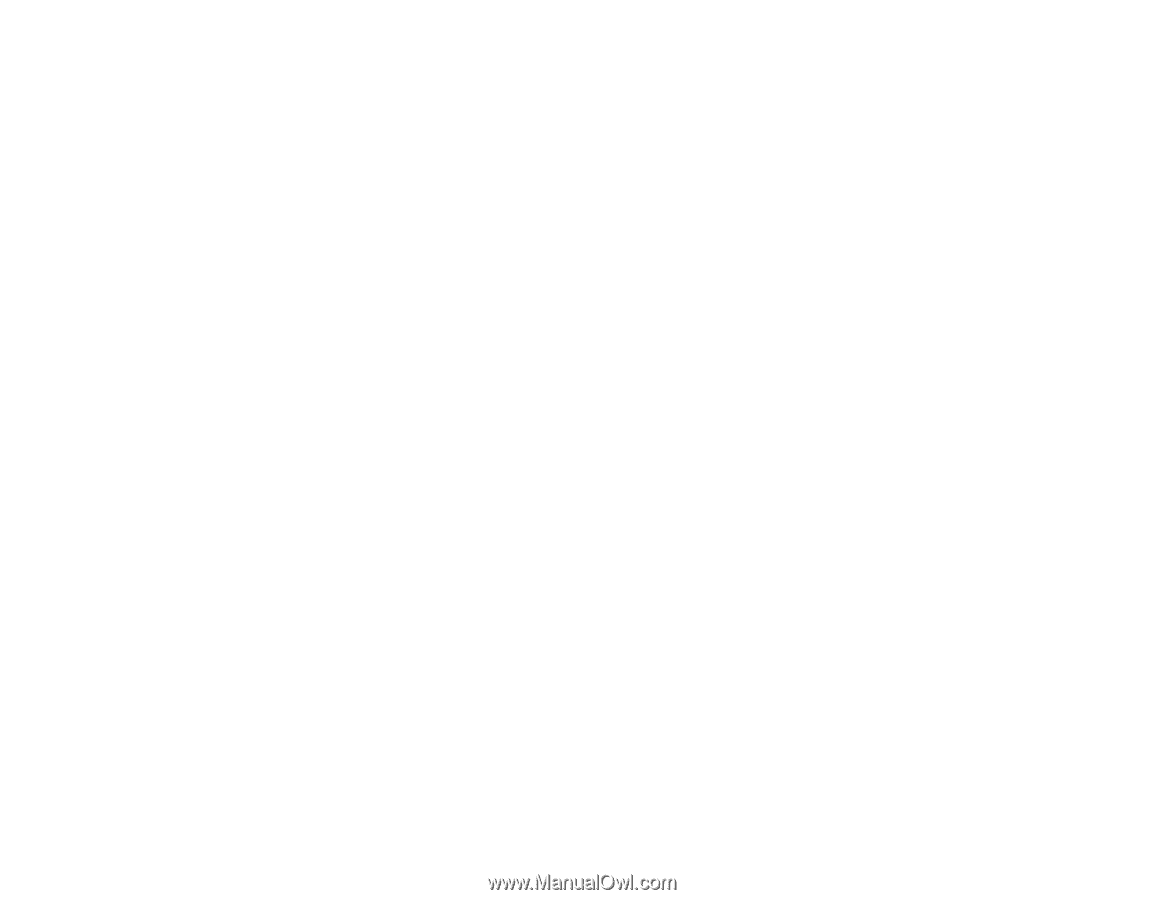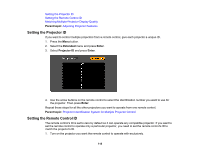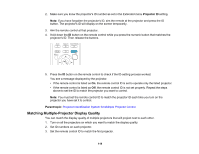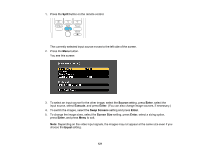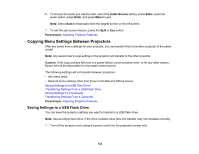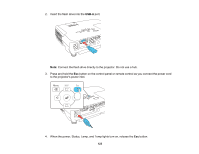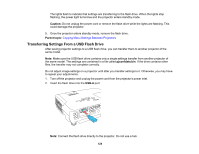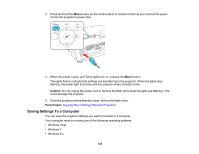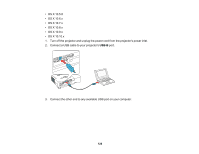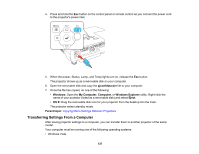Epson EX5250 Pro User Manual - Page 122
Copying Menu Settings Between Projectors, Saving Settings to a USB Flash Drive
 |
View all Epson EX5250 Pro manuals
Add to My Manuals
Save this manual to your list of manuals |
Page 122 highlights
6. To choose the audio you want to hear, select the Audio Source setting, press Enter, select an audio option, press Enter, and press Menu to exit. Note: Select Auto to hear audio from the largest screen or the left screen. 7. To exit the split screen feature, press the Split or Esc button. Parent topic: Adjusting Projector Features Copying Menu Settings Between Projectors After you select menu settings for your projector, you can transfer them to another projector of the same model. Note: Any saved User's Logo setting on the projector will transfer to the other projector. Caution: If the copy process fails due to a power failure, communication error, or for any other reason, Epson will not be responsible for any repair costs incurred. The following settings will not transfer between projectors: • Info menu items • Network menu settings other than those in the Mail and Others menus Saving Settings to a USB Flash Drive Transferring Settings From a USB Flash Drive Saving Settings To a Computer Transferring Settings From a Computer Parent topic: Adjusting Projector Features Saving Settings to a USB Flash Drive You can save the projector settings you want to transfer to a USB flash drive. Note: Use an empty flash drive. If the drive contains other files, the transfer may not complete correctly. 1. Turn off the projector and unplug the power cord from the projector's power inlet. 122