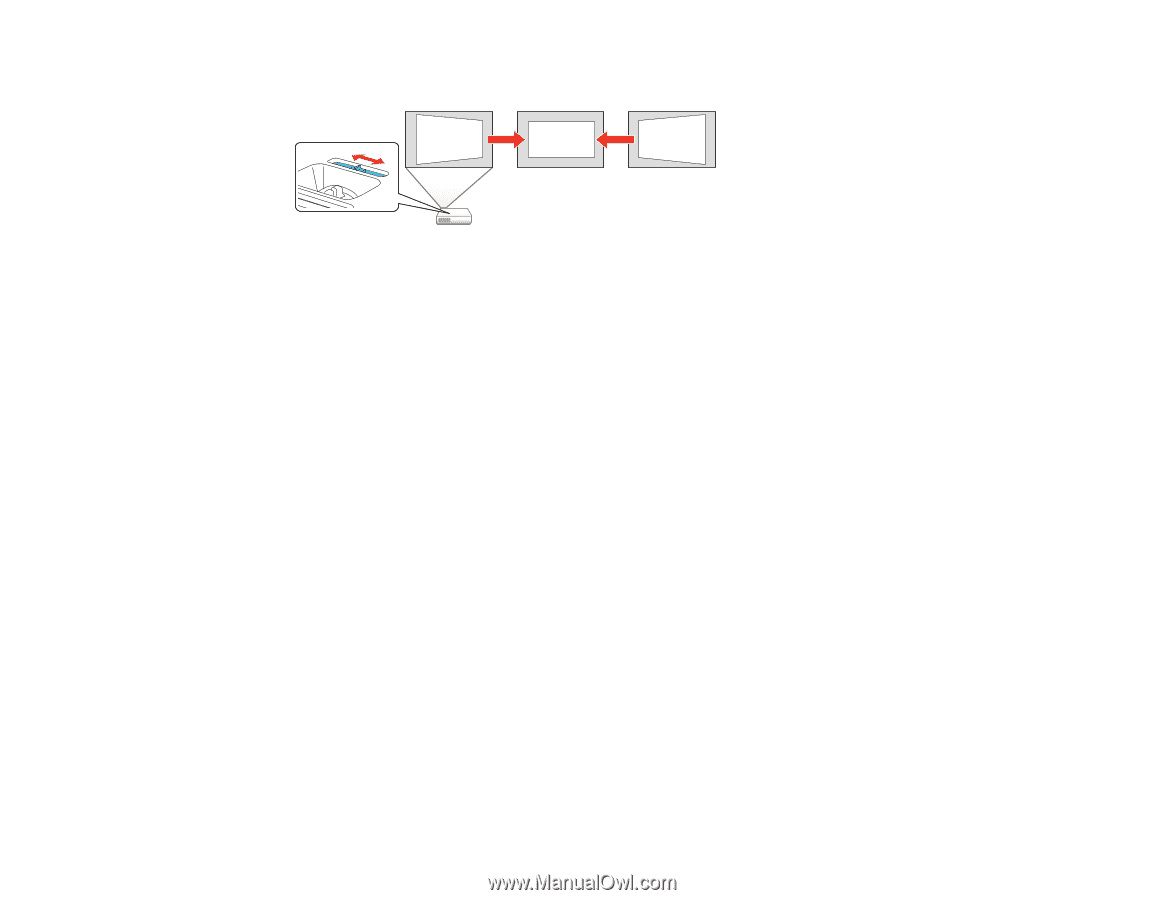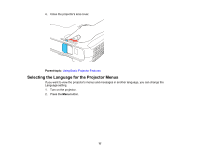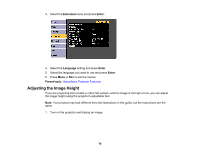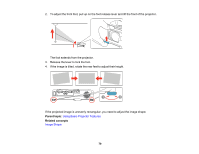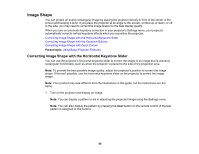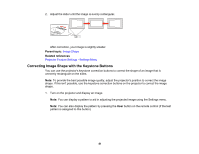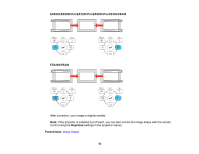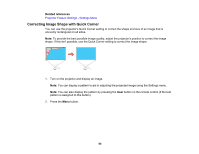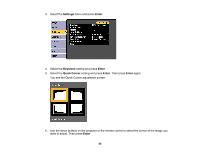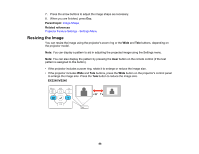Epson EX5250 Pro User Manual - Page 81
Correcting Image Shape with the Keystone Buttons, Image Shape
 |
View all Epson EX5250 Pro manuals
Add to My Manuals
Save this manual to your list of manuals |
Page 81 highlights
2. Adjust the slider until the image is evenly rectangular. After correction, your image is slightly smaller. Parent topic: Image Shape Related references Projector Feature Settings - Settings Menu Correcting Image Shape with the Keystone Buttons You can use the projector's keystone correction buttons to correct the shape of an image that is unevenly rectangular on the sides. Note: To provide the best possible image quality, adjust the projector's position to correct the image shape. If this isn't possible, use the keystone correction buttons on the projector to correct the image shape. 1. Turn on the projector and display an image. Note: You can display a pattern to aid in adjusting the projected image using the Settings menu. Note: You can also display the pattern by pressing the User button on the remote control (if the test pattern is assigned to this button). 81