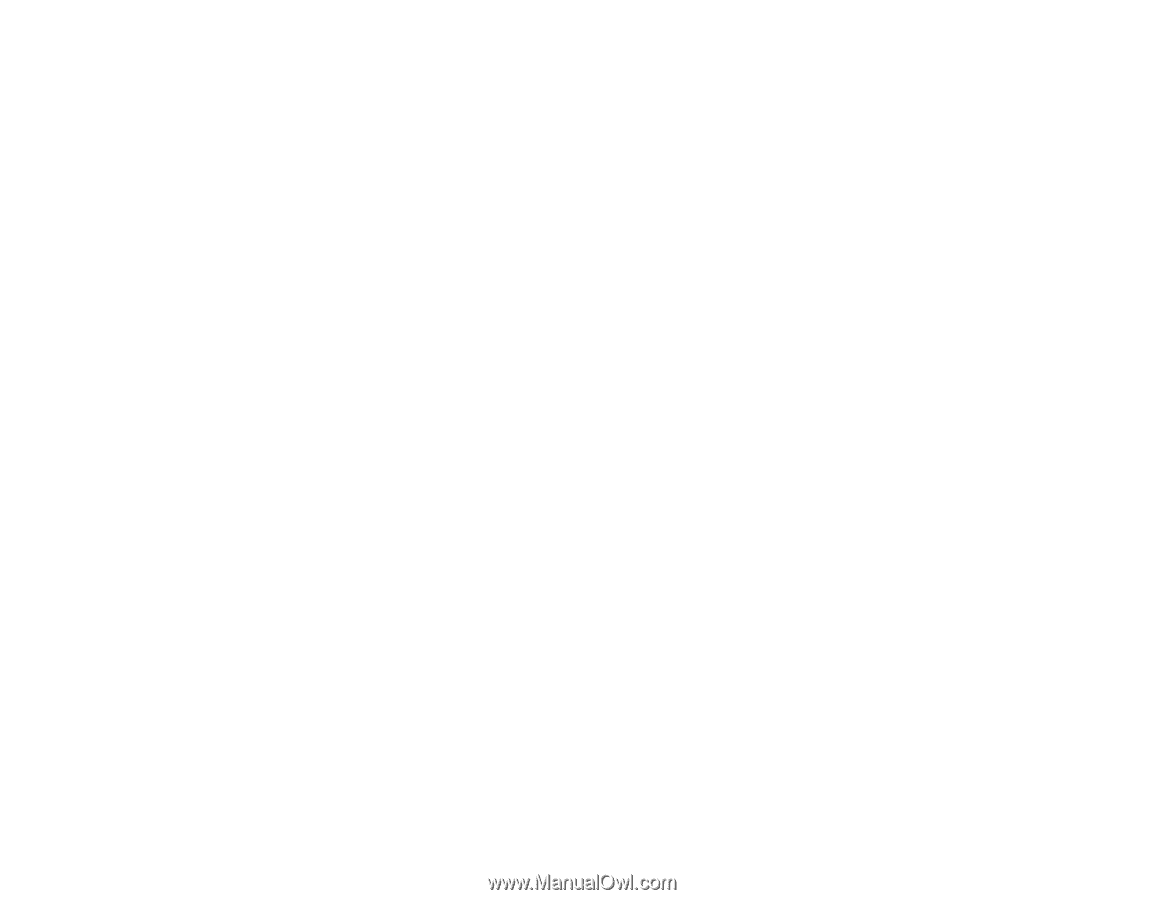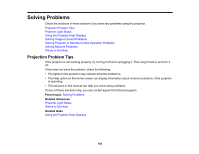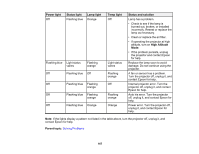Epson EX5250 Pro User Manual - Page 169
Solutions When No Image Appears, Parent topic, A/V Mute, Brightness, Normal, Display, Messages
 |
View all Epson EX5250 Pro manuals
Add to My Manuals
Save this manual to your list of manuals |
Page 169 highlights
Solutions When the Image Contains Noise or Static Solutions When the Image is Fuzzy or Blurry Solutions When the Image Brightness or Colors are Incorrect Solutions to Sound Problems Parent topic: Solving Problems Solutions When No Image Appears If no image appears, try the following solutions: • Make sure the lens cover is open all the way or off. • Press the A/V Mute button on the remote control to see if the image was temporarily turned off. • Make sure all necessary cables are securely connected and the power is on for the projector and connected video sources. • Press the projector's power button to wake it from standby or sleep mode. Also see if your connected computer is in sleep mode or displaying a blank screen saver. • Press the Menu button. If the projector menu is able to display, there may be a problem with the connected video source, cable connection, or port. • Check the settings on the Signal menu to make sure they are correct for the current video source. • Adjust the Brightness setting or select the Normal Power Consumption setting. • Check the Display setting to make sure Messages is set to On. • If the projector does not respond when you press the control panel buttons, the buttons may be locked. Unlock the buttons. • If the projector does not respond when you press buttons on the remote control, make sure the remote receivers are turned on. • For images projected with Windows Media Center, reduce the screen size from full screen mode. • For images projected from applications using Windows DirectX, turn off DirectX functions. Parent topic: Solving Image or Sound Problems Related references Image Quality Settings - Image Menu Input Signal Settings - Signal Menu Projector Feature Settings - Settings Menu Projector Setup Settings - Extended Menu 169