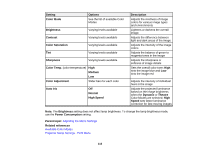Epson EX7230 Pro User Manual - Page 123
Display the QR Code, Control Panel Lock
 |
View all Epson EX7230 Pro manuals
Add to My Manuals
Save this manual to your list of manuals |
Page 123 highlights
Setting Control Panel Lock Pointer Shape Volume Remote Receiver User Button Test Pattern Options Full Lock Partial Lock Off Three shapes available Varying levels available Front Rear Front/Rear Off Power Consumption Info Progressive Closed Caption Test Pattern Resolution Display the QR Code - Parent topic: Adjusting the Menu Settings Related tasks Correcting Image Shape with the Horizontal Keystone Slider 123 Description Controls projector button locking to secure the projector Full Lock: locks all buttons Partial Lock: locks all buttons except the power button Off: no buttons locked Changes the shape of the remote control pointer feature Adjusts the volume of the projector's speaker system Limits reception of remote control signals by the selected receiver; Off turns off all receivers Assigns a menu option to the User button on the remote control for one-touch access Displays a test pattern to assist in focusing and zooming the image and correcting image shape (press Esc to cancel pattern display)