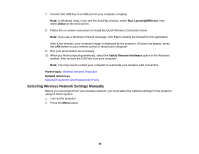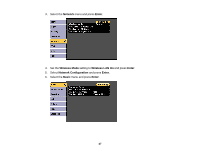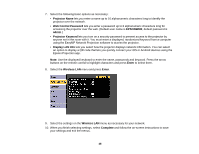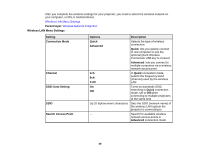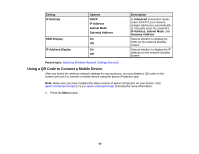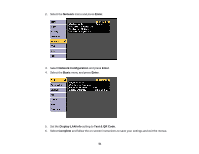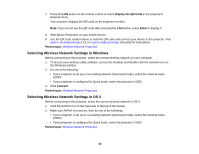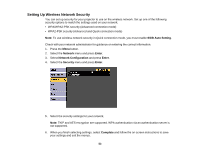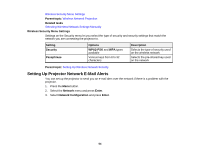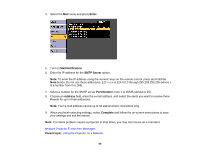Epson EX7230 Pro User Manual - Page 50
Using a QR Code to Connect a Mobile Device, Setting, Options, Description, IP Settings, Advanced
 |
View all Epson EX7230 Pro manuals
Add to My Manuals
Save this manual to your list of manuals |
Page 50 highlights
Setting IP Settings SSID Display IP Address Display Options DHCP IP Address Subnet Mask Gateway Address On Off On Off Description In Advanced connection mode, select DHCP if your network assigns addresses automatically, or manually enter the network's IP Address, Subnet Mask, and Gateway Address Selects whether to display the SSID on the network standby screen Selects whether to display the IP address on the network standby screen Parent topic: Selecting Wireless Network Settings Manually Using a QR Code to Connect a Mobile Device After you select the wireless network settings for your projector, you can display a QR code on the screen and use it to connect a mobile device using the Epson iProjection app. Note: Make sure you have installed the latest version of Epson iProjection on your device. Visit epson.com/projectorapp (U.S.) or epson.ca/projectorapp (Canada) for more information. 1. Press the Menu button. 50