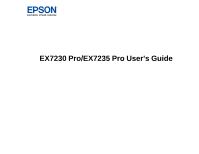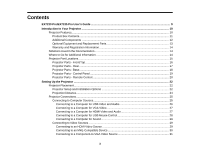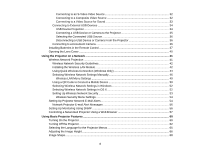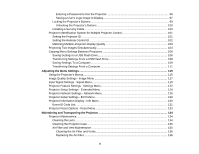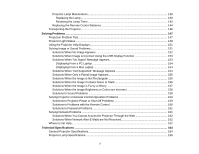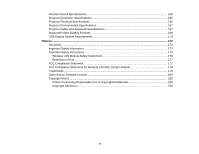Correcting Image Shape with the Horizontal Keystone Slider
.......................................................
68
Correcting Image Shape with the Keystone Buttons
......................................................................
69
Correcting Image Shape with Quick Corner
..................................................................................
70
Resizing the Image with the Zoom Ring
.............................................................................................
72
Focusing the Image Using the Focus Ring
.........................................................................................
73
Remote Control Operation
.................................................................................................................
74
Using the Remote Control as a Wireless Mouse
...........................................................................
75
Using the Remote Control as a Pointer
..........................................................................................
76
Selecting an Image Source
................................................................................................................
76
Projection Modes
...............................................................................................................................
78
Changing the Projection Mode Using the Remote Control
............................................................
78
Changing the Projection Mode Using the Menus
...........................................................................
79
Image Aspect Ratio
............................................................................................................................
80
Changing the Image Aspect Ratio
.................................................................................................
80
Available Image Aspect Ratios
......................................................................................................
81
Color Mode
.........................................................................................................................................
81
Changing the Color Mode
..............................................................................................................
82
Available Color Modes
...................................................................................................................
82
Turning On Auto Iris
.......................................................................................................................
83
Controlling the Volume with the Volume Buttons
................................................................................
84
Projecting a PC Free Presentation
.....................................................................................................
84
Supported PC Free File Types
......................................................................................................
85
Starting a PC Free Slide Show
......................................................................................................
86
Starting a PC Free Movie Presentation
.........................................................................................
87
PC Free Display Options
...............................................................................................................
89
Adjusting Projector Features
...................................................................................................................
91
Shutting Off the Picture and Sound Temporarily
................................................................................
91
Stopping Video Action Temporarily
....................................................................................................
92
Zooming Into and Out of Images
........................................................................................................
92
Projector Security Features
................................................................................................................
93
Password Security Types
..............................................................................................................
93
Setting a Password
...................................................................................................................
94
Selecting Password Security Types
..........................................................................................
95
5