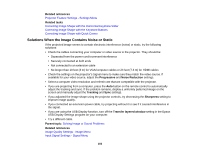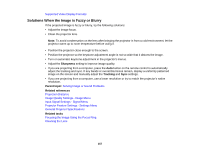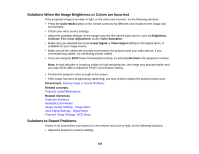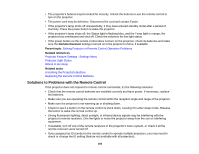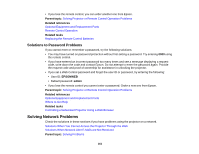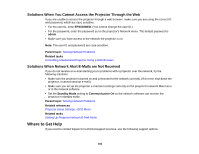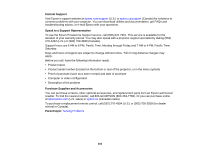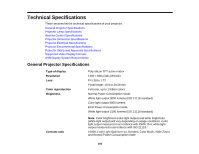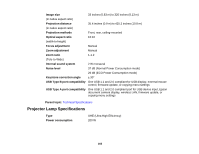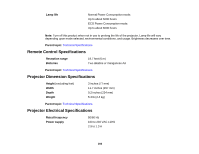Epson EX7230 Pro User Manual - Page 161
Solutions to Password Problems, Solving Network Problems
 |
View all Epson EX7230 Pro manuals
Add to My Manuals
Save this manual to your list of manuals |
Page 161 highlights
• If you lose the remote control, you can order another one from Epson. Parent topic: Solving Projector or Remote Control Operation Problems Related references Optional Equipment and Replacement Parts Remote Control Operation Related tasks Replacing the Remote Control Batteries Solutions to Password Problems If you cannot enter or remember a password, try the following solutions: • You may have turned on password protection without first setting a password. Try entering 0000 using the remote control. • If you have entered an incorrect password too many times and see a message displaying a request code, write down the code and contact Epson. Do not attempt to enter the password again. Provide the request code and proof of ownership for assistance in unlocking the projector. • If you set a Web Control password and forgot the user ID or password, try entering the following: • User ID: EPSONWEB • Default password: admin • If you lose the remote control you cannot enter a password. Order a new one from Epson. Parent topic: Solving Projector or Remote Control Operation Problems Related references Optional Equipment and Replacement Parts Where to Get Help Related tasks Controlling a Networked Projector Using a Web Browser Solving Network Problems Check the solutions in these sections if you have problems using the projector on a network. Solutions When You Cannot Access the Projector Through the Web Solutions When Network Alert E-Mails are Not Received Parent topic: Solving Problems 161