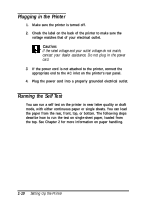Epson FX-2170 User Manual - Page 36
Setting Up Your Software, Microsoft Windows and all Windows programs - setup
 |
View all Epson FX-2170 manuals
Add to My Manuals
Save this manual to your list of manuals |
Page 36 highlights
Setting Up Your Software Most software lets you specify the type of printer you use so that you can take full advantage of the printer's features. Your software probably provides an installation or setup section that presents a list of printers. Microsoft Windows and all Windows programs If Microsoft® Windows™ is installed on your computer system, follow the steps below to install the correct driver for your printer. Your printer will work correctly for all your Windows programs, such as Word for Windows, Lotus® 1-2-3® for Windows, and CorelDRAW!®. If Windows is not already installed on your system, run the Windows setup program as described in the documentation that comes with the program. Then follow the steps below to install the correct printer driver. 1. Make sure Windows is running and that the Main window is open. 2. Insert the EPSON driver disk into your computer's diskette drive slot. 3. From the File menu choose Run. 4. Type A:\DRIVER\SETUP, and choose OK. (This assumes that drive A is the diskette drive.) 5. Select FX-2170 as the Printer Model and click Continue. The printer driver installs automatically. 6. Click OK. Setting Up the Printer 1-15