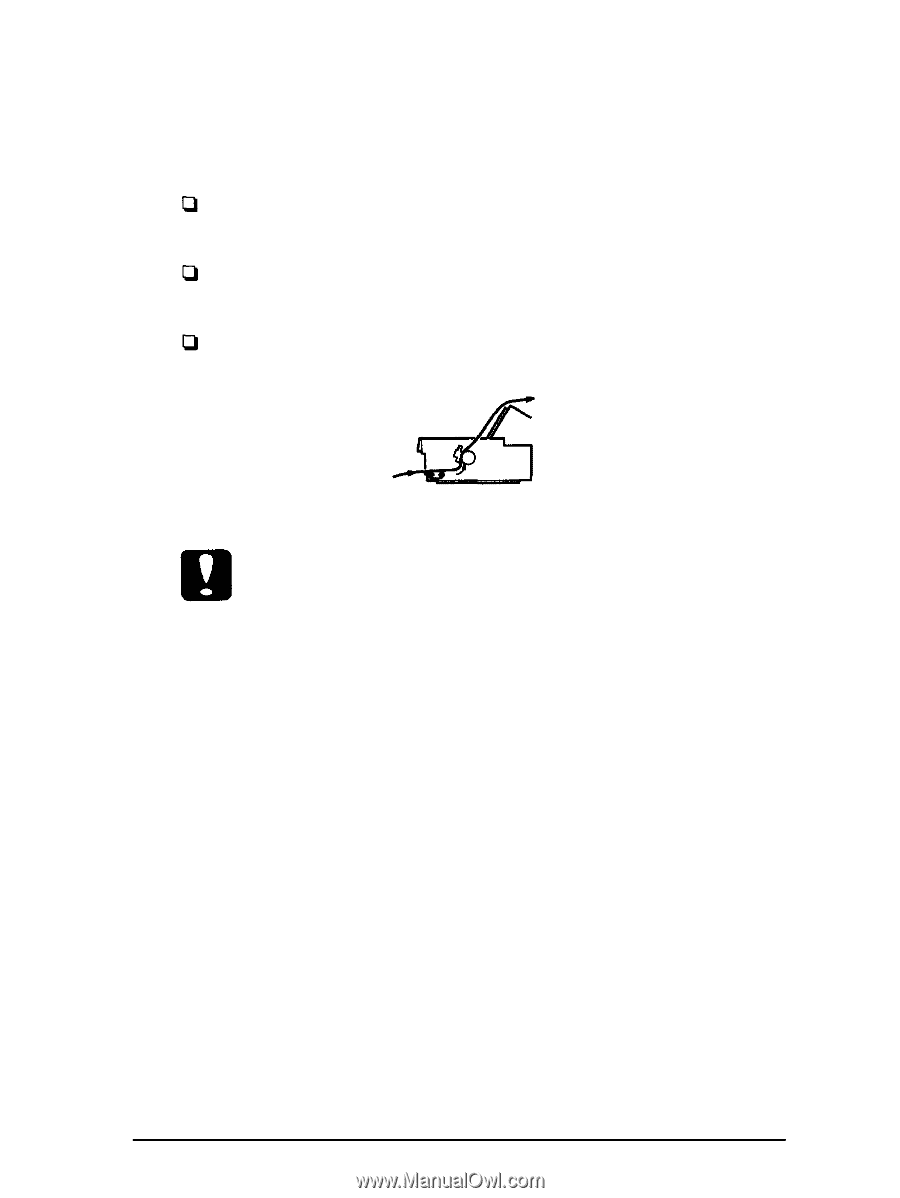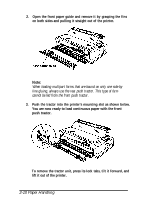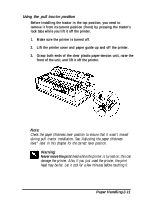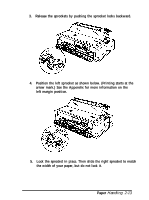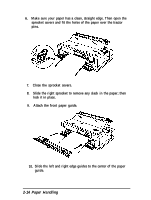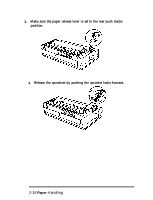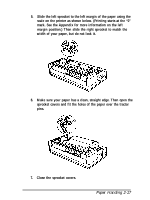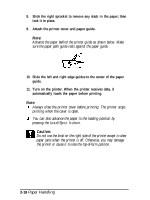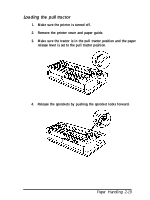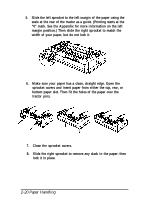Epson FX-2170 User Manual - Page 56
Loading the Rear Push Tractor, Caution, the printer or cause
 |
View all Epson FX-2170 manuals
Add to My Manuals
Save this manual to your list of manuals |
Page 56 highlights
11. Turn on the printer. When the printer receives data, it automatically loads the paper before printing. Note: Always close the printer cover before printing. The printer stops printing when the cover is open. You can also advance the paper to the loading position by pressing the Load/Eject button. Advance the paper behind the printer guide as shown below. Make sure the paper path guide rests against the paper guide. Caution: Do not use the knob on the right side of the printer except to clear paper jams when the printer is off. Otherwise, you may damage the printer or cause it to lose the tap-of-form position. Loading the rear push tractor 1. Make sure the printer is turned off. 2. Remove the printer cover and paper guide. Paper Handling 2-15