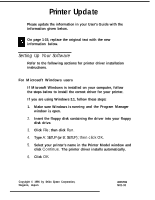Epson FX-2170 User Manual - Page 6
Checking the printer driver settings, Start, Settings; then, Printers., Properties.
 |
View all Epson FX-2170 manuals
Add to My Manuals
Save this manual to your list of manuals |
Page 6 highlights
On page 1-16, add the information below. If you are using Windows 3.1, refer to the information in your User's Guide. Checking the printer driver settings If you are using Windows 95, follow these steps to select the appropriate settings. 1. In the Desktop window, click the Start button. 2. Select Settings; then click Printers. 3. Right-click on your printer icon. 4. Choose Properties. 5. Select the paper size you have loaded in the printer from the Paper size list on the Paper menu. If you don't see your paper size, scroll through the list, and select the correct size. The diagram on the screen changes according to the paper size you select. 6. Select Portrait or Landscape orientation. The diagram on the screen changes according to the orientation you select. 7. Select the paper source. 8. Select the resolution on the Graphics menu. 9. Make any other settings you wish, and click OK when you are finished. 5