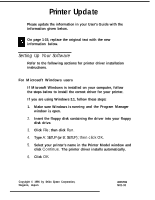Epson FX-2170 User Manual - Page 5
Installing the driver while running Windows 95, radio button if you want to make your - drivers
 |
View all Epson FX-2170 manuals
Add to My Manuals
Save this manual to your list of manuals |
Page 5 highlights
Installing the driver while running Windows 95 If you are using Windows 95, follow the steps below. 1. In the Desktop window, double-click the My Computer icon. 2. Double-click the Printers folder. 3. Double-click the Add Printer icon. 4. Click the Next button. 5. Select the Local printer or Network printer radio button. Then click the Next button. 6. Click the Have Disk button. 7. Insert the floppy disk containing the driver into your computer's floppy disk drive. 8. Type A: WIN 95 (or B: WIN 95); then click OK. 9. Select your printer's name in the dialog box, then click the Next button. 10. Select the port you want to use with this printer. 11. Click the Next button. 12. Select the Yes radio button if you want to make your printer the default printer. Otherwise, select the NO radio button. 13. Click the Next button. 14. Click the Yes radio button to print a test page. 15. Click Finish. 16. In the dialog box that appears, choose Yes if the test page printed satisfactorily. If it didn't print satisfactorily, choose NO and follow the directions that appear on your screen. 4