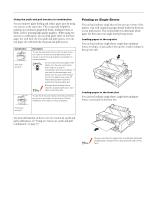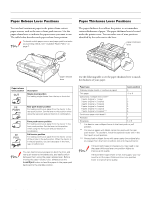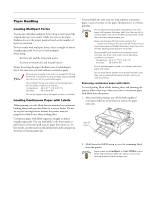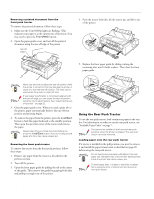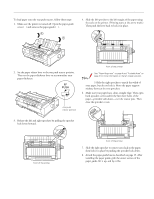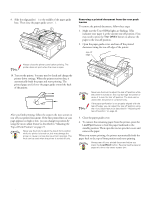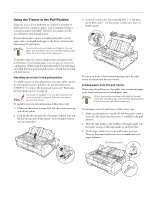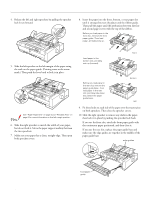Epson FX-980 Product Information Guide - Page 14
Using the Rear Push Tractor, Available Paper Paths
 |
View all Epson FX-980 manuals
Add to My Manuals
Save this manual to your list of manuals |
Page 14 highlights
EPSON FX-980 Removing a printed document from the front push tractor To remove the printed document, follow these steps: 1. Make sure the Tear/Off Bin lights are flashing. (This indicates your paper is at the current tear-off position.) You may need to press the Tear Off/Bin button. 2. Open the paper guide cover, and tear off the printed document using the tear-off edge of the printer. tear-off edge 4. Press the tractor lock tabs, tilt the tractor up, and lift it out of the printer. 5. Replace the front paper guide by sliding it along the mounting slots until it locks in place. Then close the front paper guide. Never use the knob to adjust the tear-off position while the printer is turned on; this may damage the printer or cause it to lose the tear-off position. The knob can be used when the printer is turned off only. If your paper's perforation is not properly aligned with the tear-off edge, you can adjust the tear-off position using the micro adjust feature. See "Adjusting the tearoff position" on page 22. 3. Close the paper guide cover. When you send a print job to the printer, paper automatically feeds to the top-of-form position and printing begins. 4. To remove the paper from the printer, press the Load/Eject button to feed the paper backward to the standby position. Then open the sprocket covers of the tractor and remove the paper. Always tear off your printed document before you press the Load/Eject button. Reverse feeding several pages at a time may cause a paper jam. Removing the front push tractor To remove the tractor from the front push position, follow these steps: 1. Remove any paper from the tractor as described in the previous section. 2. Turn off the printer. 3. Open the front paper guide by pulling the tab at the center of the guide. Then remove the guide by grasping both sides and pulling it straight out of the printer. Using the Rear Push Tractor To use the rear push tractor, load continuous paper in the rear slot. For information on when to use the rear push tractor, see "Available Paper Paths" on page 7. The tractors are installed in the front and rear push positions when the printer is shipped. The rear push tractor cannot be removed. Loading paper onto the rear push tractor If a tractor is installed in the pull position, you need to remove it and install the paper tension unit as described on page 20 before using the rear push tractor. Do not load continuous paper with labels in the rear paper slot; the labels may come off their backing sheet inside the printer and cause a paper jam. To avoid paper jams, it is best to load thick multipart forms using the front or bottom slot and the pull or front push tractor. 14 - EPSON FX-980 4/99