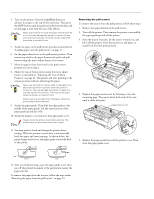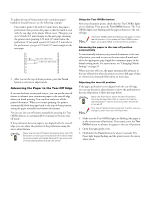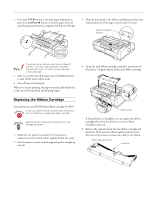Epson FX-980 Product Information Guide - Page 24
CLEARING PAPER JAMS, gently remove it. - print head
 |
View all Epson FX-980 manuals
Add to My Manuals
Save this manual to your list of manuals |
Page 24 highlights
EPSON FX-980 6. Hold the cartridge with the ribbon tightening knob up. Fit the two front notches (Œ) over the small pegs on each side of the printer as shown. Then lay the cartridge flat so that the rear notches () fit over the corresponding pegs. 10. Slide the print head from side to side to make sure it moves smoothly. 11. Replace the printer cover. 7. Gently press down on the cartridge until both ends click into place. 8. Lift the cartridge ribbon guide (Œ) and insert it firmly over the metal pins behind the print head (). Make sure the ribbon is not twisted or creased and that it is placed behind the print head. Then press down on the ribbon guide until it clicks into place. 9. Turn the ribbon-tightening knob in the direction of the arrow to remove any slack in the ribbon. Clearing Paper Jams To clear a paper jam, follow these steps: 1. Press the Operate button to turn off the printer. 2. If a single sheet of paper is stuck on the paper guide base, gently remove it. 3. Remove the printer cover. If continuous paper from the rear slot is loaded in the printer, remove the paper guide base. 4. If continuous paper is jammed in the printer, tear off the supply at the perforation nearest the paper entry slot. 5. Turn the knob away from you to eject the paper in the printer. Remove any remaining pieces of paper. Use the knob to clear paper jams only when the printer is turned off; otherwise, you may damage the printer or lose the top-of-form or tear-off position. 6. Replace the paper guide base, if necessary, and replace the printer cover. Then close the paper guide cover. 7. Press the Operate button to turn on the printer. Make sure the Paper Out and Pause lights are off. 24 - EPSON FX-980 4/99