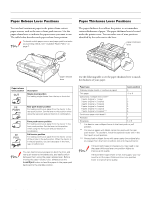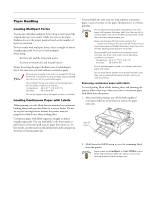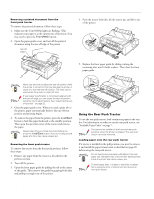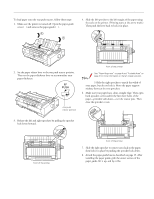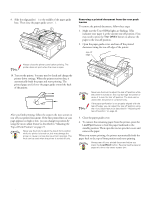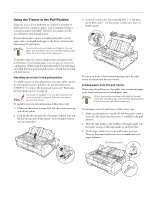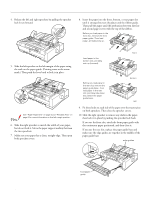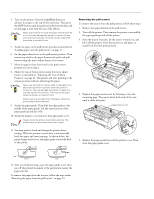Epson FX-980 Product Information Guide - Page 15
both sprocket covers and fit the first three holes of the, Make sure your paper has a clean
 |
View all Epson FX-980 manuals
Add to My Manuals
Save this manual to your list of manuals |
Page 15 highlights
EPSON FX-980 To load paper onto the rear push tractor, follow these steps: 1. Make sure the printer is turned off. Open the paper guide cover (Œ) and remove the paper guide (). 4. Slide the left sprocket to the left margin of the paper using the scale on the printer. (Printing starts at the arrow mark.) Then push the lever back to lock it in place. 2. Set the paper release lever to the rear push tractor position. Then set the paper thickness lever to accommodate your paper thickness. rear push tractor position front of the printer See "Paper Alignment" on page 4 and "Printable Area" on page 5 for more information on the left margin position. 5.Slide the right sprocket to match the width of your paper, but do not lock it. Move the paper support midway between the two sprockets. 6. Make sure your paper has a clean, straight edge. Then open both sprocket covers and fit the first three holes of the paper-printable side down-over the tractor pins. Then close the sprocket covers. 3. Release the left and right sprockets by pulling the sprocket lock levers forward. front of the printer front of the printer 7. Slide the right sprocket to remove any slack in the paper; then lock it in place by pushing the sprocket lock down. 8. Attach the paper guide base as described on page 13. After installing the paper guide, grab the center section of the paper guide, lift it up, and lay it flat. 4/99 EPSON FX-980 - 15