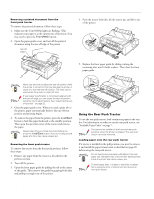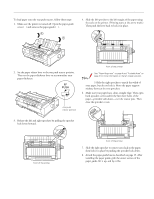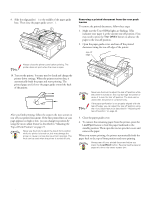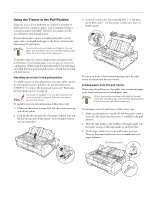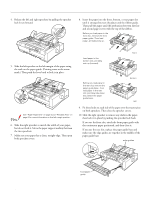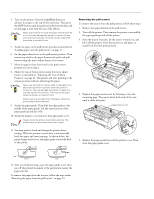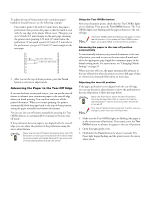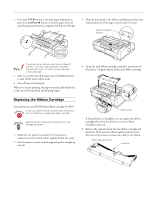Epson FX-980 Product Information Guide - Page 18
Fit three holes on each side of the paper over the tractor pins - ribbons
 |
View all Epson FX-980 manuals
Add to My Manuals
Save this manual to your list of manuals |
Page 18 highlights
EPSON FX-980 4. Release the left and right sprockets by pulling the sprocket lock levers forward. 8. Insert the paper into the front, bottom, or rear paper slot until it emerges between the platen and the ribbon guide. Then pull the paper until the perforation between the first and second page is even with the top of the ribbon. Before you load paper in the front slot, remove the front paper guide. Then load paper, printable side up. 5. Slide the left sprocket to the left margin of the paper using the scale on the paper guide. (Printing starts at the arrow mark.) Then push the lever back to lock it in place. See "Paper Alignment" on page 4 and "Printable Area" on page 5 for more information on the left margin position. 6. Slide the right sprocket to match the width of your paper, but do not lock it. Move the paper support midway between the two sprockets. 7. Make sure your paper has a clean, straight edge. Then open both sprocket covers. Load paper in the bottom slot, printable side up (forward). front Before you load paper in the rear slot, remove the paper guide base. Then load paper in the rear slot, printable side down and, attach the paper guide base. bottom b tt l t rear 9. Fit three holes on each side of the paper over the tractor pins on both sprockets. Then close the sprocket covers. 10. Slide the right sprocket to remove any slack in the paper, then lock it in place by pushing the sprocket lock back. If you use the front slot, attach the front paper guide with the continuous paper positioned, and then close it. If you use the rear slot, replace the paper guide base and make sure the edge guides are together in the middle of the paper guide base. edge guides 18 - EPSON FX-980 front paper guide 4/99