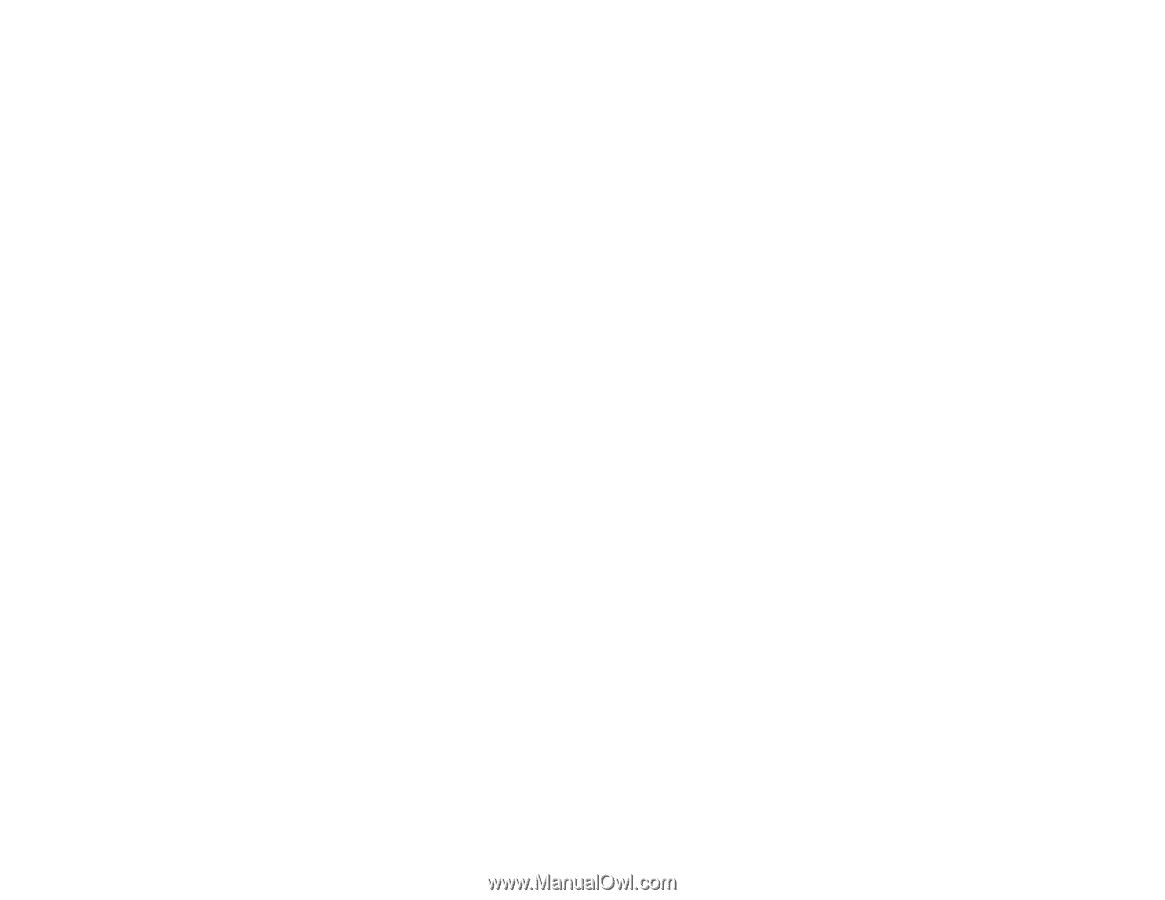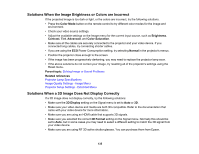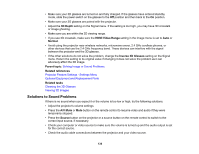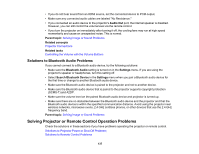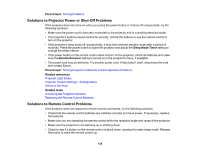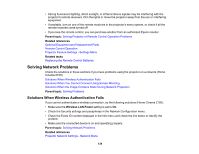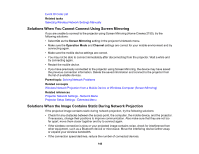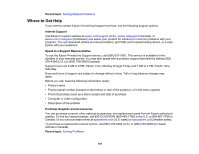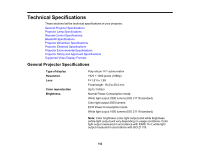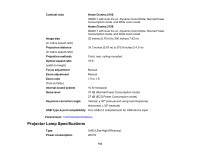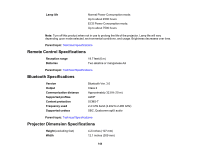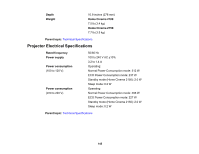Epson Home Cinema 2100 Users Guide - Page 140
Solutions When You Cannot Connect Using Screen Mirroring
 |
View all Epson Home Cinema 2100 manuals
Add to My Manuals
Save this manual to your list of manuals |
Page 140 highlights
Event ID Code List Related tasks Selecting Wireless Network Settings Manually Solutions When You Cannot Connect Using Screen Mirroring If you are unable to connect to the projector using Screen Mirroring (Home Cinema 2150), try the following solutions: • Select On as the Screen Mirroring setting in the projector's Network menu. • Make sure the Operation Mode and Channel settings are correct for your mobile environment and try connecting again. • Make sure the mobile device settings are correct. • You may not be able to connect immediately after disconnecting from the projector. Wait a while and try connecting again. • Restart the mobile device. • If you have previously connected to the projector using Screen Mirroring, the device may have saved the previous connection information. Delete the saved information and connect to the projector from the list of available devices. Parent topic: Solving Network Problems Related concepts Wireless Network Projection from a Mobile Device or Windows Computer (Screen Mirroring) Related references Projector Network Settings - Network Menu Projector Setup Settings - Extended Menu Solutions When the Image Contains Static During Network Projection If the projected image contains static during network projection, try the following solutions: • Check for any obstacles between the access point, the computer, the mobile device, and the projector. If necessary, change their positions to improve communication. Also make sure that they are not too far apart; move them closer together and try to connect again. • If the wireless connection is slow or your projected image contains noise, check for interference from other equipment, such as a Bluetooth device or microwave. Move the interfering device farther away or expand your wireless bandwidth. • If the connection speed declines, reduce the number of connected devices. 140