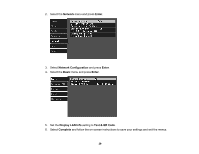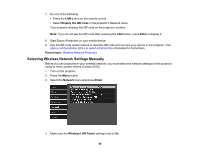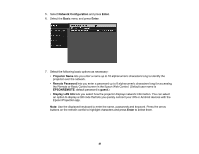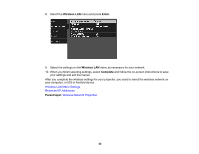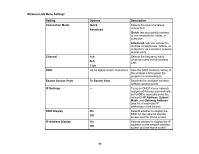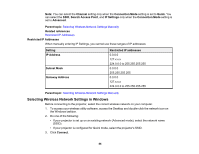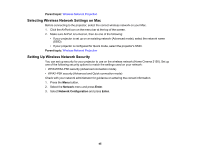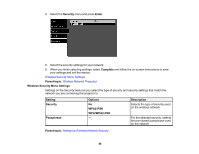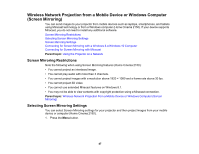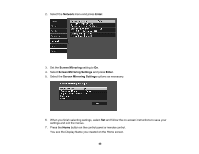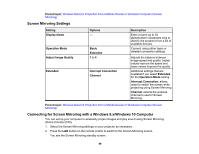Epson Home Cinema 2100 Users Guide - Page 44
Restricted IP Addresses, Selecting Wireless Network Settings in Windows
 |
View all Epson Home Cinema 2100 manuals
Add to My Manuals
Save this manual to your list of manuals |
Page 44 highlights
Note: You can select the Channel setting only when the Connection Mode setting is set to Quick. You can select the SSID, Search Access Point, and IP Settings only when the Connection Mode setting is set to Advanced. Parent topic: Selecting Wireless Network Settings Manually Related references Restricted IP Addresses Restricted IP Addresses When manually entering IP Settings, you cannot use these ranges of IP addresses: Setting IP Address Subnet Mask Gateway Address Restricted IP addresses 0.0.0.0 127.x.x.x 224.0.0.0 to 255.255.255.255 0.0.0.0 255.255.255.255 0.0.0.0 127.x.x.x 224.0.0.0 to 255.255.255.255 Parent topic: Selecting Wireless Network Settings Manually Selecting Wireless Network Settings in Windows Before connecting to the projector, select the correct wireless network on your computer. 1. To access your wireless utility software, access the Desktop and double-click the network icon on the Windows taskbar. 2. Do one of the following: • If your projector is set up on an existing network (Advanced mode), select the network name (SSID). • If your projector is configured for Quick mode, select the projector's SSID. 3. Click Connect. 44