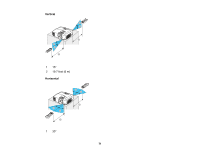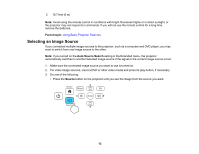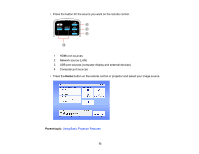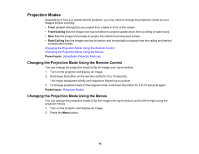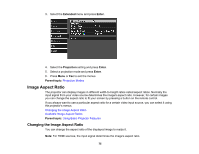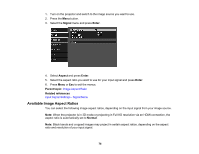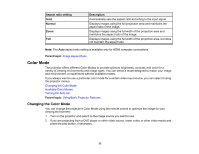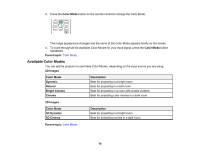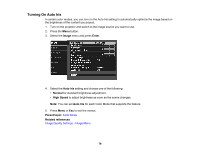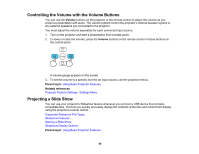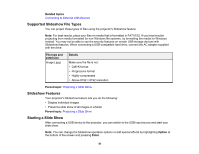Epson Home Cinema 2100 Users Guide - Page 76
Available Image Aspect Ratios, Signal, Enter, Aspect, Parent topic, Related references, Normal
 |
View all Epson Home Cinema 2100 manuals
Add to My Manuals
Save this manual to your list of manuals |
Page 76 highlights
1. Turn on the projector and switch to the image source you want to use. 2. Press the Menu button. 3. Select the Signal menu and press Enter. 4. Select Aspect and press Enter. 5. Select the aspect ratio you want to use for your input signal and press Enter. 6. Press Menu or Esc to exit the menus. Parent topic: Image Aspect Ratio Related references Input Signal Settings - Signal Menu Available Image Aspect Ratios You can select the following image aspect ratios, depending on the input signal from your image source. Note: When the projector is in 3D mode or projecting in Full HD resolution via an HDMI connection, the aspect ratio is automatically set to Normal. Note: Black bands and cropped images may project in certain aspect ratios, depending on the aspect ratio and resolution of your input signal. 76