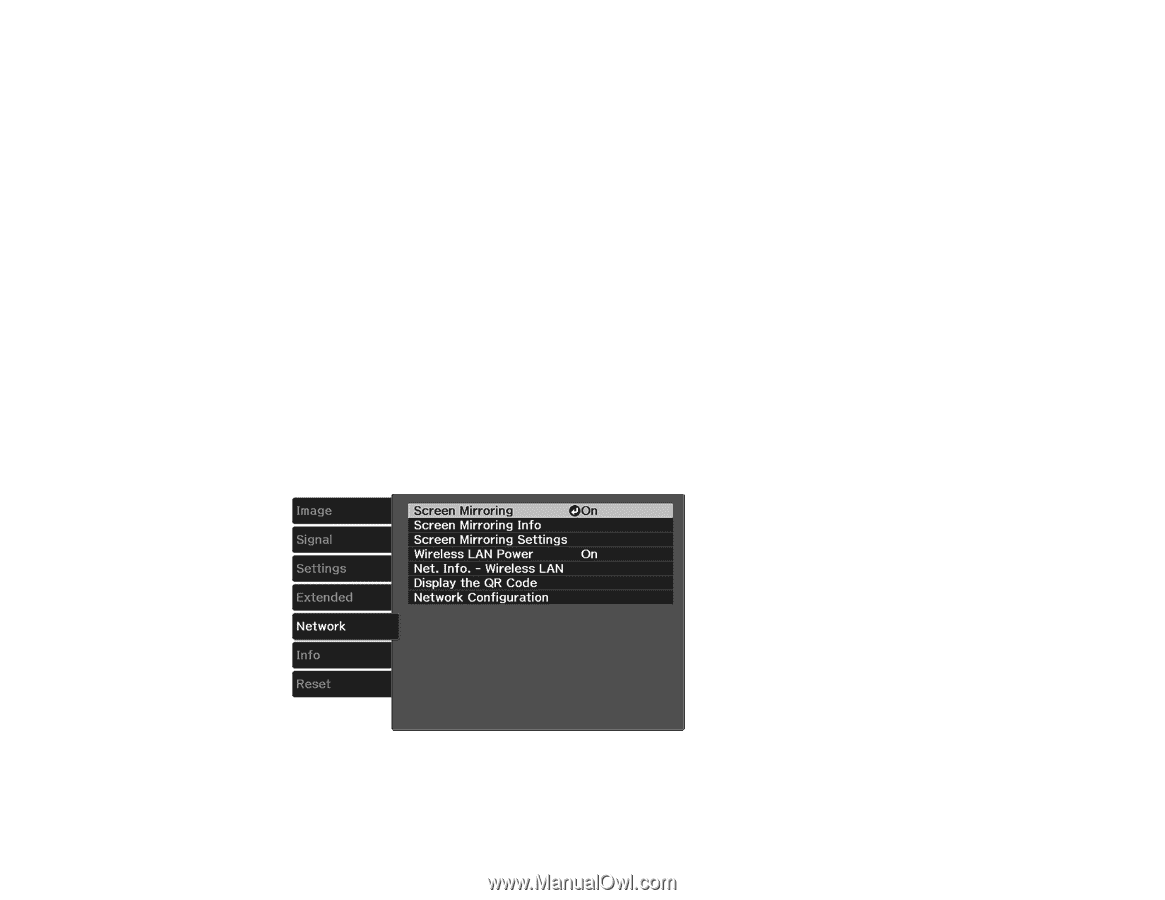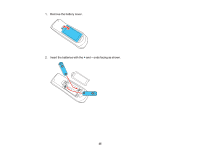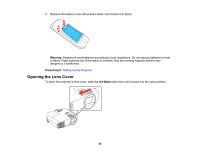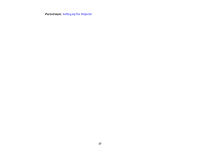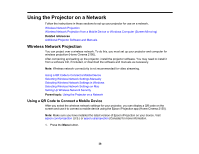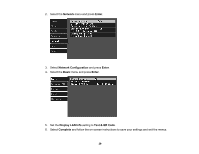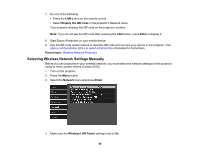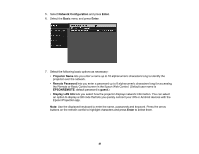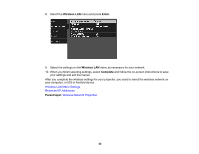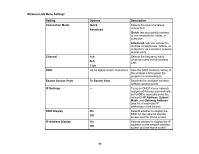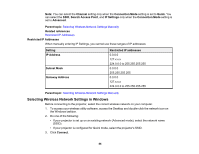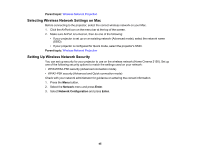Epson Home Cinema 2100 Users Guide - Page 40
Selecting Wireless Network Settings Manually, Display the QR Code, Enter, Parent topic, Network
 |
View all Epson Home Cinema 2100 manuals
Add to My Manuals
Save this manual to your list of manuals |
Page 40 highlights
7. Do one of the following: • Press the LAN button on the remote control. • Select Display the QR Code in the projector's Network menu. Your projector displays the QR code on the projection surface. Note: If you do not see the QR code after pressing the LAN button, press Enter to display it. 8. Start Epson iProjection on your mobile device. 9. Use the QR code reader feature to read the QR code and connect your device to the projector. Visit epson.com/iprojection (U.S.) or epson.ca/iprojection (Canada) for instructions. Parent topic: Wireless Network Projection Selecting Wireless Network Settings Manually Before you can project from your wireless network, you must select the network settings for the projector using its menu system (Home Cinema 2150). 1. Turn on the projector. 2. Press the Menu button. 3. Select the Network menu and press Enter. 4. Make sure the Wireless LAN Power setting is set to On. 40