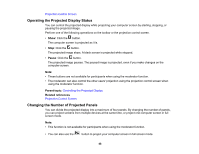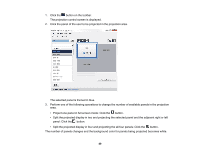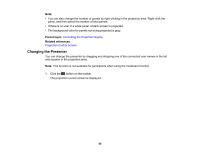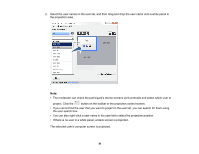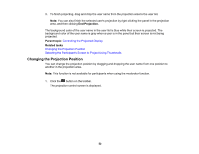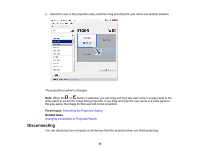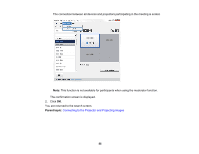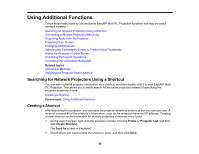Epson L1200UNL Operation Guide - EasyMP Multi PC Projection v2.00 - Page 51
the user search box., The selected user's computer screen is projected.
 |
View all Epson L1200UNL manuals
Add to My Manuals
Save this manual to your list of manuals |
Page 51 highlights
2. Select the user names in the user list, and then drag and drop the user name onto a white panel in the projection area. Note: • The moderator can check the participant's device screens as thumbnails and select which user to project. Click the button on the toolbar or the projection control screen. • If you cannot find the user that you want to project in the user list, you can search for them using the user search box. • You can also right-click a user name in the user list to select the projection position. • If there is no user in a white panel, a black screen is projected. The selected user's computer screen is projected. 51

51
2.
Select the user names in the user list, and then drag and drop the user name onto a white panel in
the projection area.
Note:
• The moderator can check the participant's device screens as thumbnails and select which user to
project. Click the
button on the toolbar or the projection control screen.
• If you cannot find the user that you want to project in the user list, you can search for them using
the user search box.
• You can also right-click a user name in the user list to select the projection position.
• If there is no user in a white panel, a black screen is projected.
The selected user's computer screen is projected.