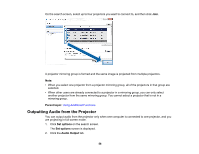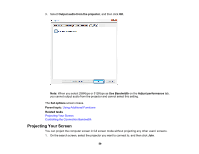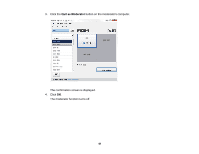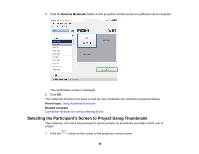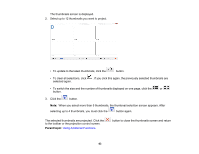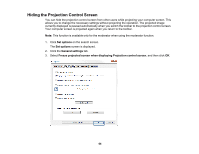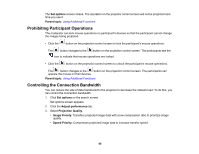Epson L1200UNL Operation Guide - EasyMP Multi PC Projection v2.00 - Page 62
Selecting the Participant's Screen to Project Using Thumbnails, Become Moderator, Parent topic
 |
View all Epson L1200UNL manuals
Add to My Manuals
Save this manual to your list of manuals |
Page 62 highlights
5. Click the Become Moderator button on the projection control screen on a different user's computer. The confirmation screen is displayed. 6. Click OK. The moderator function turns back on and the new moderator can control the projected display. Parent topic: Using Additional Functions Related concepts Connection Methods for Various Meeting Styles Selecting the Participant's Screen to Project Using Thumbnails The moderator can check the participant's device screens as thumbnails and select which user to project. 1. Click the button on the toolbar or the projection control screen. 62
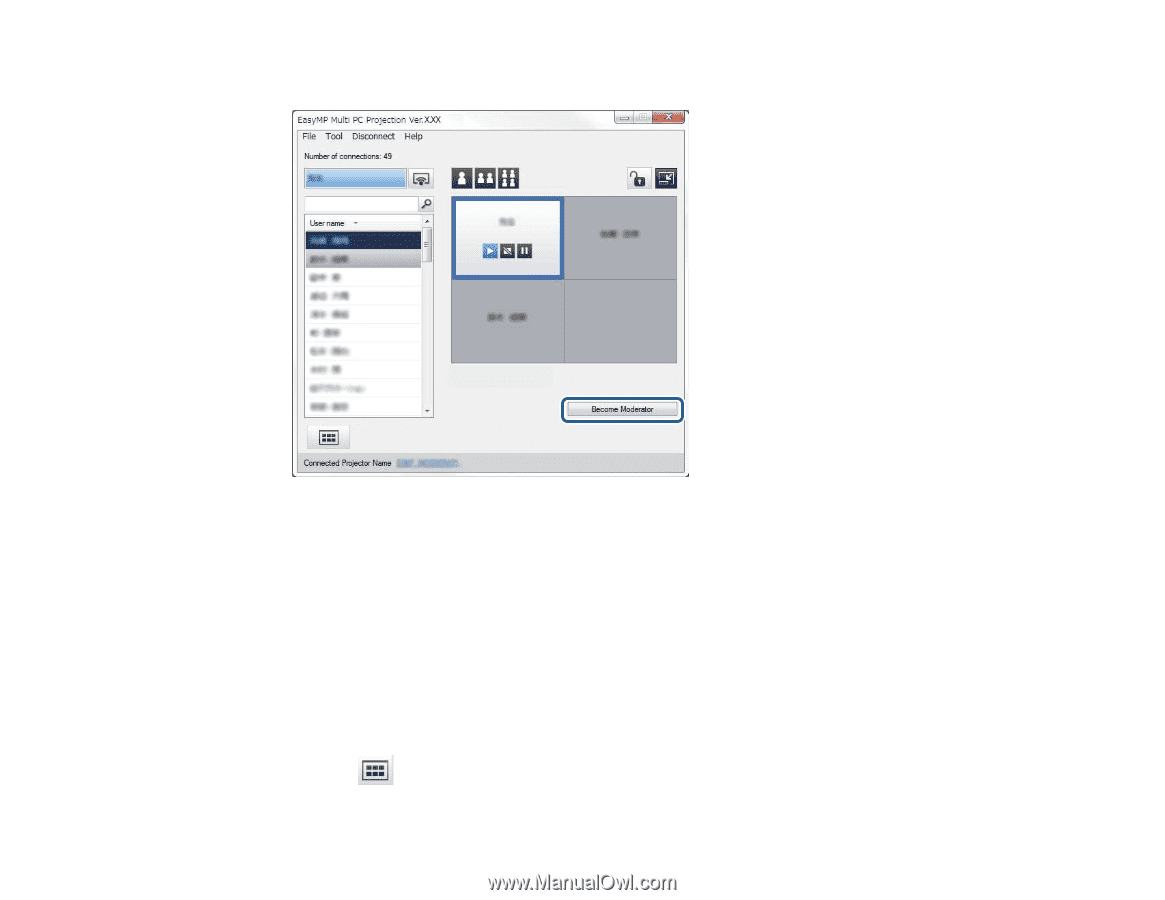
62
5.
Click the
Become Moderator
button on the projection control screen on a different user's computer.
The confirmation screen is displayed.
6.
Click
OK
.
The moderator function turns back on and the new moderator can control the projected display.
Parent topic:
Using Additional Functions
Related concepts
Connection Methods for Various Meeting Styles
Selecting the Participant's Screen to Project Using Thumbnails
The moderator can check the participant's device screens as thumbnails and select which user to
project.
1.
Click the
button on the toolbar or the projection control screen.